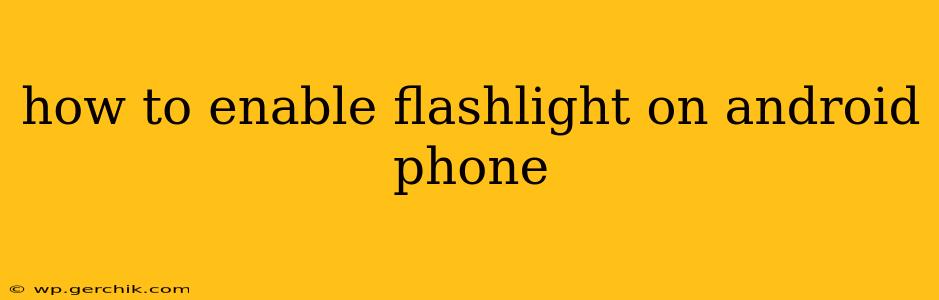Finding your phone's flashlight in a pinch can be crucial, whether you're navigating a dark room, searching for lost keys, or signaling for help. Fortunately, most Android phones offer quick and easy ways to access this handy feature. This guide will walk you through several methods, covering various Android versions and phone models.
How do I turn on the flashlight on my Android phone?
The most common method is using the quick settings panel. This panel typically displays frequently used toggles like Wi-Fi, Bluetooth, and – you guessed it – the flashlight.
- Swipe down from the top of your screen: You might need to swipe down twice depending on your phone's settings. This will reveal your quick settings panel.
- Look for the flashlight icon: It's usually a picture of a lightbulb or a flashlight.
- Tap the icon: This will turn the flashlight on. Tap it again to turn it off.
If you can't find the flashlight icon in your quick settings, don't worry; there are other options.
What if the flashlight icon isn't in my quick settings?
Some manufacturers customize their Android versions, potentially hiding or rearranging quick settings. Here are some alternative methods:
Using the Notification Shade
Some Android phones may place the flashlight toggle within the notification shade instead of the quick settings panel. Try pulling down the notification shade, and see if the flashlight option appears there.
Using Your Phone's Search Function
Most Android phones have a built-in search function. Try searching for "flashlight" or "torch" using the search bar typically located in the app drawer or on your home screen. This should bring up the flashlight app or setting.
Using a Third-Party App
If all else fails, you can download a flashlight app from the Google Play Store. Many free and reliable apps offer additional features, such as strobe lights or adjustable brightness. However, a dedicated app isn't usually necessary, as the built-in flashlight is typically sufficient.
How do I add the flashlight to my quick settings?
If the flashlight isn't readily available in your quick settings, you can add it. The process varies slightly depending on your Android version and phone manufacturer, but the general steps are:
- Open the Quick Settings panel.
- Look for an "Edit" button: This button is often represented by a pencil icon or three vertical dots.
- Tap the "Edit" button: This will open a list of available toggles.
- Find the flashlight toggle: Locate the flashlight icon.
- Drag and drop the flashlight icon: Drag the flashlight icon into the active quick settings panel. This will make it instantly accessible.
Why isn't my flashlight working?
If your flashlight still doesn't work after trying these methods, several reasons could be at play:
- Low battery: A low battery can sometimes prevent the flashlight from functioning correctly. Try charging your phone.
- Hardware issue: There might be a problem with your phone's hardware. If you suspect this is the case, contact your phone's manufacturer or a qualified repair technician.
- Software glitch: A software bug could also be preventing the flashlight from working. Try restarting your phone.
Can I use my flashlight with the screen off?
Yes, the flashlight on most Android phones will remain active even when the screen is off. This is a helpful feature for conserving battery power.
How do I turn off the flashlight?
Simply repeat the same method you used to turn it on. If you used the quick settings, tap the flashlight icon again. If you used a third-party app, close the app.
This comprehensive guide should help you easily enable and use your Android phone's flashlight. Remember that the specific steps might slightly vary depending on your device and Android version. If you continue to have trouble, consult your phone's user manual or contact your manufacturer's support.