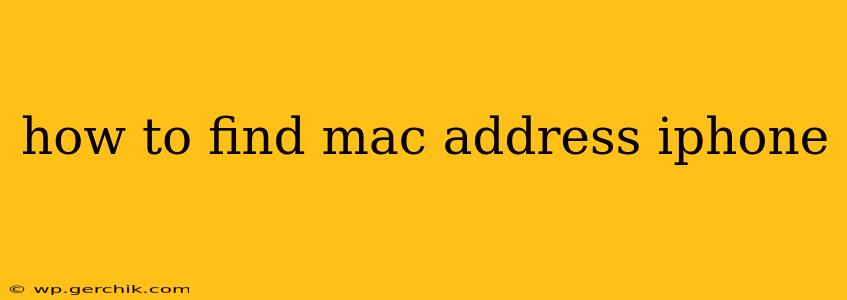Finding your iPhone's MAC address might seem technical, but it's actually quite straightforward. Knowing your MAC address can be helpful for troubleshooting network issues, connecting to specific devices, or even for technical support. This guide will show you several ways to locate this crucial piece of information, catering to different levels of technical expertise.
What is a MAC Address?
Before we dive into how to find your iPhone's MAC address, let's briefly define what it is. A Media Access Control (MAC) address is a unique identifier assigned to your iPhone's network interface. Think of it as your iPhone's digital fingerprint for your Wi-Fi and Bluetooth connections. It's a 12-digit hexadecimal number (using letters and numbers 0-9 and A-F), often presented in groups of two separated by colons (e.g., XX:XX:XX:XX:XX:XX). Each iPhone has a unique MAC address.
How to Find Your iPhone's MAC Address: Wi-Fi
This is the most common method and arguably the easiest. Your iPhone's MAC address for Wi-Fi is different from its Bluetooth MAC address.
-
Open Settings: Locate and tap the "Settings" app on your iPhone's home screen. It usually features a grey icon with gears.
-
Go to Wi-Fi: Scroll down and tap on "Wi-Fi."
-
Select Your Network: If you're currently connected to a Wi-Fi network, tap the small "i" (information) icon next to the network name. If you're not connected, you may need to connect to a network first.
-
Locate the MAC Address: Look for "Address" or a similar label; the value listed next to it is your Wi-Fi MAC address.
How to Find Your iPhone's MAC Address: Bluetooth
Similar to the Wi-Fi method, you can also find your Bluetooth MAC address, which is used for Bluetooth connections. Note that this MAC address will be different from the Wi-Fi MAC address.
-
Open Settings: Navigate to the "Settings" app.
-
Go to Bluetooth: Scroll down and tap on "Bluetooth."
-
Identify Your iPhone: Your iPhone's name will be listed. Unfortunately, iOS doesn't directly display the Bluetooth MAC address in the settings menu like it does for Wi-Fi. You'll likely need to use a third-party app or consult your iPhone's documentation for this information (although this method is less reliable).
How to Find Your iPhone's MAC Address: Using a Computer
If you're comfortable using a computer, you can also find your iPhone's MAC address through your computer's network settings (after pairing your iPhone with your computer). The exact steps will depend on your operating system (macOS or Windows). This method is best for identifying your device amongst multiple networked devices.
This is not a common method for the average user and we won't go into the specific technical details as it is usually a less user-friendly approach.
What if I Can't Find My iPhone's MAC Address?
If you've tried the above methods and are still unable to locate your MAC address, consider the following:
- Check your iPhone's documentation: Your original iPhone packaging or online manual might contain this information.
- Contact Apple Support: Apple's support team can assist you in finding your device's MAC address. They might have tools or access to information you don't.
- Third-Party Apps: While not recommended as the primary method due to privacy and security concerns, some third-party apps claim to display network information including MAC addresses. Use caution when downloading and using these apps.
Remember to always protect your personal information and only use reputable sources.
Why Would I Need My iPhone's MAC Address?
Knowing your iPhone's MAC address might be necessary in several scenarios:
- Troubleshooting network problems: Your internet service provider or network administrator might request this information to diagnose connectivity issues.
- Connecting to specific devices: Some devices require you to manually input MAC addresses for security or access control purposes.
- Technical support: Providing your MAC address to Apple support might help them pinpoint the source of a problem.
This guide provides you with the information and methods to find the MAC address on your iPhone. Remember to be cautious when sharing this information online or with unknown individuals.