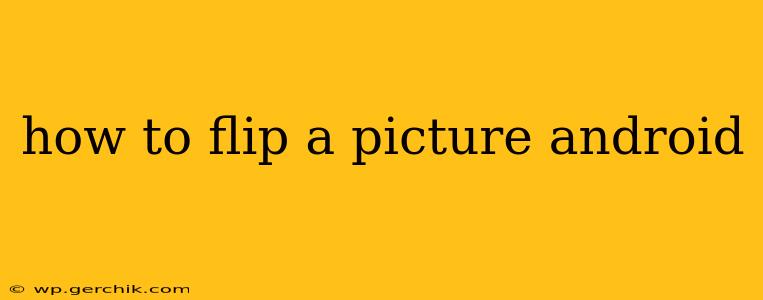Flipping an image on your Android device is a surprisingly versatile task, useful for everything from fixing accidentally upside-down photos to creating fun mirror effects. This guide covers multiple methods, catering to different Android versions and app preferences. Whether you prefer using built-in tools or exploring third-party apps, you'll find the perfect solution here.
How do I flip a picture horizontally on my Android?
This is the most common type of flip, mirroring the image left to right. Most Android devices offer this functionality within their built-in gallery app or photo editor.
Method 1: Using the Built-in Gallery App
Many Android phone manufacturers include a gallery app with basic editing features. The process usually involves these steps:
- Open your Gallery app: Locate and open the app where your photos are stored. This is usually named "Gallery," "Photos," or something similar.
- Select the image: Find the picture you want to flip and tap on it to open it.
- Locate the editing tools: Look for an "Edit" button or icon. It might be represented by a pencil, three vertical dots, or a similar symbol.
- Find the flip/rotate option: Once in the editor, search for options like "Flip," "Rotate," or a mirror icon. The exact location and labeling varies between apps.
- Select "Horizontal Flip": Choose the horizontal flip option. Your image will instantly flip horizontally.
- Save your changes: Save the flipped image to your gallery.
Method 2: Using Google Photos
Google Photos, a popular photo storage and management app, provides a simple way to flip images:
- Open Google Photos: Launch the Google Photos app on your Android device.
- Select the image: Find and select the picture you wish to flip.
- Tap "Edit": Look for the "Edit" button, typically represented by a pencil icon.
- Choose "Crop & rotate": Select this option.
- Use the flip icon: You should find a flip icon (often a double arrow icon) that lets you choose between horizontal and vertical flips. Select horizontal flip.
- Save the changes: Save your edited photo.
How to flip a picture vertically on Android?
A vertical flip mirrors the image top to bottom, creating an upside-down version. The methods are similar to horizontal flipping.
Using Built-in Tools or Google Photos: Follow the steps outlined above, but instead of choosing "Horizontal Flip," select the "Vertical Flip" option if available. Not all editing tools explicitly offer "Vertical Flip," so you might need to experiment with rotate or mirror functions to achieve this.
What if my Gallery app doesn't have a flip option?
If your built-in gallery app lacks editing tools or a flip option, you can use a third-party photo editing app. Many free apps on the Google Play Store offer robust editing features, including flipping. Search for "photo editor" or "image editor" to find suitable options.
How do I flip a picture in a specific app (like WhatsApp or Instagram)?
Some apps have built-in editing features. Before sending a picture in these apps, check for editing options within the app itself, often before you send the image. These options typically include cropping, rotating, and flipping.
Can I undo a flip?
Yes, most photo editors allow you to undo your actions. Look for an "Undo" button or gesture (like shaking the device). Alternatively, you can simply re-flip the image horizontally to reverse the effect.
By following these methods, you can easily flip your pictures on your Android device, regardless of your preferred app or Android version. Remember to save your flipped images to preserve your changes.