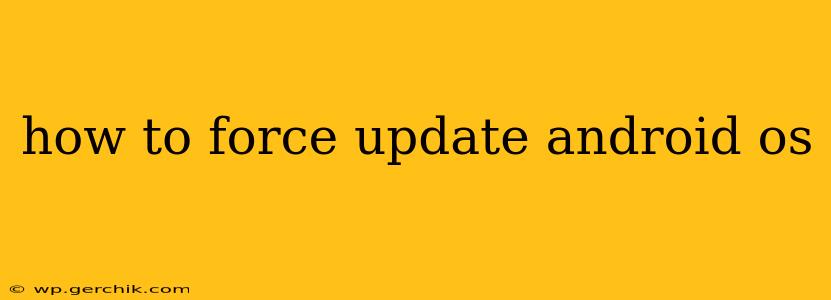Keeping your Android operating system up-to-date is crucial for security, performance, and access to the latest features. While most updates are handled automatically, sometimes you might need to force an update. This guide provides various methods to check for and initiate an Android OS update, troubleshooting common issues along the way.
Why Force an Android OS Update?
Before diving into the methods, let's understand why you might need to force an update. Automatic updates often fail due to:
- Poor network connection: An unstable or weak internet connection can interrupt the download or installation process.
- Insufficient storage space: Updates require significant storage space. A full or nearly full device will prevent the update from downloading and installing.
- Software glitches: Bugs within the system can interfere with the automatic update mechanism.
- Background processes: Other apps running in the background can compete for resources, hindering the update process.
How to Manually Check for Android OS Updates
The first step is to check if an update is even available. Here's how:
- Open Settings: Locate and tap the "Settings" app (usually a gear icon).
- Find System Updates: The exact location varies depending on your Android version and phone manufacturer, but look for options like "System," "Software update," "About phone," or "About device."
- Check for Updates: Tap the relevant option and your phone will check for available updates. If one is found, follow the on-screen instructions to download and install it.
What if Manual Checking Doesn't Work? Troubleshooting Steps
If the standard method doesn't work, consider these steps:
1. Restart Your Device
A simple restart often resolves minor software glitches that prevent updates from being detected. Power off your phone completely and then turn it back on. Check for updates again.
2. Ensure Sufficient Storage Space
Android OS updates require considerable storage. Delete unnecessary apps, photos, videos, or other files to free up space. Then, try checking for updates again.
3. Connect to a Stable Wi-Fi Network
A weak or unstable internet connection can interrupt the update process. Connect to a reliable Wi-Fi network before attempting the update. Avoid using mobile data unless absolutely necessary, as large downloads can consume significant data allowances.
4. Check for Manufacturer-Specific Updates
Some manufacturers provide updates through their own apps or websites. Check your phone manufacturer's website for specific instructions or updates. They may offer alternative update methods.
5. Factory Reset (Last Resort)
This is a drastic measure, and you should back up your data before proceeding. A factory reset erases all data on your phone and reinstalls the operating system. This can sometimes resolve deep-seated software issues preventing updates. Only attempt this if all other methods have failed. Refer to your phone's manual for instructions on how to perform a factory reset.
Can I Force an Update Using Third-Party Apps?
Generally, it's not recommended to use third-party apps to force Android OS updates. These apps may be unreliable, potentially damaging your phone or installing malware. Stick to the official methods provided by your phone manufacturer and Google.
Why Isn't My Phone Receiving Updates?
Several reasons might explain why your phone isn't receiving updates:
- Outdated device: Older phones often reach the end of their update lifecycle. Manufacturers may stop releasing updates due to hardware limitations or resource allocation.
- Carrier restrictions: Your mobile carrier might delay or restrict updates for certain models.
- Custom ROMs: If you have a custom ROM installed, updates may not be readily available or easily managed.
This comprehensive guide offers a variety of methods to help you update your Android OS. Remember to prioritize official methods and always back up your data before attempting any drastic troubleshooting steps. If you continue experiencing issues, contact your phone manufacturer's support for further assistance.