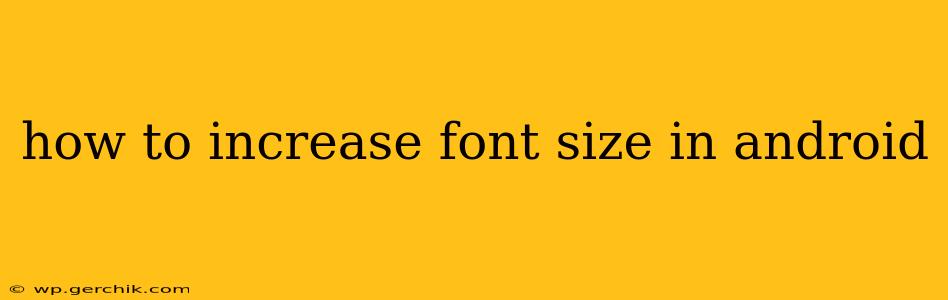Android offers several ways to adjust the font size, catering to diverse visual needs and preferences. Whether you're struggling to read small text or simply prefer a larger display, this guide will walk you through the various methods available on your Android device. We'll cover everything from system-wide changes to app-specific adjustments, ensuring you find the perfect reading experience.
How to change the system-wide font size?
This method affects all text across your Android device, making it ideal for a consistent reading experience. The steps might vary slightly depending on your Android version and device manufacturer, but the general approach remains consistent:
- Open Settings: Locate and tap the "Settings" app icon, usually a gear or cogwheel.
- Find Display Settings: Scroll down and look for "Display," "Display & Brightness," or a similarly named option. Tap it.
- Adjust Font Size: You should see an option labeled "Font size," "Text size," or something similar. Tap it.
- Choose Your Size: You'll usually be presented with a slider or a selection of preset sizes. Drag the slider or tap the desired size to adjust the font size across your device. Experiment to find your optimal size. Many Android versions also offer an "extra large" option for maximum readability.
- Apply Changes: The changes should take effect immediately. If not, try restarting your device.
What if I only want to increase the font size in specific apps?
While system-wide adjustments are convenient, some apps allow individual font size modification within their settings. Look for the following options within the app you're using:
- In-App Settings: Many apps have their own settings menus. Explore the app's settings for options related to "font size," "text size," or "accessibility."
- Accessibility Settings (Within the App): Some apps integrate with Android's accessibility settings, offering further customization options for font size and other display elements.
- Check for Zoom or Magnification Features: Some apps offer a zoom or magnification feature, which functions similarly to a font size increase. Look for icons resembling a magnifying glass or a plus sign.
How do I increase the font size on my Android phone's home screen?
Increasing the home screen font size generally follows the system-wide font size adjustments outlined above. Changing the overall system font size will also affect the text displayed on your home screen widgets and app icons. However, the specific size may vary depending on the launcher you are using.
How can I change the font style on my Android phone?
Android allows a degree of font style customization. However, the available options depend heavily on your device manufacturer and Android version.
- Check for Custom Font Options: Some devices allow you to install custom fonts, giving you a broader range of styles to choose from. However, this usually requires downloading a font from a trusted source and then installing it through your device's settings.
- Manufacturer-Specific Settings: Certain manufacturers may offer pre-installed font style options in their device settings. Explore the display settings carefully to find potential customization options.
My Android font size is still too small. What other accessibility features can help?
If even the maximum font size isn't sufficient, Android offers several accessibility features that can enhance readability:
- Display Zoom: This feature magnifies the entire screen, making everything larger, including text. Find this option usually within the "Accessibility" settings.
- Magnification Gestures: These allow you to quickly zoom in and out using gestures on the screen. This is a highly convenient option for quickly adjusting the magnification in specific areas.
- TalkBack: This screen reader reads aloud the text on your screen, helpful if reading small text is difficult.
By utilizing these methods and exploring the accessibility options within your Android device, you can create a personalized reading experience tailored to your individual needs and preferences. Remember to always download fonts from reputable sources to maintain your device's security and stability.