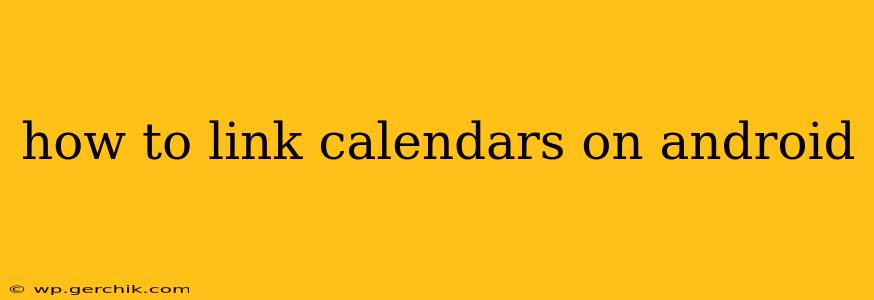Linking calendars on your Android device allows you to view all your appointments, events, and reminders in one place, simplifying your scheduling and eliminating the need to switch between multiple apps. This guide will walk you through several methods, addressing common questions and ensuring you can effectively manage your busy life.
Why Link Calendars on Android?
Before diving into the how-to, let's understand the why. Linking calendars provides several key advantages:
- Centralized View: See all your events – work, personal, family – in a single calendar view, avoiding scheduling conflicts and missed appointments.
- Improved Organization: Streamline your schedule and improve your time management skills with a consolidated calendar.
- Enhanced Productivity: Spend less time juggling multiple apps and more time focusing on your tasks.
- Simplified Scheduling: Easily identify free time slots and schedule meetings more efficiently.
How to Link Google Calendars on Android
This is the most common scenario, and thankfully, it's straightforward. If you use multiple Google accounts, you can easily link their respective calendars:
- Open the Google Calendar app: Locate and open the Google Calendar application on your Android device.
- Access Settings: Tap the three horizontal lines (menu icon) in the top-left corner. Navigate to "Settings."
- Select Accounts: You'll see a list of your Google accounts. Choose the account you wish to link additional calendars to.
- Add Calendar: Within the account settings, you should find an option to add calendars or accounts. This process usually involves selecting "Add account" or a similar option. Follow the onscreen prompts to authenticate and link.
- View Linked Calendars: Once linked, you should see all your calendars listed in the main calendar view. You can choose which calendars to display or hide as needed.
How to Link Non-Google Calendars on Android (Outlook, Exchange, etc.)
Linking calendars from other providers like Outlook, Exchange, or iCloud can be slightly more involved, but generally follows a similar pattern:
- Add Account: In the Google Calendar app's settings (as described above), look for an option to "Add account" or something similar.
- Select Account Type: Choose the relevant account type (e.g., Microsoft Exchange, Outlook, iCloud).
- Enter Credentials: Enter your email address and password for the non-Google account.
- Allow Permissions: You'll likely need to grant Google Calendar access to your other calendar.
- Synchronization: After successful authentication, the calendar should start synchronizing with your Google Calendar. This might take some time depending on the size of the calendar.
Can I Link Calendars from Different Apps?
While directly linking calendars from different apps (e.g., Google Calendar and a dedicated work scheduling app) isn't usually a built-in feature, there are workarounds:
- Export/Import: Many calendar applications allow you to export your calendar data (often as an .ics file). You can then import this file into your Google Calendar or other preferred calendar app. Note that this is usually a one-time import; ongoing synchronization requires other methods.
- Third-Party Apps: Some third-party calendar apps specialize in aggregating data from multiple sources. These apps might offer more robust linking capabilities than the standard Google Calendar app.
What if My Calendars Aren't Syncing?
If your linked calendars aren't syncing correctly, try the following:
- Check Internet Connection: Ensure you have a stable internet connection.
- Restart Your Device: A simple restart can often resolve temporary glitches.
- Clear Cache and Data: Clear the cache and data of the Google Calendar app (be aware that this will remove any local calendar data, but your data in the cloud should remain).
- Update the App: Ensure your Google Calendar app is updated to the latest version.
- Account Permissions: Double-check that you've granted all necessary permissions to the linked accounts.
How to Unlink Calendars on Android?
To unlink a calendar:
- Access Settings: Go to Google Calendar settings.
- Select the Calendar: Choose the calendar you want to unlink.
- Remove Account: Look for an option to remove or delete the calendar account. This will remove the linked calendar from your view, but will not delete the calendar's data itself.
By following these steps, you can effectively link your calendars on your Android device, making your scheduling simpler and more efficient. Remember to check for app updates and ensure you have a stable internet connection for optimal performance.