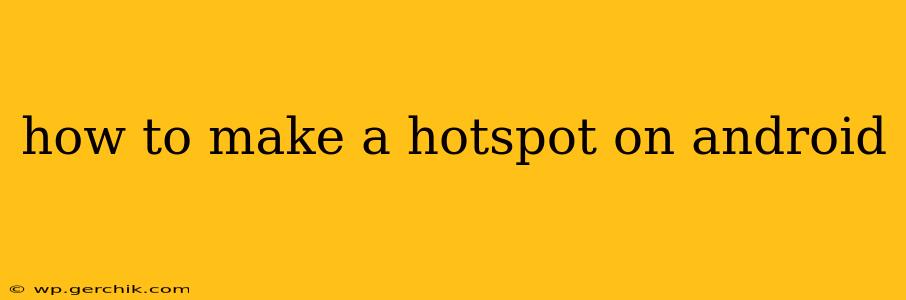Sharing your Android phone's internet connection is a breeze with the built-in hotspot feature. Whether you need to connect your laptop, tablet, or another device, this guide will walk you through the process, troubleshoot common issues, and answer frequently asked questions.
What is an Android Hotspot?
An Android hotspot turns your smartphone into a Wi-Fi router, allowing other devices to connect and access the internet using your mobile data. It's incredibly convenient for situations where Wi-Fi isn't available, providing internet access on the go.
How to Turn on Your Android Hotspot
The exact steps may vary slightly depending on your Android version and phone manufacturer, but the process is generally similar:
-
Open Settings: Locate and tap the "Settings" app on your phone. This is usually represented by a gear or cogwheel icon.
-
Find "Network & Internet" or Similar: Look for an option like "Network & internet," "Connections," "Wireless & Networks," or something similar. The name may vary slightly depending on your Android version and phone's manufacturer.
-
Locate "Hotspot & Tethering": Within the Network & Internet settings, you should find an option related to "Hotspot & Tethering," "Mobile Hotspot," or "Tethering & Portable Hotspot."
-
Turn on Wi-Fi Hotspot: Tap on "Wi-Fi Hotspot" and toggle the switch to turn it on. You'll likely be prompted to set a network name (SSID) and password for security.
-
Connect Your Devices: On the device you want to connect (laptop, tablet, etc.), select your phone's hotspot from the available Wi-Fi networks, enter the password you set, and connect.
Choosing Between Wi-Fi Hotspot and USB Tethering
While Wi-Fi Hotspot is generally preferred for its convenience and ability to connect multiple devices simultaneously, Android also offers USB tethering. This method connects your device directly to your phone via a USB cable, offering a potentially faster and more stable connection, though it limits you to a single device at a time. The option to enable USB tethering is usually found within the same settings menu as the Wi-Fi Hotspot.
How to Change Your Hotspot Password and Name (SSID)?
Security is paramount. Changing your hotspot's default password is crucial. To do this:
-
Follow steps 1-3 above to access the Hotspot & Tethering settings.
-
Tap on "Wi-Fi Hotspot."
-
You should see options to change the "Network name" (SSID) – this is the name your hotspot will appear as to other devices – and the "Password." Modify these to your preference, ensuring a strong password that is difficult to guess.
Why Isn't My Android Hotspot Working?
Several reasons can prevent your hotspot from working correctly. Here are some common troubleshooting steps:
- Check your Mobile Data: Ensure your mobile data is turned on and you have sufficient data allowance.
- Restart Your Phone: A simple restart can often resolve temporary glitches.
- Check for Carrier Restrictions: Contact your mobile carrier to confirm if they have any restrictions on hotspot usage or data limits.
- Update Your Android Version: Outdated software can cause compatibility issues. Check for and install any available system updates.
- Check for App Conflicts: Some apps might interfere with hotspot functionality. Try temporarily disabling unnecessary apps to see if that resolves the problem.
What is the difference between a Wi-Fi Hotspot and Bluetooth Tethering?
While Wi-Fi Hotspot connects multiple devices wirelessly via Wi-Fi, Bluetooth Tethering uses Bluetooth to connect a single device. Bluetooth Tethering is generally slower and less reliable than Wi-Fi Hotspot, making it less ideal for data-intensive activities like streaming video. The Bluetooth tethering option is usually also found within the Hotspot & Tethering settings menu.
How much data does using a hotspot use?
The amount of data used by a hotspot depends entirely on the activities performed by the connected devices. Streaming video uses significantly more data than browsing the web. Monitor your data usage closely to avoid exceeding your plan's limits.
By following these steps and troubleshooting tips, you can confidently create and manage a hotspot on your Android device, enjoying seamless internet access wherever you go. Remember to always prioritize security by setting a strong password for your hotspot.