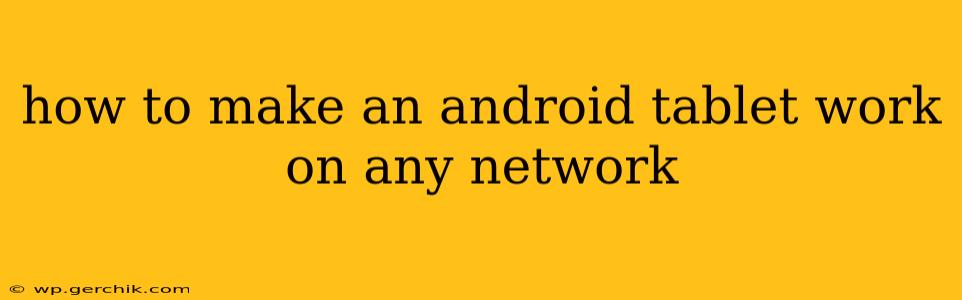Getting your Android tablet online shouldn't be a complicated process. Whether you're traveling internationally, using a temporary network, or simply want the flexibility to connect wherever you go, understanding how to configure your tablet for various network types is key. This guide will walk you through the essential steps and considerations for making your Android tablet work seamlessly on any network.
What Network Types Can My Android Tablet Support?
Before diving into the specifics, it's crucial to understand the types of networks your Android tablet can connect to. Most modern tablets support the following:
-
Wi-Fi: This is the most common method for connecting tablets to the internet. Wi-Fi networks are readily available in homes, offices, cafes, and many public spaces. Simply select your network from the list of available networks and enter the password if required.
-
Cellular Data (Mobile Data): Some Android tablets have built-in cellular connectivity (often requiring a separate data plan). This allows you to connect to the internet using a mobile network, like 4G LTE or 5G. Ensure your tablet's SIM card is activated and has an active data plan from a compatible carrier.
-
Tethering/Hotspot: If your tablet doesn't have cellular connectivity, you can tether it to your smartphone or use a portable Wi-Fi hotspot device. This shares your phone's (or hotspot's) internet connection with your tablet. Check your phone's settings for tethering options.
How to Connect to Wi-Fi Networks
Connecting to a Wi-Fi network is generally straightforward:
- Access Settings: Open your Android tablet's settings menu (usually a gear icon).
- Select Wi-Fi: Tap on the "Wi-Fi" option.
- Enable Wi-Fi: Make sure the Wi-Fi switch is turned on.
- Choose Network: Select the Wi-Fi network you want to connect to from the available networks list.
- Enter Password (if required): Enter the network password if the network is password-protected.
- Connect: Once the password is entered correctly, your tablet should connect to the network.
How to Connect to Cellular Data (Mobile Data)
Connecting to cellular data requires a data plan and a SIM card:
- Insert SIM Card: Ensure a compatible SIM card with an active data plan is inserted into your tablet.
- Enable Mobile Data: Go to your tablet's settings and enable "Mobile Data" or "Cellular Data."
- Select Network Mode (optional): You might have options to select the network mode (e.g., 4G/LTE, 3G, 2G). Choosing "Automatic" usually works best, but selecting a specific mode may improve connection stability in certain areas.
Troubleshooting Network Connectivity Issues
If your tablet is experiencing connectivity problems, try these troubleshooting steps:
- Check Wi-Fi Password: Ensure you have entered the correct password for your Wi-Fi network.
- Restart Your Tablet: A simple restart can often resolve temporary glitches.
- Check Data Plan: If using cellular data, ensure your data plan is active and has sufficient data allowance.
- Airplane Mode: Toggle Airplane Mode on and off. This can sometimes resolve network connectivity issues.
- Forget Network and Reconnect: If connecting to a Wi-Fi network, try "forgetting" the network and reconnecting.
- Contact Your Carrier: If using cellular data, contact your mobile carrier for assistance.
Can I Use a VPN to Access Networks?
Yes, a Virtual Private Network (VPN) can be used to enhance your security and potentially bypass some network restrictions. However, be aware that using a VPN might violate the terms of service of some Wi-Fi networks. Always check the network's policies before using a VPN.
What if my Tablet is Locked to a Specific Carrier?
Some tablets are sold by carriers and locked to their network. To use it with another carrier, you may need to unlock it. Contact your original carrier or the new carrier for assistance with unlocking your tablet.
By following these steps and troubleshooting tips, you can ensure your Android tablet stays connected to the internet wherever you are, granting you access to your apps, emails, and other online services. Remember to always be mindful of network security and follow any applicable regulations.