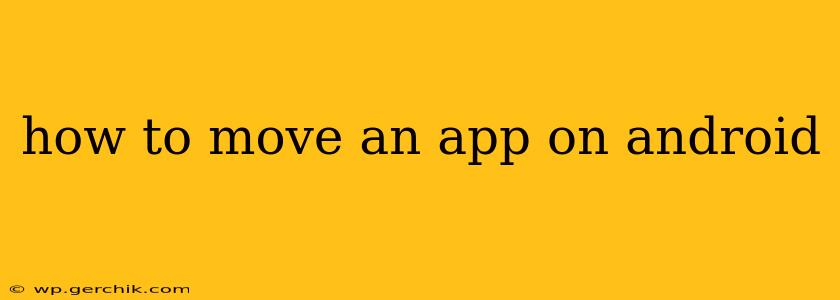Moving apps around on your Android device is a simple task, but the exact method can vary slightly depending on your Android version and phone manufacturer. This guide will walk you through the process, covering different scenarios and answering frequently asked questions.
Understanding Android's App Management
Before diving into the how-to, it's helpful to understand how Android manages apps. Apps are generally stored on your device's internal storage or, if you have sufficient space, on an SD card (though this feature is less common on newer devices). Moving an app involves changing its storage location, or rearranging its position within your app drawer or home screen.
How to Move an App to a Different Screen on Your Home Screen
This is the most common type of "moving" an app. It simply involves rearranging the app's icon on your home screen.
- Locate the app: Find the app icon you want to move on your home screen.
- Long press: Press and hold the app icon. You'll usually feel a slight haptic feedback, and the icon might slightly enlarge or become slightly translucent.
- Drag and drop: Once the icon is selected, drag it to your desired location on the home screen. You can move it to a different page by dragging it to the edge of the screen.
- Release: Once you've positioned the icon where you want it, release your finger. The app icon will now reside in its new location.
How to Move an App from Internal Storage to an SD Card (If Supported)
This option isn't available on all Android devices. Many modern Android phones no longer support moving apps to SD cards due to performance and security reasons. If your device does support it:
- Access Settings: Open your device's settings menu. This is usually represented by a gear icon.
- Find Apps or Applications: Navigate to the "Apps" or "Applications" section. The exact wording may differ slightly depending on your Android version and phone manufacturer.
- Select the App: Choose the app you wish to move.
- Check for Storage Options: Look for an option labeled "Storage," "Move to SD card," or something similar. If this option is available, tap it.
- Confirm the Move: Confirm that you want to move the app to the SD card. This process may take a few minutes.
Important Note: Moving apps to an SD card can sometimes lead to performance issues or instability. If you experience problems after moving an app, you may need to move it back to internal storage.
How to Uninstall an App
If you no longer want an app, uninstalling it is the best way to free up space.
- Long Press the App Icon: Long-press the app icon on your home screen or within the app drawer.
- Select Uninstall: You'll see various options. Select "Uninstall" or a similarly worded option.
- Confirm Uninstall: Confirm that you want to uninstall the app.
What if I can't move an app?
There are several reasons why you might not be able to move an app:
- Your device doesn't support moving apps to SD card: Many newer Android phones have removed this functionality.
- The app is a system app: System apps are essential for your device's operation and cannot be moved or uninstalled.
- Insufficient space on your SD card: Ensure you have enough free space on your SD card before attempting to move apps.
How do I organize my apps?
Android allows for extensive app organization. Beyond moving icons, you can:
- Create folders: Group related apps into folders on your home screen.
- Use a third-party launcher: Alternative launchers offer advanced customization options for arranging and organizing your apps.
By following these steps, you can effectively manage and move apps on your Android device to suit your preferences and optimize your device's storage. Remember to always check your device's specific settings and capabilities for the most accurate instructions.