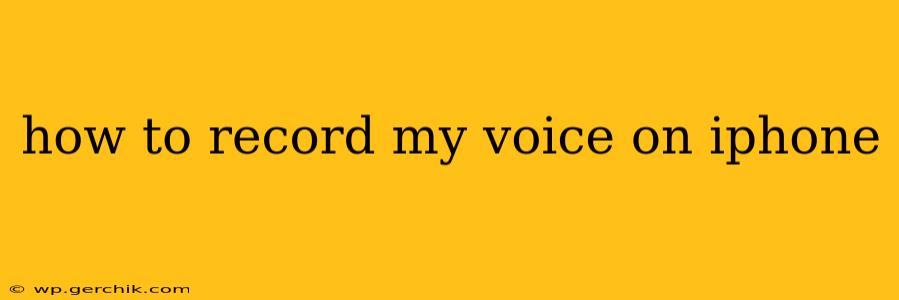Recording your voice on your iPhone is surprisingly straightforward, offering various methods to suit different needs. Whether you're crafting a quick voice note, recording a podcast, or capturing a musical performance, this guide will walk you through the best options and help you achieve professional-sounding audio.
What's the Best App to Record My Voice on iPhone?
While the built-in Voice Memos app is perfectly adequate for many users, several third-party apps offer more advanced features. The "best" app depends on your specific needs. For simple voice notes, Voice Memos is excellent. For more advanced features like audio editing, noise reduction, and cloud syncing, consider apps like Otter.ai (transcription services), GarageBand (for music recording and editing), or Ferrite Recording Studio (for podcasting). Explore the App Store to find an app that best fits your workflow.
How Do I Use the Built-in Voice Memos App?
Apple's Voice Memos app is pre-installed on all iPhones and provides a simple, effective way to record audio.
- Open the app: Locate the Voice Memos app on your home screen.
- Start recording: Tap the large red record button at the bottom of the screen.
- Stop recording: Tap the same button once you're finished. The recording will automatically be saved.
- Manage recordings: You can rename, share, or delete recordings within the app.
How Can I Improve the Quality of My iPhone Voice Recordings?
Achieving high-quality recordings involves more than just pressing a button. Here are some tips:
- Use headphones: Using headphones with a built-in microphone minimizes background noise and provides clearer audio.
- Find a quiet location: Recording in a quiet environment significantly reduces unwanted sounds.
- Speak clearly and at a consistent distance: Maintain a consistent distance from your microphone to ensure even volume levels.
- Experiment with microphone placement: Try different positions to find what works best for your voice and environment.
- Consider using an external microphone: For professional-sounding recordings, an external microphone connected to your iPhone will dramatically improve sound quality.
Can I Record a Longer Voice Memo Than the Default Limit?
The Voice Memos app itself doesn't have a built-in time limit on recording length. Theoretically, you can record for as long as your iPhone has storage space. However, extremely long recordings can be less manageable to edit and use. Consider breaking down very long recordings into smaller, more easily managed segments.
What Are Some Alternatives to Voice Memos?
As mentioned earlier, several excellent third-party apps offer more sophisticated features than Voice Memos:
- GarageBand: Perfect for recording music and podcasts, offering robust editing capabilities.
- Otter.ai: Ideal for transcribing recordings, making the audio easily searchable and editable as text.
- Ferrite Recording Studio: A powerful app specifically designed for podcasting, providing a professional workflow.
How Do I Transfer My Voice Recordings to My Computer?
You can transfer your voice recordings via several methods:
- AirDrop: If your computer supports AirDrop, it's the easiest way.
- Email: Attach the recording to an email and send it to yourself.
- iCloud Drive: Store your recordings in iCloud and access them from your computer.
- USB cable: Connect your iPhone to your computer and transfer the files using Finder (macOS) or File Explorer (Windows).
Choosing the right method depends on your preferred workflow and the size of the recording.
This guide covers various aspects of voice recording on your iPhone, empowering you to capture audio with ease and high quality, regardless of your skill level or the complexity of your project. Remember, exploring different apps and techniques will help you discover the perfect approach for your specific needs.