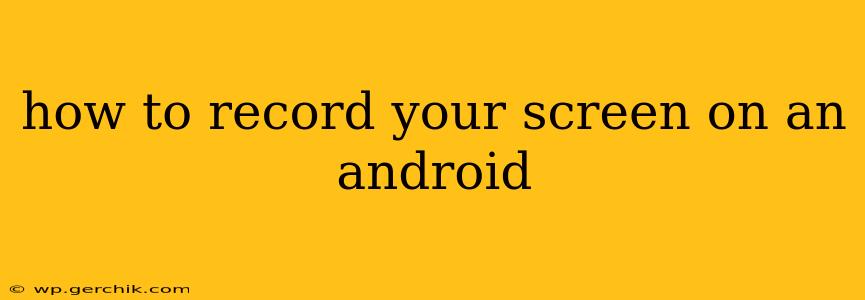Recording your Android screen can be incredibly useful for creating tutorials, capturing gameplay, or sharing specific app functions with others. Fortunately, Android offers several ways to do this, ranging from built-in features to third-party apps. This guide will walk you through the various methods, helping you choose the best option for your needs.
What's the Best Way to Record My Android Screen?
The "best" method depends on your Android version and your specific requirements. If your device runs Android 10 or higher, the built-in screen recorder is likely the easiest and most convenient option. For older Android versions or for more advanced features like audio recording, a third-party app might be necessary.
How to Record Your Screen on Android 10 and Higher (Built-in Recorder)
Most modern Android devices have a built-in screen recording feature. Here's how to use it:
- Open the Notification Panel: Swipe down from the top of your screen to access your notification panel.
- Find the Screenshot Icon: Look for the screenshot icon (usually a square with an arrow pointing diagonally down). Depending on your phone's manufacturer and Android version, you might have to swipe down a second time to reveal additional quick settings.
- Locate and Tap the Screen Recorder Icon: Next to the screenshot icon, you should find a screen recording icon (it often resembles a circle or a video camera).
- Customize Settings (Optional): Before starting, tap the screen recording icon to access settings. You might be able to choose to include audio from your device's microphone, disable audio altogether, or select a specific audio source.
- Start Recording: Tap the screen recorder icon again to begin recording. A small floating notification will appear, indicating that the recording is in progress.
- Stop Recording: To stop recording, tap the notification or use the notification panel. The recording will be saved to your device's gallery.
How to Record Your Screen on Android Versions Older Than 10
If you're using an older Android version, you'll need a third-party screen recording app. The Google Play Store offers numerous options, each with its own features and capabilities. Look for apps with high ratings and positive reviews. Many apps are free to use, but some might offer premium features for a subscription fee. Remember to always check the app's permissions before installing and using it.
Can I Record My Screen With Audio?
Yes, many screen recorders, both built-in and third-party, allow you to include audio in your recordings. This can be particularly useful for tutorials or gameplay videos. For Android 10 and later, check the screen recorder settings before starting to ensure audio recording is enabled. Third-party apps generally provide more detailed audio options, allowing you to choose between recording internal audio (sounds from the phone itself) or microphone audio (your voice).
Which Apps are Best for Screen Recording on Android?
Several excellent screen recording apps are available on the Google Play Store. It's crucial to check reviews and permissions before downloading. The best app for you will depend on your specific needs and preferences. Some popular options include AZ Screen Recorder, Mobizen Screen Recorder, and DU Recorder.
How Do I Edit My Screen Recording After It’s Done?
Once you've recorded your screen, you can edit the video using various video editing apps available on the Google Play Store. These apps allow you to trim clips, add text and transitions, and adjust the audio. Popular options include CapCut, InShot, and PowerDirector.
How to Fix Common Screen Recording Issues
Occasionally, you may encounter problems while trying to record your screen. If you have trouble, check the following:
- Permissions: Ensure that your screen recording app (or built-in recorder) has the necessary permissions.
- Background Apps: Close unnecessary background apps to free up resources and improve performance.
- Storage Space: Ensure you have sufficient storage space on your device.
- App Updates: Make sure your screen recording app and Android operating system are up-to-date.
This comprehensive guide should enable you to record your Android screen effectively. Remember to explore the different options and choose the method that best suits your needs and Android version. Happy recording!