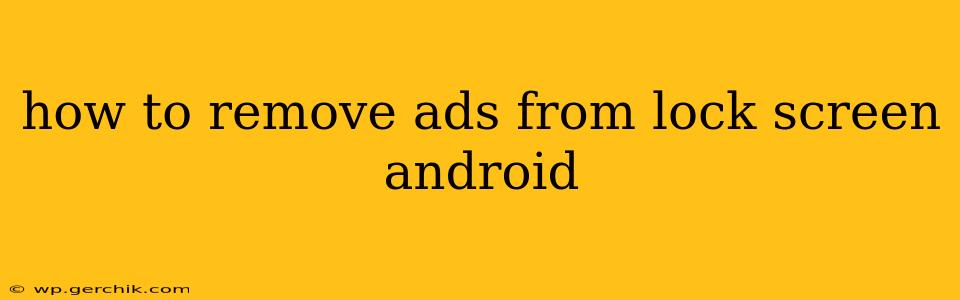Tired of those pesky ads popping up on your Android lock screen? You're not alone! Many Android users find these intrusive advertisements annoying and disruptive. Fortunately, there are several ways to banish them, depending on where the ads originate. This guide will walk you through the most common scenarios and solutions.
What Causes Lock Screen Ads on Android?
Before diving into solutions, it's crucial to understand why you're seeing ads. They usually appear due to one of these reasons:
- Pre-installed apps: Some phone manufacturers or mobile carriers include apps that display ads on the lock screen. These are often bundled with the device and can be difficult to remove completely.
- Third-party launcher apps: If you've downloaded a custom launcher (an app that changes your home screen and lock screen interface), ads might be a feature or a consequence of the app's free version.
- Malicious software: In rare cases, malware could be responsible. This is less common but requires immediate attention.
How to Remove Ads from Your Android Lock Screen: Step-by-Step Guide
The removal process depends on the source of the ads. Let's tackle the most common causes:
1. Identifying the Culprit: Which App is Showing Ads?
The first step is to pinpoint the app responsible. Observe your lock screen carefully:
- Look for app names or logos: The ads might display a small logo or the name of the app causing the issue.
- Check recently installed apps: If the ads started recently, examine your app list for any new installations. This can be a significant clue.
- Observe the ad format: The way the ad is presented can sometimes hint at its origin. For instance, ads that look like system notifications might originate from pre-installed apps.
2. Removing Ads from Pre-Installed Apps
This is often the trickiest scenario. Pre-installed apps are deeply integrated into the system. While you can't always uninstall them completely, you can often disable them:
- Open your device's Settings.
- Go to Apps or Applications.
- Find the app displaying the ads. This might require some searching. Check for apps with names like "Lock Screen," "News," or similar.
- Tap on the app and look for options like "Disable" or "Force Stop." Disabling the app should prevent it from running and displaying ads.
- Restart your phone. This ensures the changes take effect.
Important Note: Disabling a pre-installed app may affect some device features. If you encounter any problems, you may need to re-enable the app.
3. Removing Ads from Third-Party Launcher Apps
If you're using a custom launcher, ads are often part of the free version's monetization strategy. Your options include:
- Uninstall the launcher: The simplest solution is to uninstall the custom launcher and revert to your phone's default launcher. This will eliminate the ads.
- Upgrade to a paid version: Some launchers offer ad-free experiences in their premium versions. Consider this option if you enjoy the custom launcher's features.
- Switch to a different launcher: Many excellent ad-free launchers are available on the Google Play Store. Research and choose an alternative that meets your needs.
4. Dealing with Malware (A Rare but Serious Possibility)
If you suspect malware, take immediate action:
- Perform a full system scan with a reputable antivirus app. Many free and paid options are available.
- Boot your phone into Safe Mode. This temporarily disables third-party apps, allowing you to identify if one is causing the issue.
- Factory reset your phone (as a last resort). This will erase all your data, so back up your important information first.
5. Checking for System Updates
Ensure your Android OS is up-to-date. Sometimes, updates resolve bugs or security vulnerabilities that might be causing the ads.
Frequently Asked Questions (FAQ)
How do I stop ads on my lock screen permanently?
The best way to stop ads permanently is to identify the source (as outlined above) and disable or remove the offending app. If the ads persist, consider a factory reset (after backing up your data).
Why am I getting ads on my locked screen even after uninstalling apps?
Some apps leave behind residual files or system changes. Try restarting your phone or even clearing the cache partition (look up instructions specific to your phone model for this). If that doesn't work, consider a factory reset.
Can I block lock screen ads without rooting my phone?
Yes, the methods described above generally don't require rooting. Rooting can void your warranty and open your device to security risks, so it's generally not recommended unless you are very comfortable with Android systems.
By systematically following these steps, you can successfully remove annoying ads from your Android lock screen and reclaim a cleaner, more enjoyable mobile experience. Remember to always be cautious about downloading apps and only use reputable sources.