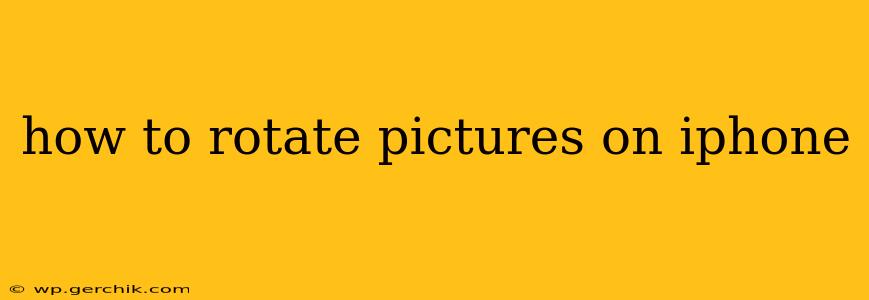Rotating pictures on your iPhone is a simple task, but knowing the various methods and nuances can save you time and frustration. This guide covers all the bases, from quick rotations within the Photos app to more advanced editing techniques. Whether you need a simple 90-degree turn or a precise adjustment, we've got you covered.
How to Rotate a Picture in the Photos App
The easiest way to rotate a picture on your iPhone is using the built-in editing tools within the Photos app. Here's how:
- Open the Photos app: Locate and open the Photos app on your iPhone's home screen.
- Select your photo: Find the image you want to rotate and tap on it to open it.
- Tap "Edit": Look for the "Edit" button in the upper right-hand corner of the screen. Tap it to access the editing tools.
- Rotate using the Rotate button: You'll see a series of editing icons. Look for the icon that resembles a square with a curved arrow. Tap this button to rotate your image 90 degrees clockwise. Tap it repeatedly to rotate further.
How to Rotate a Picture Using Third-Party Apps
While the built-in Photos app is sufficient for most users, several third-party photo editing apps offer more advanced rotation options, including fine-tuning the rotation angle. Popular choices include:
- Adobe Photoshop Express: Offers precise rotation control and other robust editing features.
- Snapseed: A powerful and free app with a user-friendly interface and excellent rotation tools.
- VSCO: Known for its filters, VSCO also provides tools for rotating and adjusting images.
These apps typically provide a slider or numerical input for precise rotation adjustments beyond the standard 90-degree increments.
How to Rotate a Picture Before Taking It
Sometimes, the need to rotate arises before you even take the picture. This is especially relevant for panoramic photos or when using a tripod. Here's how to adjust the orientation before snapping:
- Open your Camera app: Launch the Camera app on your iPhone.
- Rotate your phone: Physically rotate your iPhone to the desired orientation (portrait or landscape). The preview in the Camera app will automatically adjust. This is a simple and effective way to avoid post-capture rotation.
Can I Rotate a Picture in a Specific Angle?
Yes, many photo editing apps, like the ones mentioned above (Adobe Photoshop Express, Snapseed, VSCO), allow for precise angle rotations. Instead of just 90-degree increments, you can often rotate your image by any degree you choose using a slider or numerical input. This gives you complete control over the image orientation.
How Do I Rotate Multiple Pictures at Once?
The built-in Photos app doesn't support batch rotation. To rotate multiple images simultaneously, you'll need a third-party app or a desktop computer. Many image management software programs on desktop computers allow for bulk editing tasks, including rotation.
What if My Picture is Still Upside Down After Rotating?
If your image remains upside down even after using the rotation tools, the problem might lie with the image's metadata (EXIF data). Some photo editing apps allow you to reset or correct EXIF data, which can resolve this issue. Alternatively, try using a different editing app or rotating on a desktop computer.
This comprehensive guide offers various methods for rotating pictures on your iPhone, catering to different needs and skill levels. Remember to experiment with different apps to find the one that best suits your workflow and editing preferences.