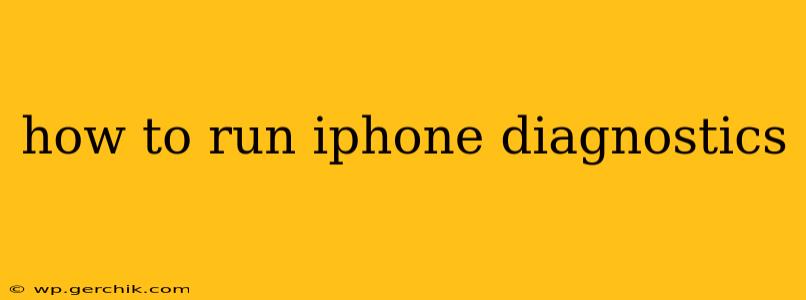Diagnosing problems with your iPhone can feel daunting, but understanding the various diagnostic tools available can help you quickly identify and resolve issues. This guide provides a comprehensive overview of how to run iPhone diagnostics, covering both built-in features and external resources. We'll address common questions and provide step-by-step instructions to empower you to troubleshoot effectively.
What are iPhone Diagnostics?
iPhone diagnostics encompass a range of methods used to identify and troubleshoot problems with your device's hardware and software. These can range from simple checks of battery health to more in-depth analysis of system performance and connectivity. Successfully running diagnostics often points you towards a solution, saving you time and potential frustration.
How to Run Basic iPhone Diagnostics: Self-Help Troubleshooting
Before resorting to more advanced methods, let's explore some basic, built-in diagnostics you can perform yourself.
1. Checking Battery Health:
This is a crucial first step if you're experiencing battery-related issues like unexpectedly quick draining or unexpected shutdowns.
- Go to: Settings > Battery > Battery Health & Charging.
- Check for: Maximum Capacity and Peak Performance Capability. These metrics indicate your battery's overall health and whether it's affecting performance. Apple provides explanations of what these values mean.
2. Restarting Your iPhone:
A simple restart can often resolve minor software glitches. The method varies slightly depending on your iPhone model:
- iPhone 8 and later: Press and quickly release the volume up button, then press and quickly release the volume down button. Then, press and hold the side button until the device restarts.
- iPhone 7 and 7 Plus: Press and hold both the side and volume down buttons simultaneously until the device restarts.
- iPhone 6s and earlier: Press and hold the power button until the "slide to power off" slider appears.
3. Checking for Software Updates:
Outdated software can lead to bugs and performance issues. Make sure your iOS is up-to-date.
- Go to: Settings > General > Software Update.
4. Checking Storage Space:
A full storage can also significantly impact performance.
- Go to: Settings > General > iPhone Storage. This will show you a breakdown of how much space your apps, photos, and other data are consuming.
More Advanced Diagnostic Tools: When Basic Checks Aren't Enough
If basic troubleshooting doesn't resolve the problem, you may need to explore more advanced diagnostic techniques. However, these often require more technical knowledge or access to specialized tools.
1. Using iTunes/Finder (for older iPhones and data backups):
While not strictly diagnostic, restoring your iPhone through iTunes (older computers) or Finder (newer macOS) can often resolve deep-seated software problems. Caution: This will erase all data on your phone, so ensure you have a recent backup.
2. Contacting Apple Support:
Apple support offers various diagnostic tools and assistance. They might guide you through remote troubleshooting or suggest bringing your device to an authorized service provider for a more detailed examination.
3. Third-Party Diagnostic Apps (Use with Caution):
Several third-party apps claim to provide detailed diagnostics. However, exercise caution when using these, as some may not be reliable or could even pose security risks. Thoroughly research any app before installing it on your device.
What to Do if Your iPhone is Unresponsive?
If your iPhone is completely unresponsive, even to a restart, you may need to force a restart, which is different from a normal restart. The method varies by iPhone model (see steps above). If the problem persists after a force restart, contact Apple Support.
How Can I Check If My iPhone's Hardware is Damaged?
Unfortunately, diagnosing hardware issues often requires professional tools and expertise. Visible physical damage (cracks, dents) are obvious signs. However, internal hardware problems (e.g., damaged logic board) are usually best diagnosed by Apple or a qualified repair technician.
How Do I Know if My iPhone Needs Repair?
If you've exhausted all troubleshooting options and the problem persists, particularly if it involves hardware malfunction, it's likely your iPhone requires professional repair. Contact Apple Support or visit an authorized service center for assessment and repair options.
This guide provides a starting point for understanding how to run iPhone diagnostics. Remember to always back up your data regularly to prevent data loss during troubleshooting or repair.