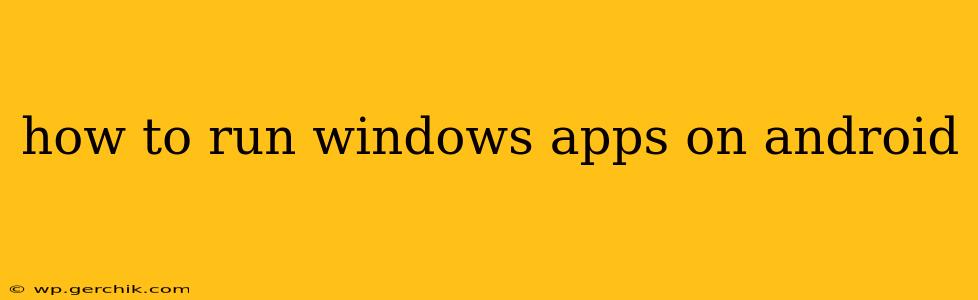Running Windows applications directly on Android isn't as straightforward as it might seem. Unlike macOS, which offers some degree of cross-compatibility, Android and Windows operate on fundamentally different architectures. However, there are several methods and workarounds that can allow you to access certain Windows applications or their functionalities on your Android device. This guide explores the most viable options and their limitations.
What are the Challenges in Running Windows Apps on Android?
Before diving into solutions, it's crucial to understand the core challenges. Windows applications are built for the x86 architecture (or ARM64 in some newer cases), while Android predominantly uses ARM architecture. This fundamental difference in processor instruction sets makes direct execution nearly impossible. Furthermore, Windows relies on a completely different set of system libraries and APIs than Android. Therefore, a simple porting process isn't feasible.
Methods to Access Windows Applications on Android
While direct execution is largely impossible, here are several ways to access the functionality of some Windows apps:
1. Using Remote Desktop Apps
This is arguably the most practical solution for many users. Remote Desktop apps allow you to access a Windows computer from your Android device. You essentially control your Windows PC remotely, running apps as if you were sitting in front of it.
- How it works: You set up a Remote Desktop connection on your Windows PC, configuring it for remote access. Then, you use a Remote Desktop client app (like Microsoft Remote Desktop) on your Android device to connect to your PC.
- Pros: Full functionality of your Windows apps, works with most apps, relatively easy to set up.
- Cons: Requires a Windows PC, a stable internet connection (preferably Wi-Fi for best performance), and may experience lag depending on connection speed.
2. Cloud-Based Solutions
Several cloud-based services offer virtual Windows desktops. You can access these desktops via a web browser or dedicated app on your Android device.
- How it works: These services provide a virtual Windows environment in the cloud. You can log in to your virtual desktop and run Windows applications there.
- Pros: No need for a personal Windows PC, can be accessed from anywhere with an internet connection.
- Cons: Usually requires a subscription fee, performance may depend on the cloud provider's infrastructure and internet speed, and not all apps may be compatible.
3. Using Wine (with limitations)
Wine is a compatibility layer that allows some Windows applications to run on other operating systems, including Linux. While there have been some attempts to port Wine to Android, it's not a user-friendly or widely successful approach. The complexity and limited compatibility make it unsuitable for most users.
- Pros: (Theoretically) could run some Windows apps directly on Android.
- Cons: Highly complex setup, limited compatibility, poor performance, and generally not recommended for average users.
4. Android Alternatives
Often, the most practical approach is simply finding an equivalent Android app that provides similar functionality to the desired Windows app. The Google Play Store offers a vast selection of apps covering many categories.
Frequently Asked Questions (FAQs)
Can I run Windows games on Android?
While some simpler Windows games might be playable through cloud gaming services or remote desktop, running complex, demanding games is generally not feasible due to performance limitations and resource constraints.
Is there a free way to run Windows apps on Android?
Using remote desktop apps like Microsoft Remote Desktop is a free option, provided you already have a Windows PC. However, cloud-based solutions usually require a paid subscription.
What is the best app to run Windows apps on Android?
The best app depends on your needs. For remote access to your existing Windows PC, Microsoft Remote Desktop is a reliable choice. For cloud-based solutions, the specific best option will depend on your budget and the applications you need to run.
Are there any security risks involved?
Using remote desktop or cloud services introduces some security risks. Ensure you are using reputable providers and strong passwords. Always keep your software updated to minimize vulnerabilities.
In conclusion, while running Windows applications directly on Android remains a significant technical challenge, utilizing remote desktop and cloud-based solutions provides viable alternatives for accessing Windows functionality from your Android device. The best approach depends on your specific needs and technical comfort level.