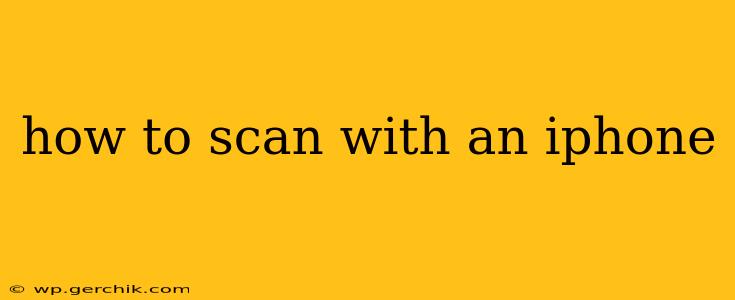Scanning documents with your iPhone is incredibly easy and convenient, eliminating the need for a bulky scanner. Apple's built-in Notes app and several third-party apps offer powerful scanning capabilities. This guide will walk you through the process, covering various methods and answering common questions.
Using the Notes App for Scanning
The simplest way to scan a document with your iPhone is using the built-in Notes app. This method is ideal for quick scans and doesn't require downloading extra apps.
- Open the Notes app: Locate the Notes app on your iPhone's home screen and tap to open it.
- Create a new note or open an existing one: If you're scanning multiple documents, it's best to create a new note for each.
- Tap the camera icon: In the toolbar at the bottom, you'll see a camera icon. Tap it.
- Select "Scan Documents": A menu will appear. Choose "Scan Documents."
- Position your document: Hold your iPhone steadily above the document, ensuring the entire document is within the frame. The app will automatically detect the edges. You can adjust the framing if needed.
- Tap the shutter button: Once the frame is correct, tap the shutter button (the circular button).
- Review and adjust: You can review the scan and make adjustments, such as cropping or rotating.
- Tap "Keep Scan": Once you're satisfied, tap "Keep Scan." You can add more scans to the same note.
- Save your scan: Once finished, save the note. You can then easily share the scanned document via email, messaging apps, or other platforms.
Using Third-Party Scanning Apps
While the Notes app is sufficient for many, several third-party apps offer enhanced features like image editing, OCR (Optical Character Recognition), and cloud storage integration. Some popular options include:
- Adobe Scan: Known for its powerful OCR capabilities, allowing you to convert scanned documents into editable text.
- Scanner Pro: Offers advanced features like multi-page scanning, automatic perspective correction, and cloud syncing.
- Microsoft Office Lens: Integrates well with other Microsoft services and offers good OCR functionality.
These apps generally function similarly to the Notes app, but often include additional options for adjusting scan quality, adding filters, and managing scanned documents.
How to Scan a Multi-Page Document?
Scanning multiple pages is straightforward, regardless of the method you use. Whether using the Notes app or a third-party scanner, after scanning the first page, you'll typically see an option to add another page. Simply repeat the scanning process for each subsequent page. The app will compile the scans into a single multi-page document.
How to Edit a Scanned Document on iPhone?
Once you've scanned a document, you can edit it using built-in tools or third-party apps. The Notes app offers basic editing options like cropping and rotating. However, for more advanced editing, including text editing (if OCR is used), consider utilizing apps like Adobe Acrobat Reader or other PDF editors.
How Do I Save a Scanned Document?
Saving depends on the app used. For the Notes app, saving is automatic once you tap "Keep Scan" and close the note. Third-party apps may offer options for saving to your device's photo library, cloud storage (like iCloud, Google Drive, or Dropbox), or directly to a specific folder. Always check the app's settings for specific instructions.
How to Share a Scanned Document?
Sharing a scanned document is simple. In the Notes app, you can share the note containing the scan via email, messaging apps, or AirDrop. Third-party apps generally provide similar sharing options, often with additional integrations for cloud services and social media platforms.
By utilizing these methods, you can easily scan documents with your iPhone, converting your phone into a handy and portable document scanner. Choose the method that best suits your needs and available resources.