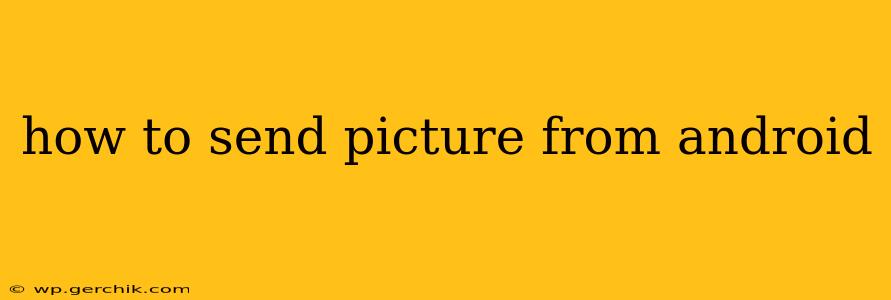How to Send Pictures from Android: A Comprehensive Guide
Sending pictures from your Android device is a common task, but the specific method depends on what you're sending them to: another phone, a computer, social media, email, or a messaging app. This guide covers all the bases, ensuring you can share your photos seamlessly, no matter the destination.
How to Send Pictures from Android to Another Phone?
This is arguably the most frequent way people share pictures. Several methods exist, each with its own advantages:
-
Messaging Apps (WhatsApp, Messenger, etc.): Most messaging apps offer intuitive picture sharing. Simply open the app, select the contact, tap the attachment icon (usually a paperclip or plus sign), choose "Gallery" or "Photos," select your picture(s), and send. These apps often compress images to save data, so be mindful of image quality if sending high-resolution photos.
-
Bluetooth: This is a quick and easy method for transferring photos to nearby devices. Open your phone's Bluetooth settings, make your phone discoverable, pair with the recipient's device, and then use the share option within your photo gallery to select Bluetooth as the sending method. Note that Bluetooth transfer speeds can be slower than other options.
-
Near Field Communication (NFC): If both devices support NFC and are close together, you might be able to tap them together to quickly share photos. This method usually requires specific apps or settings configured beforehand, and isn't as widely used as Bluetooth or messaging apps.
How to Send Pictures from Android to a Computer?
Several methods exist for transferring photos to your computer:
-
USB Cable: The most reliable method. Connect your Android device to your computer with a USB cable. Your computer should recognize your phone as a storage device. Navigate to your phone's internal storage or SD card, locate your pictures, and copy or move them to your computer.
-
Email: You can attach pictures to emails and send them to your computer's email address. This is convenient for smaller numbers of pictures, but less efficient for larger collections. Remember to check your email provider's size limits for attachments.
-
Cloud Storage (Google Drive, Dropbox, etc.): Upload your pictures to a cloud storage service from your phone, then download them from your computer. This is a great method for backing up your photos and accessing them from multiple devices.
How to Send Pictures from Android to Social Media?
Sharing photos on social media platforms is very straightforward:
-
Direct Upload: Most social media platforms (Facebook, Instagram, Twitter, etc.) have dedicated apps with built-in photo upload functionality. Open the app, select "Post," "Create," or a similar option, and choose your picture from your gallery.
-
Sharing Options: Many photo galleries have integrated social media sharing options. Select the picture(s) you want to share, tap the share icon, and choose your preferred social media platform.
How to Send Pictures from Android via Email?
Sending pictures through email is a classic method:
- Open your email app.
- Compose a new email.
- Add the recipient's email address.
- Tap the attachment icon (usually a paperclip).
- Select "Gallery" or "Photos" and choose your picture(s).
- Write your email and send.
Remember to be mindful of email attachment size limits. Large pictures might need to be compressed before sending.
How do I choose the best method for sending pictures from my Android?
The optimal method depends on several factors:
-
Number of Pictures: For a single picture, messaging apps or email might suffice. For many pictures, USB transfer or cloud storage is generally more efficient.
-
Recipient: Sending to another phone is easily done through messaging apps or Bluetooth. Sending to a computer is best accomplished using a USB cable, cloud storage, or email.
-
Image Size and Quality: If high-resolution images are crucial, USB transfer is preferable as it avoids compression.
-
Internet Connection: Cloud storage and social media sharing require a stable internet connection.
By understanding these factors, you can select the most efficient and convenient way to share your Android photos.