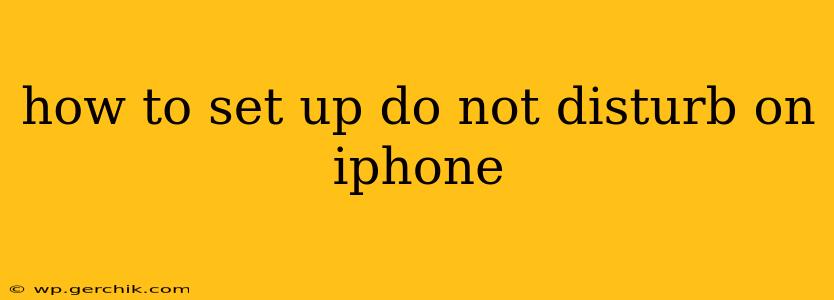In today's always-on world, finding moments of peace and quiet is more valuable than ever. Your iPhone's Do Not Disturb (DND) feature is your secret weapon against unwanted interruptions, allowing you to focus on work, sleep, or simply enjoy some uninterrupted downtime. This comprehensive guide will walk you through setting up and customizing Do Not Disturb on your iPhone to perfectly suit your needs.
What is Do Not Disturb on iPhone?
Do Not Disturb silences calls, alerts, and notifications while your iPhone is locked or even unlocked, providing a much-needed digital detox. It doesn't completely disconnect you; you can still receive calls and alerts from selected contacts or apps if configured appropriately. This allows for a personalized level of control over your digital interruptions.
How to Turn On Do Not Disturb
The quickest way to activate Do Not Disturb is through Control Center.
- Access Control Center: Swipe down from the top-right corner (on iPhone X and later) or up from the bottom (on older iPhones).
- Tap the Do Not Disturb icon: It looks like a crescent moon. The icon will turn orange when activated.
How Long Does Do Not Disturb Last?
By default, Do Not Disturb remains active until you manually turn it off. However, you can schedule it for specific times or durations:
Scheduling Do Not Disturb
- Open Settings: Tap the Settings app icon (grey icon with gears).
- Select Do Not Disturb: Navigate to it in the list.
- Toggle on "Scheduled": This activates the scheduling feature.
- Set your start and end times: Use the sliders to customize when DND automatically activates and deactivates.
This ensures that DND activates and deactivates automatically, perfect for nighttime or during meetings.
How to Allow Calls From Specific Contacts
One of the most useful features of DND is the ability to prioritize calls from certain individuals.
- Go to Settings > Do Not Disturb: As described above.
- Select "Allow Calls From": This opens your contact options.
- Choose "Everyone," "No One," or "Favorites": Selecting "Favorites" is ideal for prioritizing calls from your most important contacts. You can also add specific contacts directly here.
Can I Allow Calls From Repeated Calls?
Yes, iPhone offers a smart feature to deal with persistent callers.
- Go to Settings > Do Not Disturb.
- Enable "Repeated Calls": This setting allows calls from the same number to ring through after a specified time, typically three minutes, to handle important calls despite DND.
How to Set Up Do Not Disturb While Driving?
For safety, iOS offers a specialized DND mode for driving:
- Go to Settings > Do Not Disturb.
- Enable "Do Not Disturb While Driving": This automatically silences notifications when your iPhone detects you're driving. You can configure it to activate automatically via Bluetooth connection or manually.
How to Customize Do Not Disturb Notifications?
You can fine-tune your notifications within DND:
- Go to Settings > Do Not Disturb.
- Adjust "Allow Notifications From": Here, you can select specific apps whose alerts you want to still receive even with DND active. This allows essential apps, such as messaging apps, to still provide updates.
With these settings, you can customize Do Not Disturb to balance the benefits of minimized distractions with the need to receive critical information.
How to Turn Off Do Not Disturb
To disable Do Not Disturb, simply repeat the first steps; either use the Control Center or manually turn off the Scheduled setting within the Do Not Disturb settings menu.
By mastering the nuances of Do Not Disturb, you can significantly improve your focus, productivity, and overall well-being. Remember to tailor your settings to your specific needs and preferences to reap the full benefits of this powerful iPhone feature.