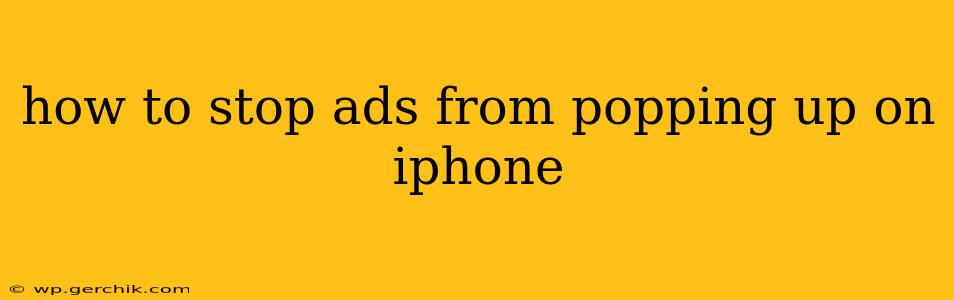Pop-up ads are incredibly annoying, interrupting your iPhone experience and sometimes even leading to unwanted downloads or subscriptions. Fortunately, there are several ways to minimize or eliminate these intrusive advertisements. This guide will walk you through effective strategies to regain control of your iPhone's browsing and app usage.
Why Are Ads Popping Up on My iPhone?
Before diving into solutions, it's crucial to understand why you're seeing these ads. The most common culprits are:
- Free Apps: Many free apps rely on advertising revenue to operate. They often display banner ads, interstitial ads (full-screen ads that appear between screens), or even video ads.
- Websites: Websites, especially those offering free content, use ads to generate income. Pop-up ads are a particularly aggressive form of online advertising.
- Malicious Software: In rare cases, pop-up ads can indicate the presence of malware on your iPhone. While less common on iOS than Android, it's still a possibility.
- Browser Extensions (if using Safari on Desktop): If you're experiencing pop-ups while browsing on a desktop using Safari, extensions might be the culprit.
How to Get Rid of Annoying iPhone Ads: A Step-by-Step Guide
Here's a breakdown of how to tackle those pesky pop-ups, addressing various scenarios:
1. Identify the Source of the Ads
The first step is pinpointing where the ads originate. Are they appearing within specific apps, while browsing certain websites, or even across multiple platforms? Knowing the source will guide your next steps.
2. Update Your Apps and iOS
Outdated apps and operating systems sometimes have vulnerabilities that can be exploited to display ads. Keeping your software up-to-date is crucial for security and performance, including minimizing the chance of encountering intrusive ads. Check for updates in the App Store and Settings > General > Software Update.
3. Review App Permissions
Many apps require various permissions to function. Review the permissions granted to each app, especially those displaying ads. In Settings > [App Name] > Permissions, you might find options to limit ad tracking or notification access. Restricting these permissions can reduce the number of ads you see.
4. Uninstall Problematic Apps
If a specific app is consistently bombarding you with ads, consider uninstalling it. If you need the functionality, look for a reputable alternative app that's ad-free or offers an ad-free subscription.
5. Use a Content Blocker (for Safari)
Safari, Apple's default browser, allows the use of content blockers, which can filter out ads and other unwanted content. You can find many free and paid content blockers in the App Store. Remember to enable the content blocker in Safari's settings.
6. Be Wary of Suspicious Websites and Links
Avoid clicking on links from unknown sources or visiting websites that appear suspicious. These sites often contain malicious code that can lead to pop-up ads and other security risks.
7. Check for Malware (Rare, But Possible)
If you suspect malware, be extremely cautious. While less frequent on iOS, it's still possible. Perform a full device backup and consider seeking help from Apple Support or a reputable cybersecurity professional.
8. Consider Ad-Free Versions of Apps
Many apps offer both free (ad-supported) and paid (ad-free) versions. If the number of ads is excessive, investing in the paid version might offer a more peaceful user experience.
9. How to Block Ads on Specific Websites (Using a Browser Extension - Desktop Safari Only)
If the ads are website-specific and you're using Safari on a desktop, browser extensions can be helpful. These extensions often have features to block pop-ups and other unwanted website elements. Note that this only works on desktop, not directly on the iPhone app.
Frequently Asked Questions
How do I block ads on specific apps?
Many apps allow you to disable ads via an in-app purchase. Check the app's settings for options to remove ads or subscribe to a premium version. If this isn't an option, uninstalling the app is the most effective solution.
Why am I still seeing ads after updating my iPhone?
Even after updating, some ads might persist if the app itself hasn't been updated or if the ads are served from the app's internal network. Check for app updates and try the other solutions mentioned above.
Can I completely eliminate all ads on my iPhone?
While completely eliminating all ads is unlikely, using a combination of the methods mentioned above can significantly reduce their frequency and intrusiveness.
By following these steps, you can significantly reduce or even eliminate unwanted ads on your iPhone, making your mobile experience more enjoyable and less frustrating. Remember to always prioritize your security and privacy online.