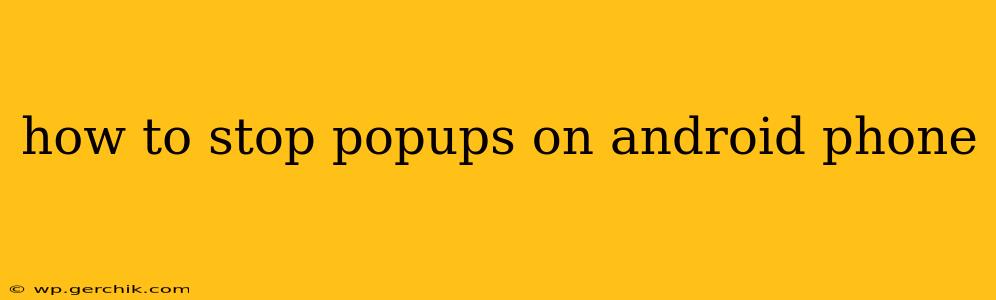Pop-up ads are the bane of many Android users. These intrusive interruptions disrupt your workflow and can even be security risks. Fortunately, there are several effective methods to banish these annoying notifications and reclaim your phone's smooth operation. This guide will walk you through various techniques to stop pop-ups on your Android device, addressing common causes and providing solutions.
What Causes Pop-ups on Android?
Before diving into solutions, it's important to understand why pop-ups appear. The most common culprits are:
- Malicious Apps: Some apps, disguised as legitimate software, are designed to display excessive ads, including pop-ups. These apps often sneak onto your phone through unofficial app stores or unreliable download sources.
- Suspicious Websites: Visiting untrustworthy websites can trigger pop-ups. These websites might contain malicious scripts or simply employ aggressive advertising practices.
- Outdated Apps: Outdated apps sometimes have security vulnerabilities that can be exploited to display unwanted ads. Keeping your apps up-to-date is crucial for security and performance.
- Browser Extensions (if applicable): If you use browser extensions, some might be the source of pop-ups. Review your extensions and disable any you suspect are causing problems.
How to Stop Pop-ups on Android: Step-by-Step Solutions
Here's a breakdown of practical steps you can take to eliminate pop-ups:
1. Identify and Uninstall Suspicious Apps
This is often the most effective first step. Carefully review your recently installed apps. If you see any unfamiliar apps or apps you don't recognize, uninstall them immediately. Go to your phone's Settings > Apps (or similar) and locate the apps you want to remove.
2. Update Your Apps and Android OS
Keeping your apps and operating system updated is vital for security. Outdated software is more susceptible to vulnerabilities that can be exploited to display pop-ups. Check for updates in the Google Play Store and your phone's Settings.
3. Clear Browser Cache and Data
Your browser's cache and data can store remnants of malicious scripts or advertising trackers. Clearing this data can resolve pop-up issues stemming from website visits. Navigate to your phone's Settings > Apps > [Your Browser] > Storage and clear both the cache and data.
4. Check Your Browser's Settings (Pop-up Blocker)
Most modern browsers include built-in pop-up blockers. Ensure this feature is enabled. The exact location of this setting varies depending on your browser, but it's usually found within the browser's Settings > Site Settings > Pop-ups and redirects.
5. Run a Malware Scan
If pop-ups persist, consider running a malware scan using a reputable security app. Several free and paid options are available on the Google Play Store. These apps can detect and remove malicious software that might be causing the problem.
6. Reset Your Android Phone (Last Resort)
As a last resort, you can perform a factory reset. This will erase all data on your phone, so back up your important files before proceeding. This step should only be considered if all other methods fail. The location of this option varies by phone manufacturer, but generally can be found in Settings > System > Reset options.
7. What if pop-ups are from a specific app?
If you're experiencing pop-ups from only one specific app, try these steps:
- Check App Permissions: Go to your phone's Settings > Apps > [Problem App] > Permissions. Review what permissions the app has and revoke any unnecessary permissions, particularly those related to notifications or displaying over other apps.
- Update or Reinstall the App: An outdated version of the app might contain the issue. Try updating the app from the Google Play Store or uninstalling and reinstalling it.
- Contact App Developer: If the problem persists, reach out to the app developer directly for assistance.
8. How to block pop-ups from specific websites?
Most browsers allow you to block pop-ups from specific websites. This can be done through your browser's settings, often under "Site settings" or "Privacy and security." Look for options to manage website permissions or block pop-ups.
By systematically addressing these potential causes and applying these solutions, you can significantly reduce or eliminate pop-up interruptions on your Android phone and enjoy a smoother, more enjoyable mobile experience. Remember to always download apps from trusted sources like the Google Play Store to minimize the risk of malware and unwanted ads.