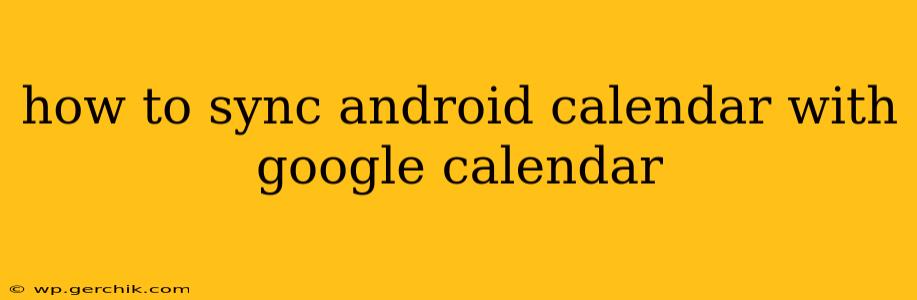Staying organized in today's fast-paced world requires seamless integration between your devices and applications. For many, this means syncing their Android calendar with Google Calendar. This ensures appointments, birthdays, and reminders are accessible across all your devices, eliminating the frustration of missed events. This guide will walk you through various methods, troubleshooting common issues, and offering helpful tips for a smooth syncing experience.
What are the benefits of syncing my Android calendar with Google Calendar?
Syncing your Android calendar with Google Calendar offers several key advantages:
- Accessibility across devices: Access your schedule from any device—your Android phone, tablet, computer, or even another person's device if you share calendars.
- Centralized scheduling: Manage all your events and appointments from a single location.
- Automatic updates: Changes made on one device automatically reflect on all synced devices.
- Improved organization: Keep your schedule organized and avoid conflicts.
- Collaboration: Easily share calendars with colleagues, family, or friends.
How to sync my Android Calendar with Google Calendar?
The process is remarkably straightforward, usually handled automatically by your Android device. However, if you're experiencing issues or need to verify the settings, follow these steps:
-
Ensure you have a Google account: You'll need a Google account to use Google Calendar. If you don't have one, create one at accounts.google.com.
-
Check your Android settings: Most Android devices automatically sync with Google Calendar if you're logged into your Google account. Go to your device's Settings > Accounts > Google (the exact menu path might vary slightly depending on your Android version and device manufacturer). Make sure your Google account is selected and that calendar sync is enabled.
-
Verify calendar access: Within your Google account settings, confirm that the Google Calendar app has the necessary permissions to access your calendar data.
-
Manually add Google Calendar: If the automatic sync doesn't work, you can add Google Calendar manually. Open the Calendar app on your Android device. Tap the three vertical dots (usually in the top right corner), select Settings, and then choose Accounts. Add your Google account if it's not already listed, or select your Google account and check the calendar sync option.
-
Restart your device: Sometimes a simple restart can resolve minor syncing issues.
Why isn't my Android calendar syncing with Google Calendar?
Several reasons could cause syncing problems:
Weak or no internet connection:
Syncing requires a stable internet connection. Ensure your Wi-Fi or mobile data is active and functioning correctly.
Incorrect account details:
Double-check that you've entered your Google account details correctly in your Android device's settings.
Calendar app issues:
A bug or glitch within the Calendar app itself could disrupt syncing. Try clearing the app's cache and data, or reinstalling the app.
Insufficient storage space:
Insufficient storage space on your device can interfere with various functions, including syncing. Delete unnecessary files or apps to free up space.
Account permissions:
Ensure that the Google Calendar app has the necessary permissions to access your calendar. Check your device's app permissions settings.
How do I troubleshoot my Android calendar sync issues?
If you continue to face difficulties:
- Check for app updates: Make sure your Calendar app is up-to-date. Updates often include bug fixes that might resolve syncing problems.
- Force stop the Calendar app: This can help clear any temporary issues. Find the Calendar app in your app settings and choose "Force Stop."
- Contact Google support: If none of the above solutions work, contact Google support for assistance.
Can I sync specific calendars from my Google account?
Yes, you can choose which Google calendars to sync with your Android device. Within your Android's calendar settings, you can select or deselect individual Google calendars to sync. This allows for greater control over which schedules appear on your device.
This comprehensive guide should help you seamlessly sync your Android calendar with Google Calendar. Remember to regularly check your settings and troubleshoot any issues promptly to maintain a consistent and organized schedule.