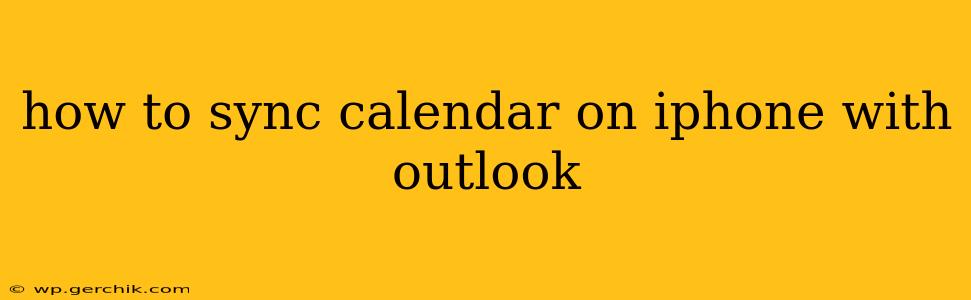Staying organized in today's fast-paced world requires seamless integration between your devices and applications. If you rely on Outlook for scheduling and use an iPhone, syncing your calendars is crucial for maintaining a consistent view of your appointments, meetings, and events. This comprehensive guide will walk you through several methods to effortlessly sync your iPhone calendar with Outlook, ensuring you never miss a beat.
What are the Different Ways to Sync my iPhone Calendar with Outlook?
There are several ways to achieve this synchronization, each with its own advantages and disadvantages. The best method for you will depend on your specific needs and technical comfort level. We'll cover the most common and effective approaches below.
1. Using iCloud:
This is often the simplest method for many users. It leverages Apple's iCloud service as a bridge between your iPhone and Outlook.
- How it works: You'll add your iCloud account to Outlook. Any changes made on your iPhone calendar (via iCloud) will automatically reflect in Outlook, and vice-versa.
- Pros: Generally easy to set up, requires minimal technical expertise.
- Cons: Relies on a stable internet connection for real-time syncing. Changes might not be immediately reflected, depending on network conditions.
Steps:
- On your Windows PC, open Outlook.
- Go to File > Account Settings > Account Settings.
- Click New.
- Select Add an email account.
- Enter your iCloud email address and password.
- Choose the calendar option to sync.
- Click Finish.
2. Using a Third-Party Calendar App:
Several third-party calendar applications offer robust syncing capabilities between various platforms, including iPhone and Outlook. These apps often provide additional features beyond basic calendar syncing.
- Pros: May offer advanced features like task management or better customization options. Can sometimes overcome limitations of direct syncing.
- Cons: Requires installing and configuring a third-party app, which adds an extra layer of complexity. Some apps may require subscriptions for premium features.
Note: The specific steps for syncing will vary depending on the chosen app (e.g., Fantastical, Calendly). Consult the app's documentation for detailed instructions.
3. Using Exchange ActiveSync:
This method is ideal if your Outlook account is configured using Exchange Server. It provides a robust and secure way to sync your calendars.
- How it works: Exchange ActiveSync directly connects your iPhone to your Exchange server, enabling seamless two-way synchronization.
- Pros: Reliable and efficient syncing, especially in corporate environments using Exchange. Offers enhanced security features.
- Cons: Requires an Exchange server account; not suitable for users with personal Outlook accounts (like those using Outlook.com). Setting up might be slightly more technical.
Steps (generally vary based on Exchange server configuration):
- On your iPhone, go to Settings > Accounts & Passwords.
- Tap Add Account.
- Select Microsoft Exchange.
- Enter your email address, password, and server information (provided by your organization's IT department).
- Select the calendar option to sync.
4. Using Outlook.com (for Outlook.com accounts only):
If you're using an Outlook.com email address, syncing is generally straightforward.
- How it works: Similar to iCloud, you'll add your Outlook.com account to your iPhone's mail settings, including calendar syncing.
- Pros: Simple and intuitive for users with Outlook.com accounts.
- Cons: Only applicable to Outlook.com accounts, not for accounts hosted on Exchange servers or other providers.
Steps:
- On your iPhone, go to Settings > Accounts & Passwords.
- Tap Add Account.
- Select Outlook.com.
- Enter your Outlook.com email address and password.
- Select the calendar option to sync.
Troubleshooting Common Syncing Issues
- Check your network connection: A weak or unstable internet connection can disrupt syncing.
- Verify account credentials: Ensure you're using the correct email address and password.
- Restart your devices: Sometimes a simple restart can resolve temporary glitches.
- Check account settings: Ensure calendar syncing is enabled in both Outlook and your iPhone settings.
- Contact your IT support (if applicable): If you're in a corporate environment, contact your IT support team for assistance with Exchange server configurations.
By following these methods and troubleshooting tips, you can effectively sync your iPhone calendar with Outlook, ensuring a streamlined and organized workflow. Remember to choose the method that best fits your specific situation and technical expertise.