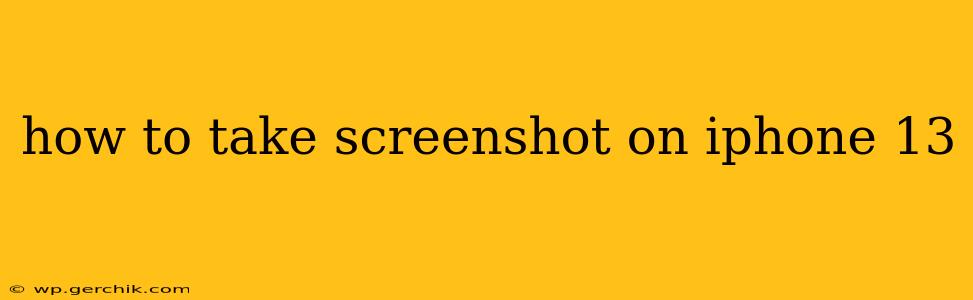Taking screenshots is a fundamental function of any smartphone, and the iPhone 13 makes it incredibly easy. Whether you need to capture a conversation, save a webpage, or share a funny meme, this guide will walk you through all the methods and provide tips for maximizing your screenshot experience.
The Standard Screenshot Method
The most common and straightforward way to take a screenshot on your iPhone 13 is by simultaneously pressing two buttons:
-
Press and hold the side button (power button) and the volume up button. You'll feel a slight haptic feedback, and you'll briefly see a flash on your screen indicating a successful screenshot.
-
Your screenshot will appear in the bottom-left corner of your screen for a few seconds. You can then tap it to edit or share it immediately. If you don't tap it, it will automatically save to your Photos app.
This method works flawlessly for most situations and is quick and efficient.
What if I Can't Use the Side Button?
Accessibility features are crucial for everyone, and Apple provides a solution if you find it difficult to press the side button. You can enable AssistiveTouch, a customizable on-screen button that allows you to perform various actions, including taking screenshots.
- Go to Settings > Accessibility > Touch > AssistiveTouch.
- Turn on AssistiveTouch. A virtual button will appear on your screen.
- Customize the menu: You can add a screenshot option to the main menu or a custom gesture. This gives you complete control over how you access the screenshot functionality.
- Use the AssistiveTouch button to take a screenshot.
This method offers flexibility for users with accessibility needs or a damaged physical button.
How to Edit Screenshots on iPhone 13
Once you’ve taken a screenshot, you have the option to edit it directly. This is incredibly useful for cropping unwanted parts, marking things up, or adding text.
- Tap the thumbnail of your screenshot that appears after you've taken it.
- You'll see a set of editing tools at the bottom of the screen. These include cropping, marking up with a pen or highlighter, and adding text.
- Make your edits and tap "Done" to save the modified screenshot.
How to Share Screenshots from iPhone 13
Sharing your screenshots is simple:
- Open your Photos app and locate the screenshot you want to share.
- Tap the share icon (the square with an upward-pointing arrow).
- Choose your preferred sharing method: This could be Messages, Mail, AirDrop, or any other app that supports sharing.
How to Screenshot a Scrolling Page on iPhone 13?
Taking a screenshot of a long webpage or document can be challenging, as a standard screenshot only captures a single screen. Fortunately, the iPhone 13 makes it possible to capture a full scrolling webpage.
- Take a standard screenshot as described earlier.
- Instead of tapping the screenshot thumbnail, tap 'Full Page' which will appear briefly after taking the screenshot. The iPhone will then generate a full-page image of the webpage.
How Do I Find My Screenshots on iPhone 13?
All your screenshots are automatically saved to your Photos app. You can find them easily by:
- Opening the Photos app.
- Looking in the "Albums" tab.
- Selecting "Screenshots".
This album conveniently keeps all your screenshots organized in one place.
This guide covers all the essential aspects of taking screenshots on your iPhone 13, from the basic methods to more advanced techniques and accessibility options. With these tips, you'll be capturing important moments and information in a snap!