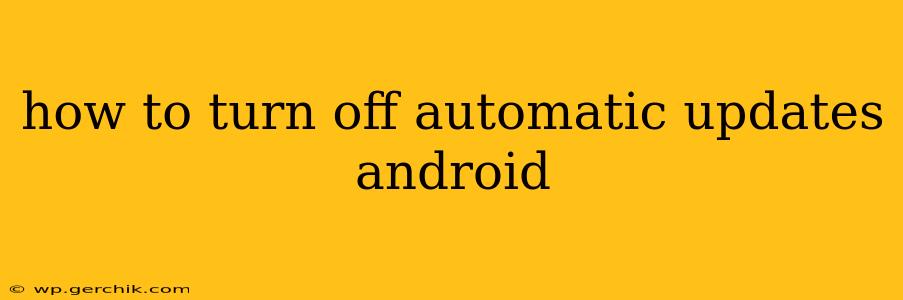Android's automatic update feature ensures your phone receives the latest security patches and feature enhancements. However, some users prefer more control over when updates are installed, perhaps due to data limitations, concerns about battery drain, or a desire to test a new update manually. This comprehensive guide explains how to manage automatic updates on various Android versions and devices. The process varies slightly depending on your Android version and phone manufacturer (Samsung, Google Pixel, etc.), but the core principles remain consistent.
Understanding Android Update Mechanisms
Before diving into how to disable automatic updates, it's important to understand what you're turning off. Android updates typically fall into two categories:
-
System Updates: These are major OS updates (e.g., from Android 12 to Android 13) and crucial security patches. These updates often contain significant changes and bug fixes. Disabling these updates is generally not recommended for security reasons.
-
App Updates: These updates pertain to individual applications you've downloaded from the Google Play Store. Disabling these updates can prevent you from enjoying new features and security fixes within specific apps.
This guide focuses primarily on managing app updates, as completely disabling system updates is usually not possible and is strongly discouraged.
How to Turn Off Automatic App Updates on Android
The method for disabling automatic app updates differs slightly based on your Android version and device manufacturer. However, the general steps are similar:
-
Open the Google Play Store: Locate the Play Store app icon on your home screen or app drawer and tap it to open.
-
Access Settings: Look for your profile picture or icon (usually in the top right corner). Tap on it to open the menu. Then, tap on "Settings."
-
Find Auto-update Apps: Navigate to the "General" or "App updates" section within the settings menu. You'll find an option related to auto-updating apps. This might be labeled "Auto-update apps" or something similar.
-
Choose your Update Preference: Here you have several choices:
-
Don't auto-update apps: This completely disables automatic updates for all your apps. You will need to manually update each app individually when prompted.
-
Auto-update apps over Wi-Fi only: This allows updates only when connected to a Wi-Fi network, preventing unexpected data usage on mobile data. This is a good compromise for many users.
-
Auto-update apps over any network: This option enables automatic updates over both Wi-Fi and mobile data. This is the default setting and may lead to higher data consumption.
-
Choosing the Right Option: Selecting "Don't auto-update apps" offers the most control but requires active management. "Auto-update apps over Wi-Fi only" balances convenience with data usage control, making it a popular choice.
What About System Updates?
You generally can't completely disable system updates on Android. These updates are vital for security and often introduce new features. While you might delay updates, your phone will usually prompt you to install them eventually. Ignoring these updates for extended periods is strongly discouraged due to security vulnerabilities.
How Often Should I Update My Apps?
Regular app updates are essential for optimal performance, security, and access to new features. While automatic updates provide convenience, manually checking for updates periodically is a good practice to ensure you have the latest versions.
Can I Turn Off Automatic Updates for Specific Apps?
No, there's no built-in Android feature to disable automatic updates for individual apps. You manage auto-updates on a system-wide level (all apps or Wi-Fi only).
My Phone Manufacturer’s Specific Instructions
The exact steps may vary slightly depending on your phone's manufacturer. If you have a Samsung phone, for example, the settings menu might be organized differently. Consult your phone's manual or your manufacturer's support website for precise instructions specific to your device.
By understanding the options and making informed choices, you can effectively manage automatic updates on your Android device to balance security, convenience, and data usage. Remember that keeping your system and apps updated is vital for a smooth, secure experience.