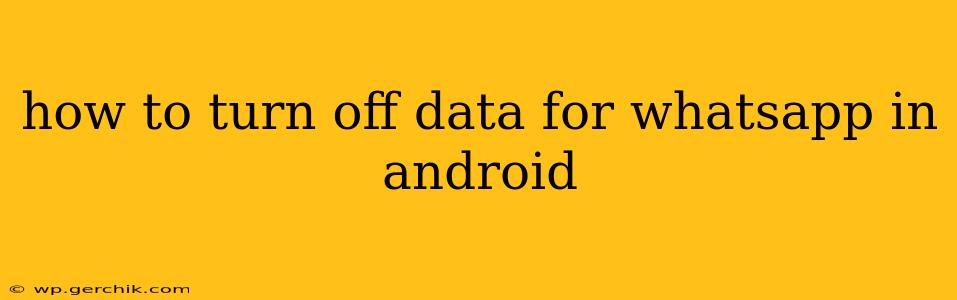WhatsApp is a ubiquitous messaging app, but its data consumption can be substantial. Knowing how to manage WhatsApp's data usage is crucial for controlling your mobile bill and preventing unexpected overages. This guide will walk you through various methods to turn off data for WhatsApp on your Android device, ensuring you maintain control over your mobile data usage.
Why Turn Off WhatsApp Data?
Before diving into the how-to, let's understand why you might want to disable WhatsApp data. Several scenarios warrant this action:
- Data Saving: WhatsApp, especially when using features like media sharing and voice/video calls, consumes significant data. Disabling data prevents unexpected charges and keeps you within your data allowance.
- Roaming Costs: Using WhatsApp while roaming internationally can incur exorbitant costs. Disabling data while roaming is essential to avoid these hefty bills.
- Limited Data Plans: If you have a limited data plan, controlling app usage like WhatsApp is vital to avoid exceeding your limits and experiencing slowed speeds.
- Wi-Fi Only Usage: You might prefer to use WhatsApp exclusively over Wi-Fi to conserve your mobile data.
Methods to Turn Off Data for WhatsApp on Android
There are several ways to restrict WhatsApp's data access on your Android phone:
1. Using WhatsApp's In-App Settings (Limited Control)
WhatsApp offers some limited data control within its settings. While you can't completely disable data access, you can adjust media auto-download settings to reduce data consumption:
- Open WhatsApp: Launch the WhatsApp application on your Android device.
- Access Settings: Tap the three vertical dots in the top right corner and select "Settings."
- Navigate to Data and Storage: Go to "Data and storage usage."
- Adjust Media Auto-Download: Here, you can customize the settings for auto-downloading media (images, videos, audio) over mobile data. Choose "Never" to prevent automatic downloads.
Note: This method only limits automatic downloads; WhatsApp will still use data for messaging and other functions.
2. Restricting Background Data (Android System Settings)
This method offers more comprehensive control by limiting WhatsApp's background data usage:
- Open Settings: Access your Android device's settings menu.
- Find Network & Internet/Connections: The exact wording may vary depending on your Android version and phone manufacturer.
- Select Mobile Data/Data Usage: This section displays your data usage information.
- Manage App Data Usage: Look for an option to manage individual app data usage. This might be labeled "App data usage," "Mobile data usage," or something similar.
- Find WhatsApp: Locate WhatsApp in the list of apps.
- Restrict Background Data: Toggle off "Background data" or "Mobile data" for WhatsApp. This will prevent WhatsApp from using mobile data unless you actively open the app.
Note: Disabling background data might prevent timely message delivery and notifications.
3. Using Data Saver Mode (Android System Settings)
Many Android phones have a built-in data saver mode. Activating this mode can limit data usage for all apps, including WhatsApp:
- Open Settings: Access your Android device's settings.
- Find Network & Internet/Connections: Navigate to the Network & Internet or Connections section.
- Locate Data Saver: Find the option for "Data Saver" or "Data Usage."
- Enable Data Saver: Toggle the data saver mode on. This will restrict background data for most apps, including WhatsApp.
Note: Data saver mode might affect the functionality of other applications.
4. Restricting Mobile Data for Individual Apps (Specific to Android Versions)
Some Android versions allow you to individually restrict mobile data usage on a per-app basis:
- Access Settings: Open your phone's settings.
- Navigate to App Management: Find the app management section (the exact location varies depending on your phone's make and Android version).
- Select WhatsApp: Tap on the WhatsApp app.
- Manage Mobile Data Access: You should find an option to restrict mobile data access for the app.
This process allows for fine-grained control over WhatsApp's data usage, providing an alternative way to turn off data access completely.
Frequently Asked Questions
How do I turn off data only for WhatsApp calls?
You cannot directly turn off data only for WhatsApp calls. Disabling background data or using the data saver mode will affect both messaging and calls. You can only mitigate call data usage by making calls over Wi-Fi.
What happens if I turn off mobile data for WhatsApp?
Turning off mobile data for WhatsApp will prevent the app from using mobile data for any functions including sending and receiving messages, making calls, and downloading media. You will still receive notifications if they are enabled, but you won't be able to access any content. You'll need to connect to Wi-Fi to resume normal WhatsApp usage.
Will I still receive notifications if I turn off data for WhatsApp?
This depends on your phone's settings. If you have notifications enabled, you should still receive them even with data turned off for WhatsApp; however, you might see a delay.
This comprehensive guide provides various methods to effectively manage WhatsApp's data usage on your Android device. Choose the method that best suits your needs and enjoy a more controlled and cost-effective WhatsApp experience.