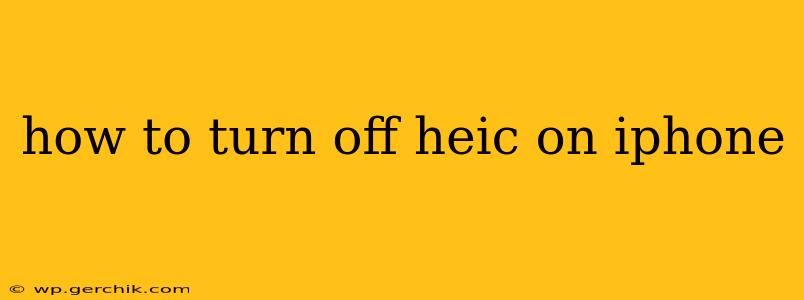High-Efficiency Image File (HEIC) is Apple's default image format for photos taken on iPhones and iPads. While HEIC offers superior compression resulting in smaller file sizes and better image quality, it's not universally compatible. This can be a problem when sharing photos with devices or applications that don't support HEIC. This guide explains how to disable HEIC on your iPhone and switch back to the more widely compatible JPEG format.
Why Would I Want to Turn Off HEIC?
Many users prefer to disable HEIC for compatibility reasons. If you frequently share photos with people using older devices, PCs running older operating systems, or certain applications that don't support HEIC, you might experience issues like inability to view or edit images. Switching to JPEG ensures broader compatibility and avoids such problems.
How to Turn Off HEIC on iPhone (iOS 16 and later)
Apple makes it relatively straightforward to change your camera's image format. Here's how to do it on iOS 16 and later versions:
- Open the Settings app: Locate the Settings icon (a grey icon with gears) on your iPhone's home screen and tap it.
- Navigate to Camera: Scroll down and tap on "Camera".
- Select Formats: Within the Camera settings, look for "Formats". Tap on it.
- Choose "Most Compatible": You'll see two options: "High Efficiency" (HEIC) and "Most Compatible". Select "Most Compatible". This will switch your camera to save photos as JPEGs.
That's it! Your iPhone will now save photos in JPEG format, ensuring greater compatibility across various devices and applications.
How to Turn Off HEIC on Older iPhones (iOS 15 and Earlier)
The process was slightly different in older iOS versions. While the fundamental steps remain the same, the exact wording and menu location may vary slightly depending on your specific iOS version. The general approach involves navigating to Settings > Camera > Formats and selecting Most Compatible.
What Happens to Existing HEIC Photos?
Switching to JPEG only affects new photos taken after making the change. Your existing HEIC photos will remain in the HEIC format. You can, however, convert existing HEIC photos to JPEG using various methods, including:
- Using built-in macOS features: If you own a Mac, you can easily convert HEIC files to JPEG using Preview or other image editing software.
- Using third-party apps: Numerous iOS and macOS apps are available for HEIC to JPEG conversion. Search the App Store or Mac App Store for "HEIC converter" to find suitable options.
- Using online converters: Several websites offer free HEIC to JPEG conversion services. Be mindful of uploading sensitive images to online services, however.
Can I Switch Back to HEIC Later?
Absolutely! At any point in the future, you can reverse this process and switch back to the HEIC format by following the same steps outlined above and selecting "High Efficiency" in the "Formats" menu.
What are the Advantages of Using HEIC?
While we've focused on disabling HEIC for compatibility, it's important to note that HEIC offers significant advantages:
- Smaller file sizes: HEIC files are typically much smaller than JPEGs, allowing you to store more photos on your device.
- Better image quality: The superior compression algorithm often results in higher image quality, especially at smaller file sizes.
Consider weighing the compatibility needs against these benefits when deciding which format to use. You might even choose to maintain HEIC for personal photos and switch to JPEG only when sharing externally.
Will Apps Still Support HEIC?
Most modern applications support HEIC, but there are exceptions. The best way to know for sure is to check the application's documentation or help section. If you encounter incompatibility, switching to JPEG is the solution.
By following these steps, you can easily manage your iPhone's image format to suit your needs, balancing compatibility with the advantages of HEIC's superior compression and image quality. Remember to consider your specific needs and usage patterns when making your choice.