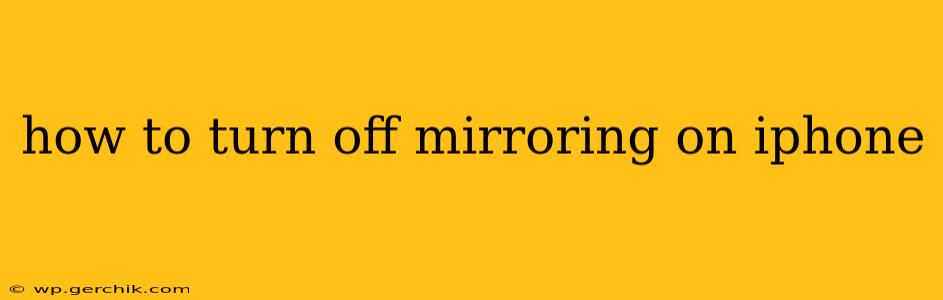Mirroring your iPhone screen to a larger display can be incredibly useful for presentations, gaming, or simply enjoying your photos and videos on a bigger screen. However, once you're done, knowing how to turn off mirroring is just as important. This guide will walk you through the various methods, addressing common questions and troubleshooting potential issues.
What is Screen Mirroring on iPhone?
Before we dive into how to disable it, let's briefly clarify what screen mirroring on iPhone entails. It's the process of wirelessly projecting your iPhone's display onto another device, such as an Apple TV, smart TV with AirPlay 2 support, or a computer using QuickTime Player. This lets you share your screen content in real-time.
How to Turn Off Mirroring on iPhone: Step-by-Step Instructions
The process for turning off screen mirroring is straightforward, regardless of the device you're mirroring to. Here's how to do it:
-
Open Control Center: Swipe down from the top-right corner of your iPhone's screen (on iPhone X and later) or swipe up from the bottom of the screen (on older iPhones).
-
Locate the Screen Mirroring Icon: Look for the icon that resembles a rectangle with a Wi-Fi symbol emanating from it. It might be slightly different depending on your iOS version.
-
Tap "Stop Mirroring": Once you've located the icon, tap on it. A menu will appear; select "Stop Mirroring" to end the mirroring session.
That's it! Your iPhone screen will no longer be mirrored to the other device.
Troubleshooting: My iPhone Won't Stop Mirroring
Sometimes, you might encounter issues stopping the mirroring process. Here are some common problems and solutions:
The "Stop Mirroring" Option is Grayed Out:
This often happens if there's a problem with the connection between your iPhone and the receiving device. Try these steps:
- Check the Connection: Ensure both your iPhone and the receiving device (e.g., Apple TV) are connected to the same Wi-Fi network.
- Restart Devices: Restart both your iPhone and the receiving device. A simple reboot can often resolve temporary glitches.
- Check for Software Updates: Make sure your iPhone and the receiving device are running the latest software versions. Outdated software can sometimes cause compatibility issues.
The Receiving Device Isn't Responding:
If the receiving device (like an Apple TV) is unresponsive or frozen, you might need to restart it manually. Consult the device's manual for instructions on how to perform a hard reset.
How to Disable AirPlay Mirroring Completely?
While the above steps turn off a single mirroring session, you might want to disable AirPlay entirely to prevent accidental mirroring. This isn't possible directly, but you can restrict access through Screen Time:
- Go to Settings > Screen Time.
- Tap Content & Privacy Restrictions.
- Enter your Screen Time passcode.
- Toggle AirPlay & Handoff to OFF.
This will prevent anyone from mirroring your screen without entering your Screen Time passcode. Remember to turn it back ON when you need to use AirPlay again.
Why is my iPhone Screen Mirroring Automatically?
Your iPhone should not automatically start mirroring unless it's been explicitly configured to do so (e.g., through a scheduled task, or a third-party app). If it's happening unexpectedly, check for any unusual apps or settings that might be causing this behavior.
Conclusion
Turning off screen mirroring on your iPhone is a simple process. However, understanding the troubleshooting steps can help resolve any unexpected issues. By following the instructions in this guide, you can easily manage your iPhone's mirroring functionality and enjoy seamless control over your device's display.