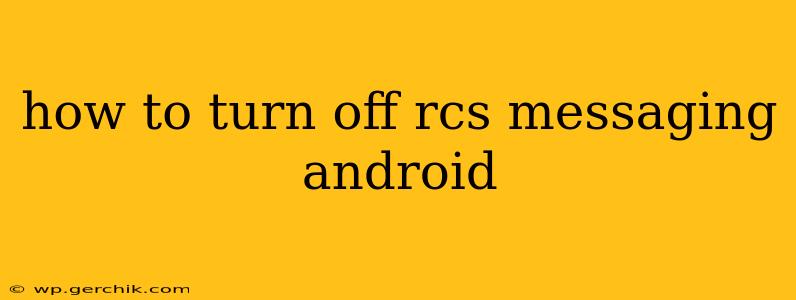RCS messaging, or Rich Communication Services, offers enhanced features compared to traditional SMS, like read receipts, typing indicators, and high-quality image and video sharing. However, some users might prefer to revert to the standard SMS/MMS experience. This guide will walk you through how to disable RCS messaging on your Android device, addressing common questions and troubleshooting potential issues.
Why Turn Off RCS Messaging?
Before diving into the steps, let's explore why someone might want to disable RCS. Several reasons exist:
- Preference for SMS/MMS: Some users simply prefer the simplicity and reliability of the standard SMS/MMS system. They might find RCS features distracting or unnecessary.
- Network Issues: RCS relies on a data connection, so unreliable data can lead to frustrating messaging problems. Disabling RCS can resolve these connectivity issues.
- Buggy Implementation: While RCS is generally improving, some users experience bugs or glitches that make it less desirable than traditional messaging.
- Privacy Concerns: Some individuals are concerned about the increased data usage and potential privacy implications associated with RCS.
How to Disable RCS Messaging on Android: A Step-by-Step Guide
The process of turning off RCS can vary slightly depending on your messaging app and Android version. However, the general steps are as follows:
-
Identify your messaging app: Determine which app you're using for messaging (e.g., Google Messages, Samsung Messages, etc.). The exact steps will vary based on the app.
-
Check for RCS settings within the app: Most messaging apps that support RCS have a dedicated settings menu where you can manage RCS features. Look for options like "Chat Features," "Advanced," or "Settings." Within these settings, you should find a toggle or option to disable RCS.
-
If no direct RCS toggle exists: If your messaging app doesn't offer a direct option to disable RCS, you may need to try uninstalling and reinstalling the app (backing up your messages beforehand is recommended). This can sometimes reset the RCS connection.
-
Consider using a different messaging app: If you're having persistent issues, switching to a different messaging app that doesn't automatically enable RCS might be the best solution.
Troubleshooting RCS Deactivation
-
RCS still active after disabling settings: Sometimes, disabling RCS in the app settings isn't enough. Try restarting your phone. If the issue persists, consider clearing the cache and data for the messaging app (this will delete your messaging history, so make sure to back it up if needed).
-
RCS re-enables itself: This can happen if your carrier actively promotes RCS and automatically re-enables it. You might need to repeatedly disable it or consider a different messaging app.
What Happens When You Disable RCS?
Once you've successfully disabled RCS, your messages will revert to the standard SMS/MMS protocol. You'll lose features like read receipts and typing indicators, and you may notice some differences in the appearance of your messages. However, your messages should be more reliable if you've experienced connectivity problems with RCS.
Frequently Asked Questions (FAQs)
Will disabling RCS delete my messages?
No, disabling RCS will not delete your existing messages. However, clearing the cache and data for your messaging app will delete your message history, so back up your messages if needed.
Can I re-enable RCS later?
Yes, you can typically re-enable RCS later by following the same steps as disabling it. Usually you just need to go into your Messaging App settings, and re-enable Chat Features.
Does disabling RCS affect other features of my messaging app?
No, disabling RCS typically only affects the advanced features provided by RCS. Other features of your messaging app, such as sending photos or GIFs, should still function normally using MMS.
My carrier doesn’t support RCS. Should I do anything?
If your carrier doesn't support RCS, there's no need to worry about turning it off; it won't be available anyway.
This comprehensive guide should help you successfully disable RCS messaging on your Android device. Remember to always back up important messages before making significant changes to your messaging app settings. If you continue to encounter problems, consulting your device's manual or contacting your mobile carrier's support might be helpful.