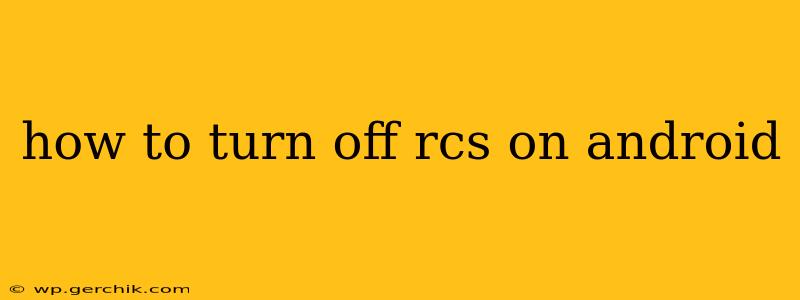Rich Communication Services (RCS) promises a more advanced messaging experience than traditional SMS, offering features like read receipts, typing indicators, and high-quality image and video sharing. However, not everyone wants or needs these features. Perhaps you prefer the simplicity of SMS, are experiencing bugs with RCS, or simply want to disable it. This guide will walk you through the process of turning off RCS on your Android device, covering different scenarios and troubleshooting potential issues.
Why Would I Want to Turn Off RCS?
Before diving into the how-to, let's address why someone might want to disable RCS. Several reasons exist:
- Preference for SMS: Some users prefer the simplicity and reliability of traditional SMS messaging. RCS, while offering enhanced features, can sometimes be less reliable or more resource-intensive.
- Bugs and Issues: RCS is still a relatively new technology, and some users encounter bugs, glitches, or compatibility problems. Disabling it can resolve these issues.
- Privacy Concerns: While RCS offers many advantages, some users have privacy concerns regarding features like read receipts and typing indicators.
- Network Issues: RCS relies on a data connection, and inconsistent or weak data coverage can lead to messaging problems.
How to Turn Off RCS on Android: Different Methods
The process of disabling RCS varies slightly depending on your messaging app and Android version. There isn't a universal "off" switch. Here are the most common approaches:
1. Disabling RCS through your Carrier's Messaging App (most common):
Many Android phones use a default messaging app provided by your mobile carrier (e.g., Verizon Messages, T-Mobile Messages). If you're using one of these, the method often involves:
- Opening the app's settings: Look for a settings icon (usually a gear or three dots) within the app.
- Finding RCS settings: The exact location varies, but search for terms like "Chat features," "RCS," "Advanced Messaging," or "Data Messaging."
- Disabling RCS: You should find a toggle or option to disable RCS chatting. This often turns off all RCS features.
2. Using a Third-Party Messaging App:
If you're using a third-party messaging app like Google Messages, Signal, or WhatsApp, RCS is usually integrated differently, or not at all. RCS settings aren't directly controlled within these apps as they often don't use the carrier's RCS infrastructure. Switching to a different app effectively disables RCS through your carrier.
3. Factory Reset (Last Resort):
If you've tried the above methods without success, a factory reset might resolve underlying issues preventing RCS from disabling properly. However, this is a drastic step and should only be considered as a last resort. Remember to back up your data before proceeding.
Troubleshooting: RCS Won't Turn Off
Sometimes, despite your best efforts, RCS refuses to disable. This can be due to various reasons:
H2: My Carrier App Still Shows RCS is Enabled After Disabling It
This is a common problem. Sometimes, even after disabling the settings, a carrier's app may not fully revert to SMS. Try these troubleshooting steps:
- Restart your phone: A simple restart can often resolve temporary software glitches.
- Clear the app cache and data: This can often resolve problems caused by corrupted app data. Go to your phone's settings, find the app manager, locate your messaging app, and clear its cache and data. This will require you to re-configure app settings.
- Check for app updates: Ensure your messaging app is up-to-date. Outdated versions can have bugs that prevent proper RCS disabling.
- Contact your carrier: If all else fails, contact your mobile carrier's support. They might have specific instructions or need to perform actions on their end to fully disable RCS.
H2: I'm Using a Third-Party App, but I Still See RCS Features
If you are using a third-party app like Google Messages, and seeing RCS features, it's likely the app itself is enabling RCS based on network availability. You would likely have to disable the app's use of RCS (if provided), or completely switch to a messaging app that does not use RCS.
Conclusion
Disabling RCS on Android might require a bit of troubleshooting, depending on your specific setup. By following the steps outlined above, and systematically checking your settings and potentially contacting your carrier, you should successfully disable RCS and revert to standard SMS messaging. Remember to always back up your data before attempting drastic measures like a factory reset.