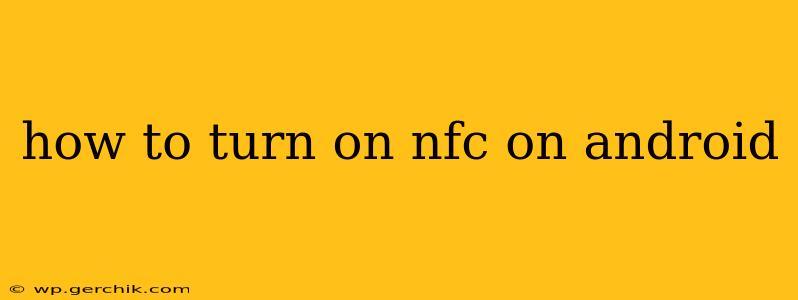Near Field Communication (NFC) is a short-range wireless technology that lets your Android device communicate with other NFC-enabled devices. This handy feature allows for quick and easy tasks like contactless payments, sharing files, and connecting to accessories. But how do you actually turn it on? This guide will walk you through the process, covering different Android versions and addressing common questions.
Where is the NFC Setting on My Android Phone?
The location of the NFC settings varies slightly depending on your Android version and phone manufacturer. However, it's generally found within the device's quick settings or within the connectivity settings menu.
Method 1: Accessing NFC through Quick Settings
This is often the quickest way to toggle NFC on or off.
- Swipe down from the top of your screen to access your notification shade.
- Swipe down again to expand the quick settings panel.
- Look for the NFC icon. It usually resembles two overlapping circles or a symbol representing a communication wave.
- Tap the icon to toggle NFC on or off. The icon will change to indicate its status (on or off).
Method 2: Accessing NFC through Settings Menu
If you can't find the NFC toggle in your quick settings, you can locate it within your phone's main settings menu. The exact path may differ slightly depending on your phone's manufacturer and Android version, but here's a general approach:
- Open your phone's Settings app. This is usually a gear-shaped icon.
- Look for "Connected devices," "Network & internet," or a similar category. The exact name varies across Android versions and manufacturers.
- Within this section, you should find an option for "Connection preferences," "More connection settings," or something similar.
- Inside that menu, look for "NFC" or "Near Field Communication."
- Tap the NFC option. You should then be able to toggle NFC on or off.
Why Isn't My NFC Turning On?
Several reasons might prevent your NFC from turning on:
- NFC is not supported by your device: Check your phone's specifications. Not all Android phones have NFC capabilities.
- Software issues: A bug or glitch in your Android software could be interfering. Try restarting your phone.
- Hardware problem: There might be a hardware malfunction with the NFC chip in your phone. Contact your manufacturer or carrier for assistance.
How Do I Know if NFC is Working?
Once you've enabled NFC, you can verify it's working by attempting a simple NFC task, such as:
- Contactless payment: Try making a payment with your phone at an NFC-enabled terminal.
- NFC tag reading: Tap your phone against an NFC tag to see if it registers. You can purchase NFC tags online or find them in various applications.
My Phone's NFC is On, But It's Not Working. What Should I Do?
If your NFC is enabled but not functioning, try these troubleshooting steps:
- Restart your phone: A simple reboot can often resolve temporary software glitches.
- Check for software updates: Ensure your Android operating system is up-to-date.
- Check the NFC settings: Make sure NFC is turned on and there are no other conflicting settings.
- Clean the NFC area: Dust or debris might be obstructing the NFC antenna. Gently clean the area near the NFC chip (often located on the back of the phone near the top).
- Check your phone case: A thick or metallic phone case might be interfering with NFC signals. Try removing the case.
- Contact your carrier or manufacturer: If none of these steps work, there may be a hardware issue requiring professional assistance.
This guide should provide you with the information you need to successfully turn on and use NFC on your Android phone. Remember to consult your phone's user manual for specific instructions tailored to your device model.