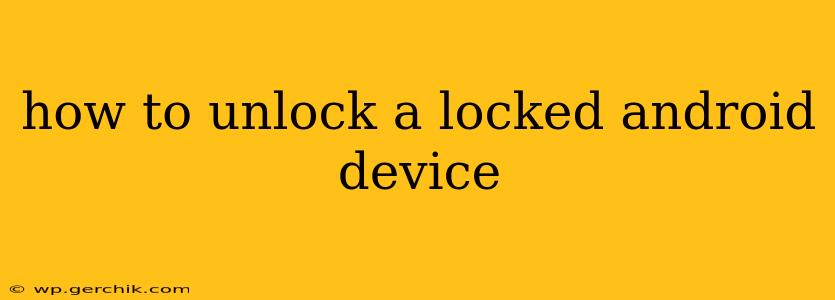Losing access to your Android device can be incredibly frustrating. Whether you've forgotten your password, PIN, pattern, or are dealing with a malfunctioning fingerprint sensor, regaining control is crucial. This comprehensive guide will walk you through various methods to unlock your locked Android device, covering different scenarios and levels of technical expertise. We'll also address potential risks and precautions to ensure data security.
What Type of Lock Do You Have?
Before diving into solutions, identifying your specific lock type is essential. This will determine the most appropriate unlocking method. Common lock types include:
- Password: A sequence of letters and/or numbers.
- PIN: A numerical code, typically 4-6 digits long.
- Pattern: A sequence of connected dots on a grid.
- Fingerprint: Using your fingerprint to unlock.
- Face Unlock: Using facial recognition to unlock.
How to Unlock Your Android Device Using Google's "Find My Device"
If you have previously enabled Google's "Find My Device" feature, this is often the easiest way to regain access. This feature allows you to remotely wipe or lock your device, and in some cases, can help you change the lock screen. This method only works if your device is connected to the internet.
- Access Find My Device: Go to google.com/android/find on a different device (computer, tablet, another phone).
- Sign in: Use the same Google account that's associated with your locked Android device.
- Select your device: Choose your locked Android device from the list.
- Secure your device: If your device is online, you can choose to lock it with a new password, or even erase all data (a last resort if you're concerned about unauthorized access).
How to Unlock Your Android Device with a Google Account (If you have your password)
This method might work if you can remember your Google account password associated with your device. It's frequently prompted after multiple incorrect attempts of your device password.
- Enter incorrect credentials multiple times: Keep entering incorrect passwords or patterns until your phone prompts a "Forgotten Password" or similar option.
- Follow the instructions: The phone will likely guide you to enter your Google account credentials and will verify your identity using information that only you would know.
What if I've Forgotten My Google Account Password?
If you've forgotten your Google account password, you'll first need to recover it using Google's account recovery process. This usually involves answering security questions or receiving a verification code via email or phone. Once you've regained access to your Google account, you can then attempt the previous method again.
Can I Unlock My Android Phone Without Losing Data?
This depends heavily on the method used and your device's security settings. Using "Find My Device" to lock it with a new password is generally the safest option, minimizing data loss. However, some methods that involve resetting the device will inevitably erase all data. Always back up your data regularly to avoid losing precious information.
What to Do if Other Methods Fail: Factory Reset
As a last resort, you can perform a factory reset. This will erase all data on your device, so only use this option if you've exhausted other possibilities and are prepared to lose your data. The method for performing a factory reset varies slightly depending on the Android version and device manufacturer. Usually, it involves navigating to Settings > System > Reset options > Factory data reset.
How to Prevent This in the Future: Setting Up Secure Backup and Recovery
The best way to avoid the frustration of a locked device is preventative action!
- Enable "Find My Device": Ensure this is always enabled in your device settings.
- Regular Data Backups: Regularly back up your data to Google Drive, a computer, or another cloud storage service.
- Strong Passwords/PINs: Choose a strong, memorable password or PIN that's difficult to guess.
- Consider Biometric Security (Cautiously): Fingerprint and face unlock can be convenient but are not always foolproof.
This guide provides several methods for unlocking a locked Android device. Remember to choose the method that best suits your situation, prioritizing data preservation whenever possible. If you're still experiencing issues, consulting your device's manufacturer's support or a qualified technician might be necessary.