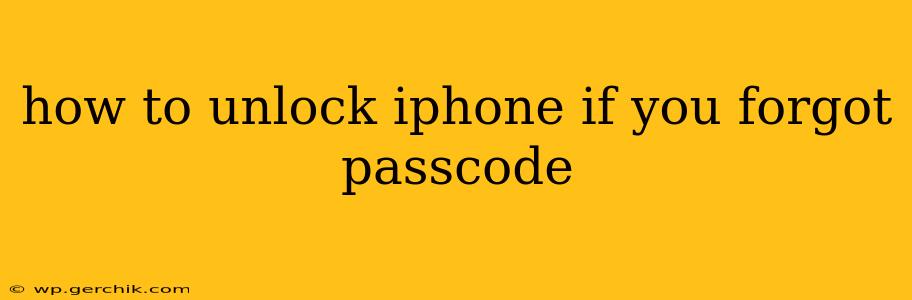Forgetting your iPhone passcode is a frustrating experience, but thankfully, there are several ways to regain access to your device. This guide outlines the methods available, ranging from simple troubleshooting to more drastic measures. Choosing the right approach depends on whether you've backed up your data and your comfort level with technical solutions.
What to Do if You Forgot Your iPhone Passcode
Before jumping into solutions, let's explore some common causes of forgotten passcodes. This understanding helps prevent future occurrences. Often, it's simply a case of forgetting a complex passcode or entering it incorrectly too many times. Using a simple, memorable passcode, different from other accounts, can significantly reduce this risk.
1. Try Remembering Your Passcode
The simplest approach is to carefully consider your passcode. Think about patterns you use, birthdays, anniversaries, or significant numbers. Take your time and avoid rushing the process. Sometimes, a fresh perspective can jog your memory.
2. Use Your Apple ID and iCloud to Unlock
If you've enabled "Find My iPhone," this feature is a lifesaver. It allows you to remotely erase your iPhone's data or put it into "Lost Mode," thereby effectively resetting the passcode. However, be aware that this will erase all data on your device unless you have a recent backup.
Steps:
- Access iCloud.com from another device (computer, iPad, etc.).
- Sign in using your Apple ID and password.
- Select "Find My iPhone".
- Select your iPhone from the list of devices.
- Choose either "Erase iPhone" or "Lost Mode". "Erase iPhone" will completely wipe the device.
3. Using iTunes or Finder (For Older Devices)
For older iPhones, iTunes (for older computers) or Finder (for newer macOS versions) can be used to restore your iPhone to factory settings. This will remove the passcode, but it's crucial to have a recent backup to avoid data loss. This method essentially resets your device.
Steps:
- Connect your iPhone to your computer.
- Open iTunes (older computers) or Finder (macOS Catalina and later).
- Select your iPhone when it appears.
- Click "Restore iPhone." This will erase all data and settings.
- Follow the on-screen instructions to set up your iPhone as new.
4. What if "Find My iPhone" is Disabled?
If "Find My iPhone" was not enabled prior to forgetting your passcode, the options are limited. Your primary choice will be to restore your iPhone using iTunes or Finder, as detailed above. Remember, this results in complete data loss without a backup.
5. Contact Apple Support
If none of the above solutions work, consider contacting Apple Support. They might be able to help troubleshoot further or explore additional options. However, be prepared to provide proof of ownership.
6. Data Recovery Services (Use with Caution)
Several third-party data recovery services claim to bypass iPhone passcodes. However, use caution with these services. They can be expensive, and some are scams or may contain malware. Thoroughly research any service before using it. Always prioritize your data security and only use trusted resources.
Preventing Future Passcode Problems
- Use a simple, memorable passcode: Avoid overly complex combinations that you're likely to forget.
- Enable "Find My iPhone": This essential feature provides a remote access solution.
- Regularly back up your iPhone: This is crucial to protect your data in case of any unforeseen issues, including forgetting your passcode.
- Consider using biometric authentication: Face ID or Touch ID provides a convenient and secure alternative to passcodes.
Remember to always prioritize the security of your data and carefully weigh the risks and benefits of each solution before proceeding. If unsure, seeking professional assistance from Apple Support or a trusted repair center is advisable.