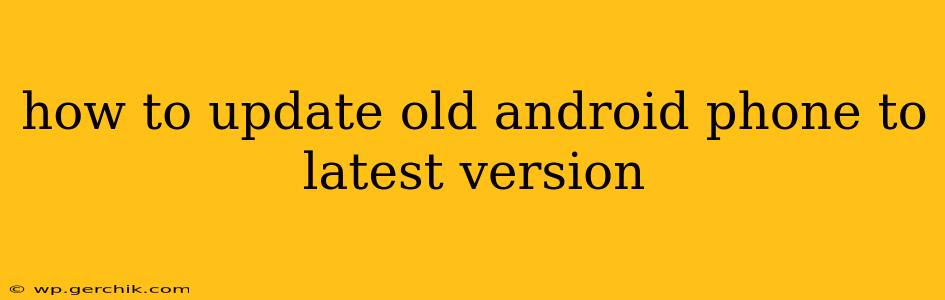Updating your old Android phone to the latest version can feel like a daunting task, but it's often simpler than you think. While not all older devices will receive the newest Android versions, many manufacturers provide updates for several years, depending on the device's original specifications and their update policy. This guide will walk you through the process and address common concerns.
Can I Update My Old Android Phone?
This is the crucial first step. Not all older Android phones are eligible for updates. The availability of updates depends on several factors:
- Device Manufacturer: Some manufacturers, like Google (for Pixel phones) and Samsung, are known for providing longer update support than others. Check your phone's manufacturer's website for their official update policy.
- Original Android Version: Older Android versions are less likely to receive updates.
- Device Model: Even within a phone line, different models may have varying update support. A high-end model from a specific year is more likely to receive updates than a budget model from the same year.
- Carrier: In some cases, your mobile carrier plays a role in the timing and availability of updates.
How to Check for Android Updates
The process is fairly consistent across most Android devices, but the exact steps might vary slightly depending on your phone's manufacturer and Android version:
- Open Settings: Usually, this is a gear-shaped icon in your app drawer or notification shade.
- Find "System" or "About Phone": The exact name varies but often sits under a section titled "System."
- Look for "Software Update" or "System Update": Tap this option.
- Check for Updates: The phone will search for available updates. If an update is available, follow the on-screen instructions to download and install it. Important: Make sure your phone is connected to a stable Wi-Fi network before initiating an update, as it can consume significant data.
What if No Update is Available?
If your device doesn't show any updates, it's likely that it's no longer receiving official software updates from the manufacturer. There are a few things you can explore:
- Check the manufacturer's website: Look for official announcements regarding software support for your specific model.
- Consider a custom ROM: This is an advanced option and carries risks. Custom ROMs are community-developed versions of Android that can extend the lifespan of older devices. However, this requires technical expertise and can void your warranty. Proceed with caution and only from reputable sources.
- Accept the limitations: If neither of the above options is feasible, you may have to accept the limitations of your current Android version. While you won't have the newest features, your phone should still function adequately.
How Long Does an Android Update Take?
The time it takes to download and install an Android update varies depending on the size of the update, your internet speed, and your phone's processing power. It can take anywhere from a few minutes to over an hour. Avoid using your phone during the update process to prevent interruptions.
What Happens During an Android Update?
During an update, your phone downloads new system files and installs them. This process can involve rebooting your device several times. Your phone may seem unresponsive for periods of time during installation – this is normal. Do not interrupt the process.
Will Updating My Old Android Phone Improve Performance?
Not necessarily. While updates often include performance improvements and bug fixes, an update itself won't magically boost the performance of an older, slower device. It might improve stability and security, but it's unlikely to drastically increase processing speed or memory.
Can I Update My Android Version Without Losing Data?
Generally, yes. Android updates are designed to be performed without data loss. However, it's always wise to back up your important data to Google Drive, your computer, or another backup service before attempting an update, just in case.
By following these steps and understanding the limitations, you can successfully update your old Android phone or at least determine why an update isn't available. Remember to always check your manufacturer's website for the most accurate and up-to-date information on software support for your specific device.