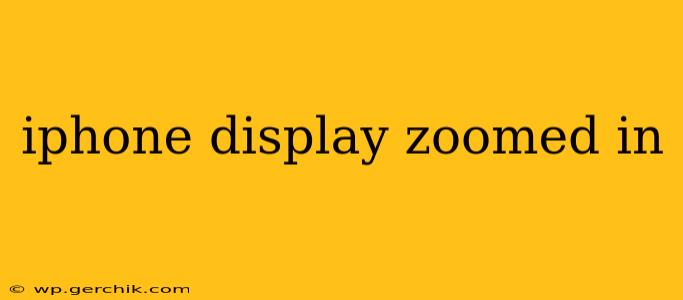Is your iPhone display zoomed in unexpectedly, making everything appear larger than normal? This frustrating issue can stem from several causes, but thankfully, there are solutions. This guide will walk you through troubleshooting steps and explain how to fix an iPhone display that's zoomed in, regardless of whether it's a software glitch or a setting you accidentally changed.
Why is My iPhone Display Zoomed In?
The most common reasons for an iPhone display appearing zoomed in are accidental activation of the Zoom feature within iOS settings or a software bug. Let's explore both possibilities in detail.
Accidental Zoom Activation: The Usual Culprit
Many users inadvertently activate the Zoom feature, designed to assist users with visual impairments. This feature magnifies the entire screen, making everything larger. It's easy to accidentally trigger this during regular use, especially if you have multiple fingers touching the screen.
Software Glitches: A Less Common Cause
While less frequent, software glitches can also cause the iPhone display to zoom in. This might occur after a recent iOS update, app installation, or even simply due to a temporary software malfunction.
How to Fix an iPhone Display That's Zoomed In
Let's tackle how to return your iPhone display to its normal size. The process typically involves checking and adjusting the Zoom setting within the Accessibility options.
1. Checking and Adjusting the Zoom Setting
This is the most likely solution. Here's how to check and adjust your Zoom settings:
- Open the Settings app: Locate the gray icon with gears.
- Tap on "Accessibility": This option is usually towards the middle of the list.
- Tap on "Zoom": You'll find this under the "Seeing" section.
- Turn off "Zoom": Toggle the switch to the off position.
If the Zoom feature was accidentally enabled, this simple step should immediately return your display to its normal size.
2. Restarting Your iPhone
If adjusting the Zoom setting doesn't resolve the issue, a simple restart can often clear up temporary software glitches.
- Force Restart: The method for a force restart varies depending on your iPhone model. Search online for "[Your iPhone Model] force restart" for specific instructions.
3. Checking for iOS Updates
An outdated iOS version can sometimes cause unexpected behavior. Ensure your iPhone is running the latest iOS version:
- Open the Settings app.
- Tap on "General".
- Tap on "Software Update".
- Download and install any available updates.
4. Resetting All Settings
If the problem persists, try resetting all settings. This returns your iPhone's settings to their factory defaults without erasing your data.
- Open the Settings app.
- Tap on "General".
- Tap on "Transfer or Reset iPhone".
- Tap on "Reset".
- Tap on "Reset All Settings". You'll be prompted to enter your passcode.
5. Contact Apple Support
If none of the above steps work, it's advisable to contact Apple Support. A hardware issue might be at play, or a more complex software problem requires their expertise.
Frequently Asked Questions (FAQs)
Why is my iPhone screen blurry after zooming?
Blurriness after zooming can be due to the Zoom feature itself if not correctly configured or a separate display issue. Ensure the Zoom settings are appropriately adjusted and, if blurriness persists, seek professional help to diagnose potential display problems.
How do I prevent my iPhone from zooming in accidentally?
Accidental zooming is often triggered by unintended multi-finger gestures. Be mindful of how you hold and interact with your iPhone screen. Practice using only one finger for most actions.
Can a screen protector cause the display to zoom in?
While unlikely to directly cause zooming, a poorly fitted or damaged screen protector might interfere with the touchscreen's responsiveness and lead to accidental activation of zoom functionality.
Does zooming in damage my iPhone's display?
No, the Zoom feature itself does not damage the iPhone display. It merely magnifies the existing image.
By following these steps, you should be able to resolve the issue of your iPhone display being zoomed in. Remember to be patient and systematic in your troubleshooting, and if necessary, reach out to Apple Support for further assistance.