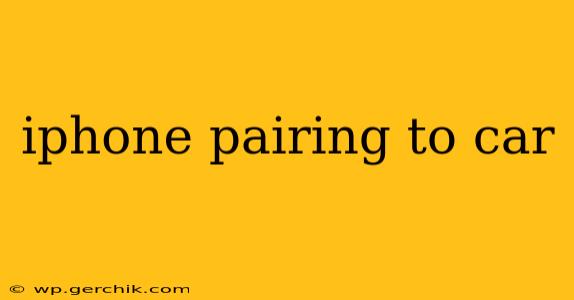Connecting your iPhone to your car allows for seamless access to music, calls, messages, and navigation, transforming your driving experience. However, the exact process varies depending on your car's infotainment system and the iOS version on your iPhone. This guide will walk you through the most common methods and troubleshoot potential issues.
How Do I Pair My iPhone to My Car?
The process generally involves Bluetooth connectivity. First, ensure your car's Bluetooth is enabled. This is typically done through your car's infotainment system settings. Then, put your iPhone into pairing mode by going to Settings > Bluetooth and toggling Bluetooth on. Your iPhone should appear in your car's Bluetooth device list; select it. You may be prompted to enter a pairing code on both your iPhone and car's screen—usually this is a simple number sequence. Once paired, your iPhone's audio should automatically route through your car's speakers.
What if My Car Doesn't Support Bluetooth?
Some older vehicles may not have built-in Bluetooth capabilities. In such cases, you can use an auxiliary input (aux) cable or a USB connection.
-
Aux Cable: Connect one end of the aux cable to your iPhone's headphone jack (if available, many modern iPhones use the Lightning port and require an adapter) and the other end to your car's aux input. Your iPhone's audio will then play through the car's speakers. However, you won't have hands-free calling capabilities.
-
USB Connection: Some cars support media playback via USB. Plug your iPhone into a USB port in your car. This might allow for charging and audio playback, but the functionality depends on your car's system. You will typically need to select the USB source on your car's head unit.
Why Isn't My iPhone Connecting to My Car?
Several reasons might prevent your iPhone from connecting to your car:
-
Bluetooth Interference: Other Bluetooth devices nearby might interfere with the connection. Try turning off other Bluetooth devices or moving further away from them.
-
Low Battery: A low battery on either your iPhone or your car's system can disrupt the pairing process. Ensure both are adequately charged.
-
Incorrect Pairing Code: Double-check that you've entered the pairing code correctly on both devices.
-
Outdated Software: Outdated iOS or car infotainment software can cause compatibility issues. Check for updates for both your iPhone and car's system.
-
Bluetooth Disabled: Make absolutely sure that Bluetooth is turned on in both your car and your iPhone's settings.
How Do I Unpair My iPhone From My Car?
To unpair your iPhone, go to your car's Bluetooth settings and select your iPhone from the list of paired devices. Choose the option to "forget" or "remove" the device. You'll also need to remove it from your iPhone's Bluetooth settings under Settings > Bluetooth.
Can I Use CarPlay with My iPhone and Car?
CarPlay is a more advanced system that integrates your iPhone's interface with your car's infotainment screen. It provides a safer and more convenient way to access apps, navigation, and communication features. To use CarPlay, you'll need a car that supports CarPlay and a compatible USB cable. Plug your iPhone into your car's USB port, and the CarPlay interface should automatically appear on the screen. Some cars use wireless CarPlay; check your vehicle's manual for details.
How Do I Fix iPhone Audio Cutting Out in My Car?
Intermittent audio issues might be due to several factors, including Bluetooth interference, a weak signal, or a problem with the car's audio system. Troubleshooting steps include:
- Check Bluetooth Connection: Ensure your iPhone is properly connected to your car's Bluetooth system.
- Restart Your iPhone and Car: Sometimes, a simple restart resolves temporary glitches.
- Check for Software Updates: Update both your iPhone's iOS and your car's infotainment system.
- Check for Interference: Move away from other Bluetooth devices and sources of electromagnetic interference.
- Inspect the Cable: If you're using a wired connection (aux or USB), check the cable for damage.
By following these steps and troubleshooting tips, you can successfully pair your iPhone to your car and enjoy a smoother, more connected driving experience. Remember to consult your car's owner's manual for specific instructions related to your vehicle's infotainment system.