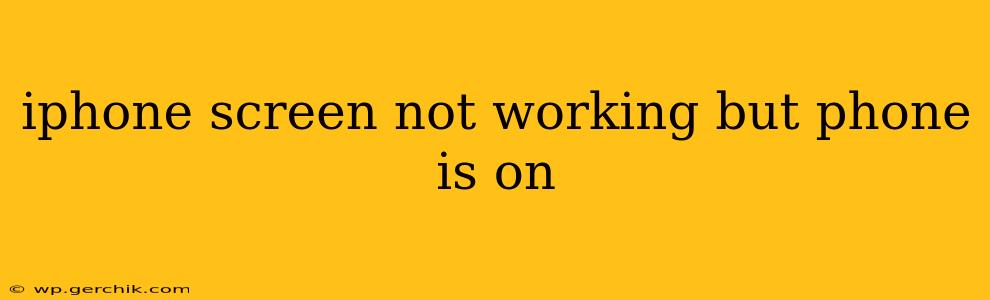Is your iPhone on, but the screen is stubbornly refusing to display anything? It's a frustrating situation, but don't panic! This comprehensive guide will walk you through troubleshooting steps to diagnose and fix this common problem. We'll cover everything from simple fixes to more involved solutions, helping you get your iPhone back to its fully functional self.
Why Is My iPhone Screen Black But the Phone Is On?
Several reasons can cause your iPhone screen to remain black while the phone itself is operational. These range from minor software glitches to more serious hardware issues. Let's explore some of the most common culprits:
- Software Glitches: A minor software bug could be interfering with the display. This is often the easiest problem to resolve.
- Faulty Display Connection: Internal damage or a loose connection between the screen and the logic board can disrupt the display.
- Hardware Failure: A malfunctioning screen, digitizer (the touch sensor), or LCD itself requires professional repair.
- Low Battery: While less likely if you hear sounds or feel vibrations, an extremely low battery might sometimes prevent the screen from turning on.
- Accidental Settings Changes: Unintentional changes to display settings, like accidentally activating "Reduce White Point," could lead to a dark screen.
Troubleshooting Steps: How to Fix an iPhone Screen That's Not Working
Let's tackle these possibilities one by one with practical troubleshooting steps.
1. Check for Sounds and Vibrations
Before diving into complex solutions, listen carefully for sounds (like incoming calls or notifications) or feel for vibrations. If you detect these, it strongly suggests the phone is on, and the problem is with the screen itself, not a complete system failure.
2. Force Restart Your iPhone
A force restart is a powerful troubleshooting technique that can resolve minor software glitches. The method varies slightly depending on your iPhone model:
- iPhone 8 and later: Quickly press and release the Volume Up button, then quickly press and release the Volume Down button. Finally, press and hold the Side button until the Apple logo appears.
- iPhone 7 and 7 Plus: Press and hold both the Side and Volume Down buttons simultaneously for about 10 seconds until the Apple logo appears.
- iPhone 6s and earlier: Press and hold both the Home and Sleep/Wake buttons simultaneously for about 10 seconds until the Apple logo appears.
3. Connect to a Charger
Even if your iPhone battery isn't completely drained, connecting it to a charger can sometimes resolve display issues caused by low power. Allow it to charge for at least 30 minutes before attempting to use it again.
4. Check for Accidental Display Setting Changes
Ensure you haven't accidentally adjusted settings that might dim or darken the screen excessively. Check your Display & Brightness settings, including "Reduce White Point" and "Auto-Brightness."
5. Connect to a Computer
If your iPhone is still unresponsive after attempting the above steps, try connecting it to your computer using a reliable cable. iTunes (or Finder on macOS Catalina and later) might recognize your device, allowing you to update or restore the software.
6. Is Your iPhone Screen Actually Broken?
If none of the above solutions work, it's likely a hardware problem. A cracked screen, damaged LCD, or loose connection requires professional repair. Visit an authorized Apple service provider or a reputable third-party repair shop for diagnosis and repair.
What to Do If None of These Solutions Work?
If you've exhausted all troubleshooting options and your iPhone screen remains black while the phone is on, it’s time to seek professional help. Attempting to repair a damaged iPhone screen yourself can lead to further damage. A qualified technician can diagnose the problem accurately and provide the appropriate repair.
Remember to always back up your data regularly to prevent data loss in case of hardware failures. This is crucial for protecting your important photos, contacts, and other information.