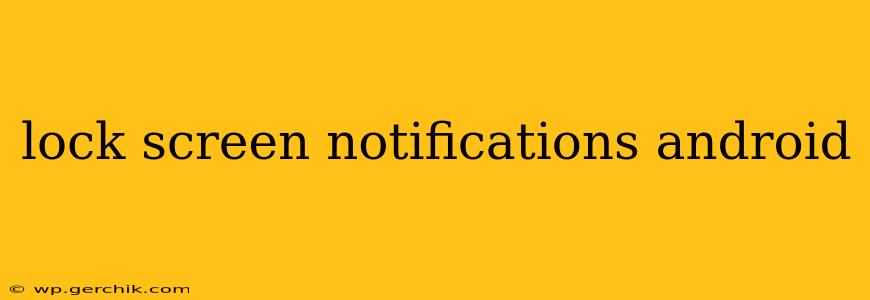Android's lock screen notifications provide a convenient way to stay updated without unlocking your phone. However, managing these notifications can be tricky. This guide dives deep into customizing your lock screen notifications for optimal privacy and efficiency. We'll explore various settings, troubleshooting tips, and best practices to help you master your Android lock screen notification experience.
What Information Shows Up on My Android Lock Screen?
This is a common question, and the answer depends heavily on your Android version, phone manufacturer (Samsung, Google Pixel, etc.), and your individual notification settings. Generally, you'll see the app icon, the sender's name (if applicable), and a snippet of the notification message. However, sensitive information like full text messages or email contents are usually hidden for privacy reasons. You can control the level of detail displayed within your notification settings.
How Do I Customize What Notifications Appear on My Lock Screen?
This is where you take control. Android offers granular control over which apps can display notifications on the lock screen. Navigate to your phone's Settings > Apps & notifications (or similar) > Notifications. Here, you'll find a list of all your installed apps. Tap on each app to manage its notification settings. Look for options like "On lock screen" or "Show on lock screen." You can choose to:
- Show all notifications: Displays all notifications on the lock screen (least secure).
- Show only icons: Only shows app icons, hiding the notification content.
- Don't show notifications: Suppresses notifications entirely on the lock screen (most secure).
Many apps also have their own individual notification settings within their app settings. Check these for further customization.
How Can I Turn Off Lock Screen Notifications Entirely?
For complete privacy, you can disable all lock screen notifications. The exact path varies slightly depending on your Android version and phone model, but generally, you'll find the option within the Settings > Apps & notifications > Notifications menu. Look for a setting called "Lock screen notifications" or similar and toggle it off. Be aware that doing this means you'll miss out on seeing any notifications until you unlock your phone.
How Do I Prevent Sensitive Information from Showing on My Lock Screen?
Privacy is paramount. While Android generally protects sensitive information, it's crucial to double-check app-specific notification settings. Some apps might be configured to show more details than necessary. Review each app's notification settings individually to ensure only essential information is displayed on your lock screen. Consider using the "Show only icons" option for privacy-sensitive apps like messaging and email.
Why Aren't My Notifications Showing Up on My Lock Screen?
There are several reasons why your notifications might not appear on your lock screen:
- Notifications are disabled: Check your phone's notification settings to ensure notifications are enabled for the specific app.
- Do Not Disturb (DND) is activated: DND mode silences all notifications, including lock screen ones. Check your DND settings.
- App-specific settings: Some apps might have their own lock screen notification settings disabled within the app itself.
- Battery optimization: Aggressive battery optimization can restrict background app activity, including notification delivery. Check your battery settings and exclude affected apps.
- Software glitches: Sometimes, a software bug can interfere with notification delivery. Try restarting your phone.
Can I Reply to Notifications Directly from My Lock Screen?
The ability to reply to notifications directly from your lock screen depends on your Android version and the specific app. Many modern Android versions support quick replies for messaging apps, allowing you to respond briefly without unlocking your phone. However, this functionality isn't universal across all apps.
This guide provides a comprehensive overview of managing Android lock screen notifications. Remember to check your specific phone model's settings for the precise location of these options. Prioritizing both convenience and security will help you create a personalized lock screen notification experience tailored to your needs.