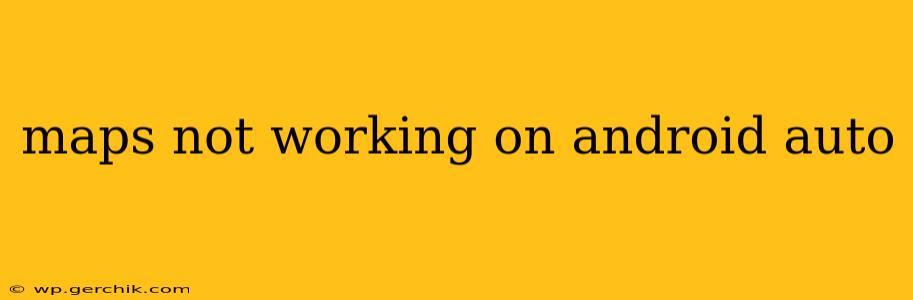Android Auto is designed to seamlessly integrate your smartphone's functionalities into your car's infotainment system, providing a safe and convenient driving experience. However, issues can arise, and one common problem is the malfunctioning of map applications. This guide will walk you through troubleshooting steps and potential solutions to get your maps working smoothly again on Android Auto.
Why Aren't My Maps Working on Android Auto?
This issue can stem from various sources, making diagnosis crucial. Let's explore some common culprits:
1. Connection Problems: The Foundation of Android Auto
-
Weak or Intermittent Phone Connection: A poor connection between your phone and your car's head unit is a primary reason for map failures. Ensure your phone is properly connected via USB cable (wired connection is generally preferred for stability). Try a different USB port in your car. A faulty USB cable is another potential issue—test with a different, known-good cable.
-
Bluetooth Issues (for audio only): While maps primarily rely on the USB connection, Bluetooth issues can sometimes indirectly affect Android Auto's functionality. Try toggling Bluetooth off and on on both your phone and car.
-
Android Auto App Issues: Sometimes, the Android Auto app itself can malfunction. Try closing and restarting the app on your phone. Clearing the cache and data for the Android Auto app (Settings > Apps > Android Auto > Storage > Clear Cache & Clear Data) can also resolve minor glitches. Be aware that clearing data will log you out of the app.
-
Head Unit Problems: Your car's head unit might have a software glitch or a hardware malfunction. Check for any software updates available for your head unit. If the problem persists, it might require professional servicing.
2. App-Specific Issues: Focusing on the Mapping Application
-
Google Maps Issues: If you're using Google Maps, ensure it's updated to the latest version. Sometimes, bugs in older versions can cause compatibility problems with Android Auto.
-
Other Mapping Apps: If using alternative map applications (Waze, etc.), check their compatibility with Android Auto and ensure they are also up-to-date.
-
Permissions: Make sure your chosen map app has the necessary permissions enabled on your Android device. Check location services, storage permissions, and any other permissions requested by the app.
3. Phone-Specific Problems: Investigating Your Device
-
Outdated Android Version: An outdated Android operating system might lack compatibility with the latest Android Auto version or map applications. Check for and install any available system updates.
-
Insufficient Storage Space: If your phone's storage is almost full, it can affect the performance of apps, including mapping applications. Free up some space by deleting unnecessary files or apps.
-
Background Processes: Too many apps running in the background can compete for resources, slowing down Android Auto. Close unnecessary apps before connecting to Android Auto.
4. Software Updates: Keeping Everything Current
-
Android Auto Updates: Regularly update the Android Auto app on your phone to benefit from bug fixes and performance improvements.
-
Smartphone OS Updates: Keeping your phone's operating system up-to-date is vital for smooth functionality and compatibility.
-
Car Head Unit Software Updates: Check your car manufacturer's website or contact your dealer to see if any software updates are available for your head unit.
Still Having Problems? Further Troubleshooting Steps
If you've tried all the above steps and your maps are still not working, consider these options:
-
Factory Reset (Last Resort): A factory reset of your phone (back up your data first!) can resolve deep-seated software issues. However, this should be considered a last resort.
-
Check Your Car's Manual: Consult your car's owner's manual for specific troubleshooting instructions related to Android Auto and the infotainment system.
-
Contact Support: Contact the support teams for Android Auto, your phone manufacturer, and/or your car manufacturer for further assistance.
By methodically working through these troubleshooting steps, you should be able to identify the root cause of your maps not working on Android Auto and get back to enjoying a smoothly functioning navigation system. Remember to always prioritize safety while driving and pull over if necessary to address technical issues.