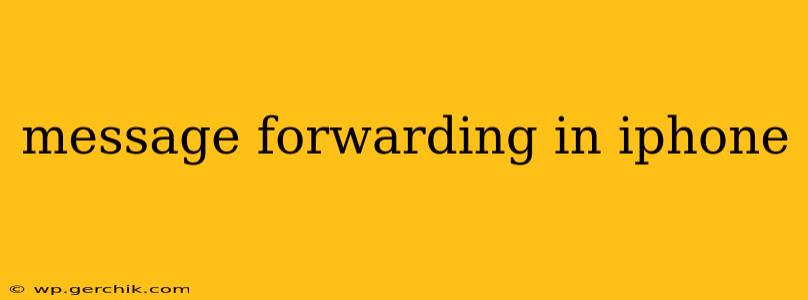Forwarding messages on your iPhone is a simple yet powerful feature, allowing you to share important conversations, reminders, or funny snippets with others quickly and easily. This guide covers all aspects of message forwarding, from basic techniques to troubleshooting common issues. Whether you're forwarding a single text message, an entire iMessage conversation, or dealing with specific limitations, we've got you covered.
How to Forward a Single Text Message on iPhone
Forwarding individual text messages is straightforward. Simply open the Messages app, locate the message you wish to share, and follow these steps:
- Tap and Hold: Long-press on the message bubble you want to forward.
- Select "More": A menu will appear; choose the "More" option.
- Select Messages: Check the box next to each message you wish to forward. You can select multiple messages at once.
- Tap the Forward Arrow: Look for the upward-pointing arrow icon in the lower-left corner. This initiates the forwarding process.
- Choose Recipient(s): Select the contact(s) you want to send the forwarded message(s) to.
- Send: Tap the send arrow to complete the process.
How to Forward an Entire iMessage Conversation on iPhone
While forwarding individual messages is useful, sometimes you need to share an entire conversation. Unfortunately, there's no single button to forward an entire thread at once. However, you can achieve a similar result using the "More" option described above:
- Tap and Hold: Start by long-pressing on the first message in the conversation you wish to forward.
- Select "More": Choose "More" from the menu.
- Select Messages: Carefully select all the messages in the conversation. This might take some time for lengthy threads.
- Tap the Forward Arrow: Use the upward-pointing arrow to begin forwarding.
- Choose Recipient(s): Select the contact(s) who will receive the forwarded conversation.
- Send: Tap the send arrow to complete the forwarding.
Can I Forward MMS Messages on iPhone?
Yes, you can forward MMS messages (messages containing images, videos, or other media) using the same method as for text messages. The recipient will receive the media along with the text portion of the message. Keep in mind that the size of the MMS message might affect the time it takes to send and receive.
What Happens When I Forward a Message?
When you forward a message, the recipient receives a copy of the original message. The forwarding action itself is typically indicated, either explicitly (with a "Forwarded" tag) or implicitly (through the message's context). The original sender is not notified that their message has been forwarded.
Why Can't I Forward Certain Messages?
There are a few reasons why you might be unable to forward a message:
- System Restrictions: In some cases, the system might restrict forwarding due to privacy concerns or security protocols.
- Message Type: Certain types of messages, particularly those with sensitive content or embedded links, might have forwarding disabled by the sender or platform.
- Network Issues: Problems with your internet connection or cellular data could prevent the forwarding process from completing.
If you encounter issues forwarding a message, try restarting your iPhone or checking your network connection.
Troubleshooting Message Forwarding Problems on iPhone
If you're experiencing difficulties, try these steps:
- Check your internet connection: Ensure you have a stable Wi-Fi or cellular data connection.
- Restart your iPhone: A simple restart can often resolve temporary glitches.
- Update your iOS: Make sure your iPhone is running the latest version of iOS.
- Check for storage space: Insufficient storage space can impact various iPhone functions, including message forwarding.
By following these tips and troubleshooting steps, you can effectively manage message forwarding on your iPhone and keep your communication flowing smoothly.