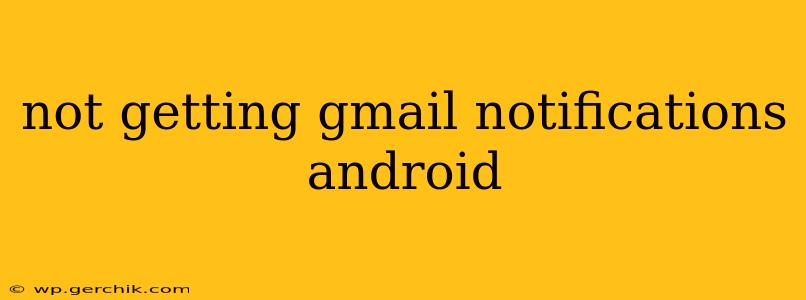Are you frustrated because you're not receiving Gmail notifications on your Android device? It's a common problem, but thankfully, there are several troubleshooting steps you can take to get those crucial emails back in your hands (or, rather, on your screen). This comprehensive guide will walk you through the most effective solutions, answering many of the questions people typically ask about this issue.
Why Aren't My Gmail Notifications Working?
This problem can stem from various sources, ranging from simple settings oversights to more complex software glitches. Let's explore the potential culprits:
- Notification settings within the Gmail app: The most common reason is a misconfiguration within the Gmail app itself. Perhaps notifications are accidentally turned off, or specific notification types are disabled.
- Android system-wide notification settings: Your Android device's overall notification settings can also block Gmail notifications, even if the app's settings are correctly configured. This often happens accidentally when users are managing app permissions or battery optimization features.
- Battery optimization: Many Android devices aggressively manage battery consumption, sometimes limiting background processes and, consequently, notifications for apps like Gmail.
- Do Not Disturb mode: If your phone is in Do Not Disturb (DND) mode, it will likely suppress all notifications, including those from Gmail.
- Network connectivity: A weak or unstable internet connection can prevent emails from being downloaded and, therefore, trigger notifications.
- Gmail account issues: Rarely, problems with your Google account itself can interfere with notification delivery.
- App bugs or glitches: Sometimes, a simple app restart or even a full reinstall is necessary to resolve unexpected issues.
How to Fix Gmail Notification Problems on Android
Let's address the most frequent causes and their solutions:
1. Check Gmail App Notification Settings:
- Open the Gmail app: Launch the Gmail application on your Android device.
- Access Settings: Look for the settings icon (usually a gear or three vertical dots). The location might vary slightly depending on your Gmail app version.
- Navigate to Notifications: Find the "Notifications" section within the settings menu.
- Enable Notifications: Make sure the master "Notifications" switch is turned ON.
- Customize Notification Types: Check if you've accidentally disabled notifications for specific types of emails (e.g., primary, social, promotions). Ensure that all relevant notification types are enabled.
- Sound and Vibration: Confirm that you have chosen a sound and/or vibration for incoming emails.
2. Check Android System-Wide Notification Settings:
- Open Settings: Access your Android device's main settings menu.
- Find Apps or Applications: Locate the "Apps" or "Applications" section.
- Select Gmail: Find the Gmail app in the list and tap on it.
- Check Notifications: Look for the "Notifications" section within the Gmail app settings. Ensure that notifications are enabled here as well.
- Battery Optimization: Check for any battery optimization settings that might be restricting Gmail's background activity. You may need to explicitly exclude Gmail from these optimizations.
3. Disable Battery Optimization for Gmail:
Many Android devices aggressively manage battery consumption, restricting background processes that consume energy. This often affects notification delivery. Here's how to address this:
- Open Settings: Go to your phone's main settings menu.
- Find Battery: Look for a section related to "Battery," "Battery Optimization," or a similar setting.
- Manage Battery Usage: Find a list of apps and their battery usage.
- Exclude Gmail: Find Gmail and select it. Choose to exclude it from battery optimization or set it to "Unrestricted" or a similar option. This will allow Gmail to run in the background without interruption.
4. Check Do Not Disturb Mode:
If your phone is in Do Not Disturb mode, notifications will be silenced. Ensure this mode is off or that Gmail is allowed to send notifications even in DND mode.
5. Verify Network Connectivity:
Ensure you have a stable internet connection. Try restarting your Wi-Fi or mobile data. A poor connection will hinder email download and prevent notifications.
6. Check Your Gmail Account:
Though less common, problems with your Google account itself might interfere with notifications. Try signing out and back into your Gmail account on your device.
7. Restart Your Phone and Gmail App:
A simple restart of your Android device and the Gmail app can often resolve temporary glitches.
8. Reinstall the Gmail App:
As a last resort, try uninstalling and reinstalling the Gmail app. This will remove any corrupted files and allow for a fresh installation. Remember to back up your data if possible before uninstalling.
By following these steps, you should be able to resolve your Gmail notification issues and receive those important emails promptly. If problems persist, consider contacting Google support for further assistance.