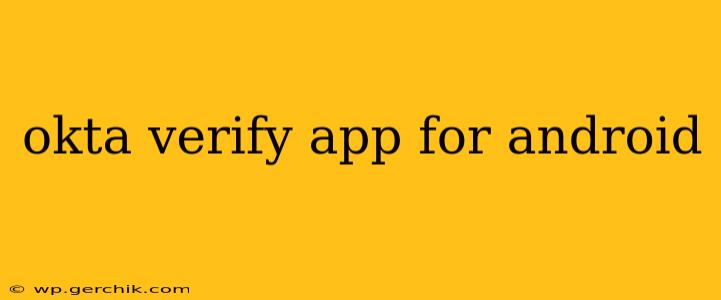Okta Verify is a powerful multi-factor authentication (MFA) app that enhances the security of your Okta-protected accounts. This guide will walk you through everything you need to know about using the Okta Verify app for Android, addressing common questions and concerns. We'll delve into setup, usage, troubleshooting, and best practices to ensure you're maximizing its security benefits.
What is Okta Verify?
Okta Verify is a mobile application that generates time-based one-time passwords (TOTP) using industry-standard algorithms. It acts as an additional layer of security beyond your username and password, significantly reducing the risk of unauthorized access to your accounts. This is crucial in today's digital landscape where data breaches are increasingly common. By using Okta Verify, you add a crucial second factor to your login process, making it much harder for malicious actors to compromise your accounts, even if they obtain your password.
How to Set Up Okta Verify on Android
Setting up Okta Verify on your Android device is straightforward. You'll typically receive instructions from your organization's IT department or during the account registration process. Generally, the process involves:
- Downloading the App: Download the Okta Verify app from the Google Play Store.
- Adding an Account: Open the app and follow the prompts to add your Okta account. You'll likely need your Okta username and a QR code provided by your organization.
- Verification: After scanning the QR code, the app will add your account. You might need to perform a test login to ensure everything is working correctly.
Remember, always download apps from official app stores to avoid malicious software.
How Does Okta Verify Work?
Okta Verify utilizes the time-based one-time password (TOTP) algorithm. This means it generates a unique, six-digit code that is valid for a short period (typically 30 seconds). This code is then used alongside your username and password to access your protected accounts. Because the code changes frequently, even if someone intercepts it, they'll only have a short window to use it before it becomes invalid.
What if I Lose My Phone?
Losing your phone can be a significant security concern if it contains your Okta Verify app. However, Okta has mechanisms to mitigate this risk. You'll typically need to contact your organization's IT support to have your existing Okta Verify account removed and a new one added to a new device. They will guide you through the process, potentially involving alternative verification methods. The exact procedure depends on your organization's security policies.
Can I Use Okta Verify with Multiple Accounts?
Yes, the Okta Verify app can manage multiple accounts simultaneously. This is particularly helpful if you use Okta for access to various applications and services within your organization. The app allows you to easily switch between accounts as needed.
What are the System Requirements for Okta Verify on Android?
Okta Verify is designed to work on a wide range of Android devices. Generally, you'll need a device running a relatively recent version of the Android operating system for optimal performance. Specific requirements can be found on the Okta Verify app store listing. However, in most cases, a reasonably modern device will be sufficient.
Troubleshooting Okta Verify on Android
If you encounter issues with Okta Verify, here are a few troubleshooting steps:
- Check your internet connection: Okta Verify needs an internet connection to synchronize and generate codes.
- Ensure your device's time and date are accurate: Incorrect time settings can prevent the codes from being validated.
- Check the app's settings: Review the app's settings to ensure everything is configured correctly.
- Reinstall the app: As a last resort, you can try reinstalling the app to resolve potential software glitches.
- Contact your IT Support: For persistent problems, contact your organization's IT support team for assistance.
Okta Verify: Security Best Practices
- Keep your phone secure: Use a strong passcode or biometric authentication to protect your device from unauthorized access.
- Keep the app updated: Install updates promptly to benefit from security patches and improvements.
- Be cautious of phishing attempts: Never share your Okta Verify codes or QR codes with anyone.
- Report suspicious activity: If you notice any unusual activity on your accounts, report it immediately to your IT support team.
Okta Verify is a robust and essential tool for enhancing the security of your Okta-protected accounts. By understanding its functionality and following best practices, you can significantly reduce your risk of unauthorized access and protect your sensitive data. Remember to always contact your organization's IT support for assistance with any issues or concerns you may have.