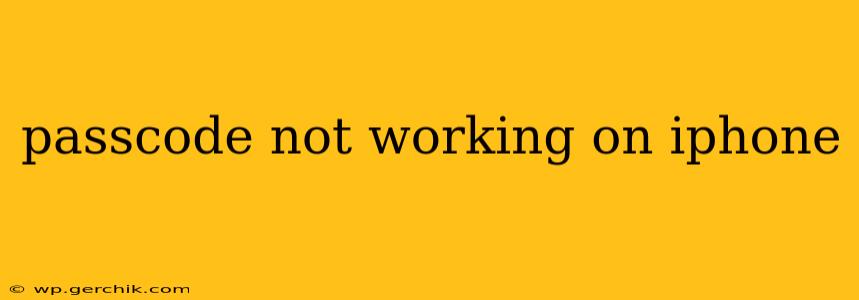If you're locked out of your iPhone because your passcode isn't working, it's understandably frustrating. This guide will walk you through troubleshooting steps to regain access to your device. We'll cover common causes and solutions, ensuring you get back into your iPhone as quickly and safely as possible.
Why Isn't My iPhone Passcode Working?
Several reasons can cause your iPhone passcode to fail. Let's explore the most common culprits:
-
Incorrect Passcode Entry: The most obvious reason is simply entering the wrong passcode repeatedly. Even a slight mistake can lead to lockout.
-
Forgotten Passcode: This is a frequent issue. Over time, passcodes can be easily forgotten, especially if you use complex or infrequently-used codes.
-
Software Glitch: Occasionally, a software problem can interfere with passcode recognition. This is less common but can occur.
-
Hardware Issues: Although rare, damaged buttons or a malfunctioning screen could lead to incorrect passcode entry.
-
Passcode Restrictions: Apple implements security measures to prevent brute-force attacks. After too many incorrect attempts, your iPhone might temporarily or permanently disable passcode entry.
How to Fix a Passcode Problem on Your iPhone?
Let's tackle how to address these problems. The solutions depend on the cause and the iPhone model you own.
1. Double-Check Your Passcode Entry
Before trying anything else, carefully review your passcode. Make sure you're not accidentally pressing the wrong numbers or using the wrong capitalization (if applicable). Try entering it slowly and deliberately.
2. Try Using a Different Input Method (if applicable)
If you're using a third-party keyboard, try switching to the default iOS keyboard to see if that resolves the issue. Occasionally, conflicts between keyboards can cause unexpected behavior.
3. Restart Your iPhone
A simple restart can often clear minor software glitches that might be interfering with passcode recognition. The process varies slightly depending on your iPhone model:
-
iPhone 8 and later: Press and quickly release the volume up button, then press and quickly release the volume down button. Then, press and hold the side button until the Apple logo appears.
-
iPhone 7 and iPhone 7 Plus: Press and hold both the side button and the volume down button until the Apple logo appears.
-
iPhone 6s and earlier: Press and hold the power button (located on the top or side) until the Apple logo appears.
4. Connect to a Known Wi-Fi Network
In some cases, connectivity issues can play a role in passcode recognition failures. Try connecting your device to a reliable and stable Wi-Fi network.
5. What if I've Forgotten My Passcode?
If you've completely forgotten your passcode, you'll need to erase your iPhone. This will delete all data on your device, so ensure you've backed up your data before proceeding. You can't recover your passcode without erasing the data.
-
Using iTunes or Finder: Connect your iPhone to your computer and follow the instructions to restore your device through iTunes (older macOS versions) or Finder (macOS Catalina and later). This will erase your device and allow you to set up a new passcode.
-
Using iCloud: If you've enabled Find My iPhone, you might be able to erase your iPhone remotely. Go to iCloud.com/find on another device, select your iPhone, and choose "Erase iPhone."
6. Hardware Issues?
If none of the above solutions work and you suspect a hardware problem, contact Apple Support or visit an authorized Apple service provider for diagnosis and repair.
Frequently Asked Questions (FAQ)
What happens if I enter the wrong passcode too many times?
After multiple incorrect attempts, your iPhone will temporarily disable passcode entry. You'll need to wait for a period before trying again or resort to the data erasure methods mentioned above.
Can I bypass my iPhone passcode without erasing my data?
No, there's no legitimate way to bypass your iPhone passcode without erasing the data on your device. Any method claiming otherwise is likely unreliable or potentially malicious.
How can I avoid forgetting my passcode in the future?
Consider using a passcode that is memorable but also secure. You might also consider using biometric authentication (Face ID or Touch ID), if your device supports it. Writing your passcode down in a secure location is another option, though it carries its own risks.
By following these steps, you should be able to resolve most passcode issues on your iPhone. Remember to prioritize backing up your data regularly to avoid data loss in case you need to erase your device. If you continue to experience problems, contacting Apple Support is always the best course of action.