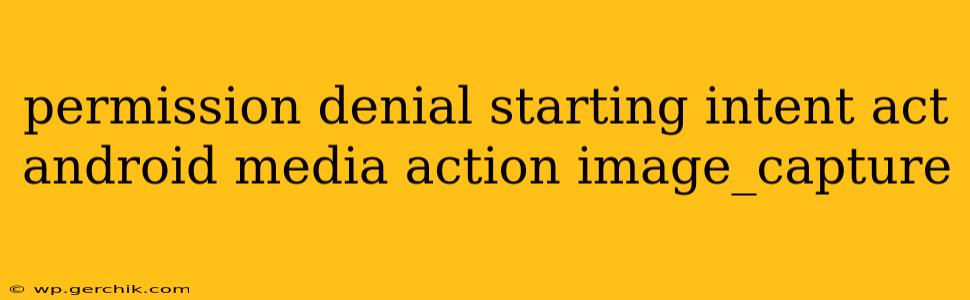The error "Permission denial starting Intent act android.media.action.IMAGE_CAPTURE" in Android development signifies that your app lacks the necessary permissions to access the camera. This is a common issue, but thankfully, it's usually straightforward to resolve. This guide will delve into the reasons behind this error and provide comprehensive solutions, ensuring you can successfully integrate camera functionality into your Android applications.
Why Does This Permission Denial Occur?
The root cause is almost always a missing or incorrectly declared permission in your AndroidManifest.xml file. Android's security model requires explicit permission requests before an app can access sensitive resources like the camera. Without this declaration, the system will deny the intent to launch the camera application. Other, less common reasons include:
- Incorrect permission request: Even with the permission declared, the request might be handled improperly at runtime.
- Issues with the Intent: Rarely, problems with how you construct the
Intentitself can lead to this error. - Device-Specific Issues: Though infrequent, certain device configurations or custom ROMs could occasionally interfere.
How to Fix the "Permission Denial" Error
The primary solution is to correctly declare the camera permission in your AndroidManifest.xml file and handle the permission request at runtime (for Android 6.0 (API level 23) and higher).
1. Declare the Camera Permission in AndroidManifest.xml
This is the crucial step. Open your AndroidManifest.xml file and add the following line within the <manifest> tag:
<uses-permission android:name="android.permission.CAMERA" />
This line explicitly requests permission to use the device's camera. Without this, your app will consistently fail to access the camera.
2. Requesting Permission at Runtime (API Level 23 and Higher)
For Android versions 6.0 and above, you must also request the permission at runtime. This involves using the ActivityCompat.requestPermissions() method. Here's an example:
private static final int REQUEST_CAMERA_PERMISSION = 1;
// ... inside your activity ...
if (ContextCompat.checkSelfPermission(this, Manifest.permission.CAMERA) != PackageManager.PERMISSION_GRANTED) {
ActivityCompat.requestPermissions(this, new String[]{Manifest.permission.CAMERA}, REQUEST_CAMERA_PERMISSION);
} else {
// Permission already granted, proceed with starting the camera intent.
dispatchTakePictureIntent();
}
@Override
public void onRequestPermissionsResult(int requestCode, @NonNull String[] permissions, @NonNull int[] grantResults) {
super.onRequestPermissionsResult(requestCode, permissions, grantResults);
if (requestCode == REQUEST_CAMERA_PERMISSION) {
if (grantResults.length > 0 && grantResults[0] == PackageManager.PERMISSION_GRANTED) {
// Permission granted, proceed with starting the camera intent.
dispatchTakePictureIntent();
} else {
// Permission denied, handle accordingly (e.g., show a message).
Toast.makeText(this, "Camera permission denied", Toast.LENGTH_SHORT).show();
}
}
}
private void dispatchTakePictureIntent() {
Intent takePictureIntent = new Intent(MediaStore.ACTION_IMAGE_CAPTURE);
if (takePictureIntent.resolveActivity(getPackageManager()) != null) {
startActivityForResult(takePictureIntent, REQUEST_IMAGE_CAPTURE);
}
}
@Override
protected void onActivityResult(int requestCode, int resultCode, Intent data) {
super.onActivityResult(requestCode, resultCode, data);
if (requestCode == REQUEST_IMAGE_CAPTURE && resultCode == RESULT_OK) {
Bundle extras = data.getExtras();
Bitmap imageBitmap = (Bitmap) extras.get("data");
// Handle the captured image (imageBitmap)
}
}
This code snippet first checks for the permission. If it's not granted, it requests it. The onRequestPermissionsResult method handles the user's response. If granted, the dispatchTakePictureIntent() method starts the camera intent. Remember to replace REQUEST_IMAGE_CAPTURE with your desired request code.
3. Verifying the Intent
Ensure that you correctly create the Intent to launch the camera:
Intent takePictureIntent = new Intent(MediaStore.ACTION_IMAGE_CAPTURE);
This is the standard way to launch the camera app. If you've modified it significantly, double-check its correctness.
4. Handling Device-Specific Issues (Rare)
If the above steps don't resolve the issue, consider these less frequent possibilities:
- Check for conflicting apps: Another app might be interfering with camera access.
- Restart your device: A simple restart can sometimes resolve temporary software glitches.
- Test on different devices: Rule out device-specific problems.
By following these steps, you should be able to eliminate the "Permission denial starting Intent act android.media.action.IMAGE_CAPTURE" error and successfully integrate camera functionality into your Android app. Remember to always handle user permission requests gracefully and inform the user why you need access to their camera.