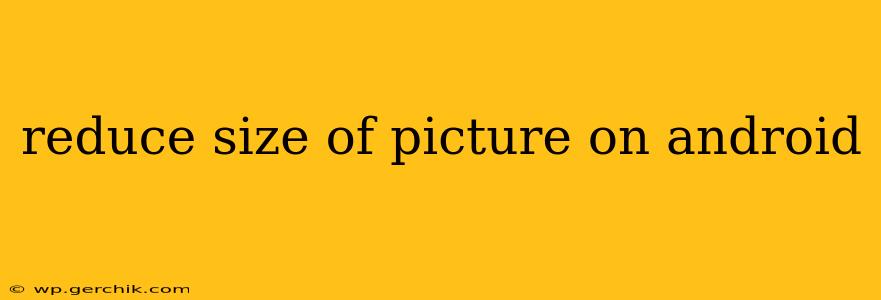Android users frequently encounter the need to reduce the size of their pictures. Whether it's to free up storage space, share photos easily, or simply to optimize images for online use, shrinking image file size is a common task. This guide explores various methods to effectively reduce picture sizes on your Android device, catering to different skill levels and needs.
How Do I Reduce the Size of a Picture on My Android Phone?
There are several ways to reduce the size of a picture on your Android phone, ranging from built-in Android features to dedicated apps. The best method depends on your needs and technical comfort level.
1. Using Built-in Android Features (Gallery App)
Many modern Android devices offer basic image editing capabilities within their built-in gallery apps. These usually include cropping and resizing options. The exact steps may vary depending on your phone's manufacturer and Android version, but generally, you'll find these options after selecting an image:
- Crop: This removes portions of the image, directly reducing its size. It's a simple way to reduce file size, especially if you only need a specific part of the image.
- Resize: Some gallery apps allow you to directly resize the image, choosing a smaller dimension (e.g., changing from 4000x3000 pixels to 1000x750 pixels). This significantly impacts file size.
While convenient, these built-in features often lack advanced compression options, meaning the resulting file size might not be as small as desired.
2. Utilizing Third-Party Apps
Numerous apps on the Google Play Store are dedicated to image compression and resizing. These apps generally offer more granular control and better compression algorithms than the built-in features, resulting in smaller file sizes without significant quality loss. Popular options include:
- Compressor: This app often receives high praise for its effectiveness and ease of use.
- Image Size: Another popular choice focusing on precise size adjustments.
- Photo & Picture Resizer: A versatile app offering resizing, compression, and format conversion.
These apps typically allow you to choose a compression level, balancing file size reduction with image quality. Experiment to find the optimal setting for your needs.
3. Using Cloud Storage Services (Google Photos, Dropbox, etc.)
Cloud storage services often include automatic image optimization features. When you upload images, they may be automatically compressed to save space, especially if you select storage saving options. Note that this compression might be lossy, potentially impacting image quality. However, it's often a convenient and automatic way to maintain a reasonable balance between storage and quality.
How Can I Reduce the Size of a Picture Without Losing Quality?
Reducing file size without compromising image quality is a common goal. While it’s impossible to achieve perfect results without some loss, several techniques can minimize this loss:
-
Choose the Right File Format: JPEG is generally good for photos, offering a balance between quality and file size. Consider PNG only if you need transparency. WebP is another option that often provides superior compression compared to JPEG. Many apps allow you to convert between these formats.
-
Optimize Compression Settings: Apps like Compressor offer advanced compression settings. Experiment with different levels to find the sweet spot between file size and visual quality. Start with a lower compression level and gradually increase it until you're satisfied with the results.
-
Use Lossless Compression: While not always resulting in the smallest file sizes, lossless compression ensures no information is lost during the process. Look for apps or options that explicitly mention lossless compression if preserving image integrity is paramount.
How to Reduce the Size of Multiple Pictures at Once?
Most third-party image compression apps allow batch processing. This is incredibly handy when you have a large number of pictures to resize. Simply select all the desired images within the app, and the app will compress them all in one go.
What is the Best App to Reduce the Size of Pictures on Android?
There isn't one single "best" app. The optimal choice depends on your preferences and needs. Experiment with a few popular options mentioned earlier to find the one that best suits your workflow and provides the desired balance between file size reduction and image quality preservation.
Frequently Asked Questions (FAQ)
Does reducing picture size affect the quality?
Yes, reducing picture size often impacts quality, especially with aggressive compression. Lossy compression methods discard data to reduce file size, which can lead to a noticeable decrease in sharpness, detail, or color accuracy. However, with careful selection of compression levels and techniques, the quality loss can be minimized.
How can I reduce the size of a picture without using an app?
The most basic method is cropping the image using your phone's built-in gallery app. This reduces the dimensions and thus, the file size. However, this is less effective than using dedicated compression apps.
Can I reduce the size of a picture without losing any quality?
Technically no. Any compression method, to some extent, impacts image quality. Lossless compression attempts to minimize this impact but often doesn't achieve the same size reductions as lossy compression.
By following these methods and choosing the right tool, you can effectively reduce the size of your pictures on Android without sacrificing too much quality. Remember to always back up your original images before performing any significant edits.