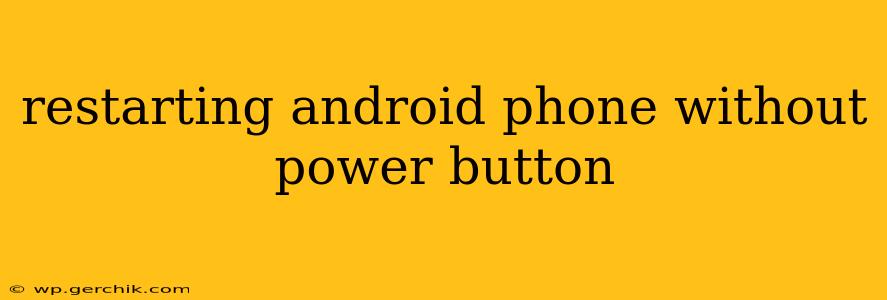Many Android users have faced the frustrating situation of a malfunctioning power button. A broken power button renders your phone seemingly unusable, but thankfully, there are several ways to restart your Android device without relying on it. This guide explores these methods, catering to different Android versions and phone models.
Why My Power Button Isn't Working?
Before diving into solutions, let's briefly address why your power button might have stopped working. Common causes include:
- Physical damage: Drops, impacts, or water damage can easily break the power button mechanism.
- Software glitches: Occasionally, a software bug can interfere with the button's functionality.
- Wear and tear: With prolonged use, the power button can simply wear out.
- Debris: Dust or small particles can get lodged under the button, preventing it from functioning properly.
How to Restart My Android Phone Without Using the Power Button?
The method for restarting your Android phone without the power button depends on your phone's manufacturer and Android version. However, the following approaches are commonly used:
1. Using ADB (Android Debug Bridge) on a Computer
This method requires you to have enabled USB debugging on your phone before the power button issue occurred. If you haven't, unfortunately, this option is unavailable.
- Connect your phone to your computer via USB.
- Open a command prompt or terminal window on your computer.
- Navigate to the platform-tools directory within your Android SDK installation. (The exact path will depend on your SDK installation).
- Type the following command and press Enter:
adb reboot
This command will send a reboot signal to your phone, restarting it.
2. Using Assistive Touch or a Similar Accessibility Feature
Many Android phones offer an assistive touch feature (often called "Accessibility Menu" or something similar) that provides on-screen buttons to mimic hardware buttons. If your phone has this enabled, you can likely use it to restart your device. The exact method will vary by manufacturer and Android version, but generally involves:
- Accessing the settings menu (if possible). You might need to use a connected keyboard or mouse if your touchscreen also malfunctions.
- Navigating to Accessibility settings.
- Enabling and configuring Assistive Touch or similar functionality.
- Locating a power button or reboot option within the Assistive Touch menu.
3. Using a Third-Party App (Use Caution!)
Some apps claim to provide power button functionality replacements. However, exercise extreme caution when installing and using such apps. Always check reviews and ensure the app comes from a reputable source to avoid malware. These apps typically require various permissions, and improper apps could compromise your device's security.
4. Using Voice Commands (If Supported)
Some phones support voice commands through Google Assistant or similar features. If your phone has voice control enabled, you may be able to use a command like "OK Google, restart my phone" to initiate a restart. The availability of this feature depends entirely on your phone's capabilities and settings.
What if None of These Methods Work?
If you've tried all these methods and your phone remains unresponsive, you might need professional help. The problem could be a more serious hardware issue requiring repair or replacement. Contacting your phone's manufacturer or a reputable repair shop is your best course of action in this situation.
Frequently Asked Questions (FAQ)
How do I turn off my Android phone without the power button?
You can't reliably turn off your Android phone without the power button using only built-in methods. A full shutdown requires a power button press. The methods listed above generally perform a restart, not a complete shutdown.
Can I use a third-party app to permanently replace my power button?
While some apps simulate a power button, they cannot permanently replace its function. A malfunctioning hardware button needs professional repair or replacement. Relying solely on a third-party app is not a reliable long-term solution.
My touchscreen is also unresponsive. What can I do?
If both your power button and touchscreen are unresponsive, the problem likely stems from a deeper hardware or software issue. In this case, professional repair is almost certainly necessary.
Remember to always back up your data regularly to prevent data loss in case of unforeseen issues. This article provides general guidance, and specific steps may vary slightly depending on your device and Android version.