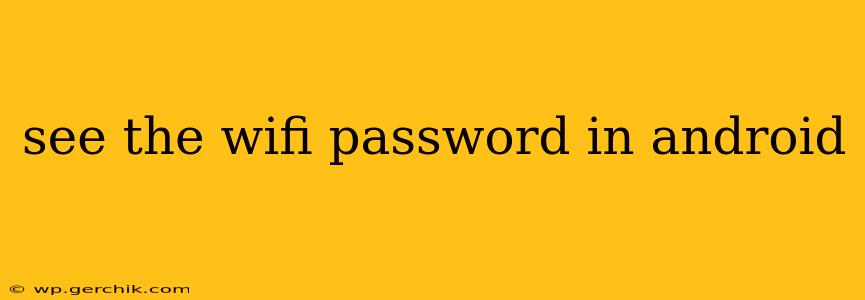Finding your WiFi password on your Android device can be surprisingly tricky, especially if you've forgotten it. This comprehensive guide will walk you through several methods, ensuring you can reconnect to your network quickly and easily. We'll address common questions and considerations along the way.
Can I See My WiFi Password on My Android Phone?
Yes, you can usually see your saved WiFi password on your Android phone, but the exact method varies slightly depending on your Android version and device manufacturer. The process generally involves accessing your phone's settings.
How to Find My Saved WiFi Password on Android?
Here's a step-by-step guide covering the most common approach:
-
Open Settings: Locate and tap the "Settings" app on your Android phone. The icon usually looks like a gear or cogwheel.
-
Find Network & Internet (or similar): The exact wording might differ based on your Android version and phone make, but look for something like "Network & internet," "Connections," "Wireless & networks," or "Wi-Fi."
-
Access Wi-Fi Settings: Tap on the Wi-Fi option.
-
Locate Saved Networks: You'll usually see a list of saved Wi-Fi networks. Find the network whose password you need.
-
Access Network Details: Tap on the network name. You might see an option like "Manage network," "Network details," or a similar phrase.
-
View or Share Password (This step is crucial and varies): This is where things get slightly different. Some phones will directly display the password, while others will offer an option to share the password with another device via a QR code or by showing the password when you choose to share it. If you only see the option to share the password, you'll likely need to connect another device to your WiFi to see it on that secondary device. This is a security measure put in place to prevent unauthorized access.
Why Can't I See My WiFi Password?
Several reasons might prevent you from directly viewing your WiFi password:
-
Android Version Differences: Older Android versions might not have the same straightforward password viewing options as newer ones.
-
Manufacturer Customization: Phone manufacturers often customize the Android interface, potentially altering the location or method for accessing network details.
-
Security Enhancements: Increased security features mean that you might not be able to directly access the password, only share it.
-
Rooted Devices: If your phone is rooted, the method for viewing the password could be different, and potentially riskier.
How to Find My WiFi Password Using a Different Device?
If you can't see the password on your Android phone, try connecting another device (like a laptop or another phone) to the same WiFi network. The password might be displayed during the connection process on the second device.
What if I Forgot My WiFi Network Password and Can't Access Settings?
If you've forgotten your password and can't access your Android phone's settings (perhaps because you've forgotten your lock screen password), you'll need to perform a factory reset. Be aware that this will erase all data on your phone, so back up your important information beforehand. You'll then need to reconnect to your WiFi network and enter the password (hopefully you know it or can find it elsewhere). This is a last resort.
How can I access my router settings to see the password?
While this article focuses on accessing your WiFi password from your Android phone, another method involves accessing your router's settings through a web browser. However, this requires knowing your router's IP address and login credentials, and is a separate process not covered here.
Remember to always protect your WiFi password and avoid sharing it unnecessarily. By following these steps, you should be able to access your saved WiFi password on your Android device successfully.