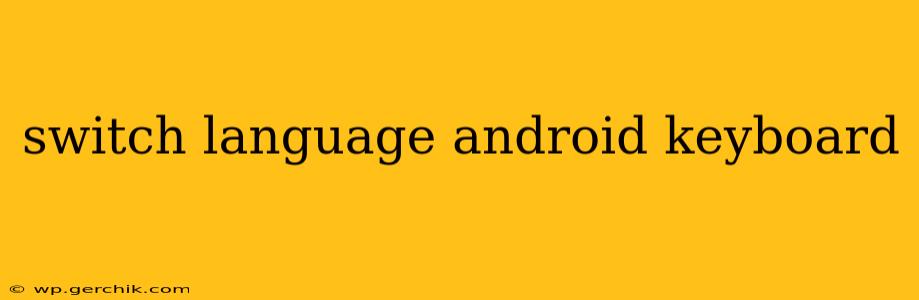Switching between languages on your Android keyboard is a breeze once you understand the different methods. This guide will walk you through the various techniques, troubleshoot common problems, and answer frequently asked questions about managing multiple input languages on your Android device.
How to Switch Input Languages on Android?
The most common way to switch between languages on your Android keyboard is by using the globe icon or a similar symbol (sometimes a keyboard icon with arrows). This icon usually appears in the bottom left or right corner of your keyboard. Simply tap this icon to cycle through your enabled languages.
Here's a step-by-step breakdown:
-
Ensure languages are enabled: Go to your phone's Settings, then System, and select Languages & input. Under "On-screen keyboard," choose your default keyboard (e.g., Gboard, SwiftKey). Then, tap "Languages" or a similar option to add the languages you wish to use.
-
Locate the language switcher: Open any text field where you can type. Your keyboard will appear. Look for the globe icon (or similar) on your keyboard. Its location might vary depending on your keyboard app and Android version.
-
Switch languages: Tap the globe icon. Your keyboard will now switch to the next enabled language in your list. Keep tapping to cycle through all the enabled languages.
What if I can't find the globe icon?
Some keyboards might not use a globe icon. Here are some alternatives:
- Check your keyboard settings: Within your keyboard settings (accessible from the "Languages & input" menu), look for options related to language switching or input methods. Some keyboards offer customizable language switching options.
- Look for a space bar shortcut: Some keyboards may allow language switching by long-pressing the spacebar. Check your keyboard's settings to see if this option is enabled.
- Try a different keyboard app: If you're still unable to find a way to switch languages, consider downloading a different keyboard app like Gboard (Google Keyboard) or SwiftKey, which are known for their robust language support and easy-to-use interface.
How to Add a New Language to My Android Keyboard?
Adding a new language is just as simple as switching between existing ones. Follow these steps:
-
Open the Language settings: Go to Settings > System > Languages & input > Languages.
-
Add a language: Tap the "+" button or "Add a language." You'll see a list of available languages. Select the language you want to add.
-
Reorder languages (optional): You can change the order in which your languages appear by dragging and dropping them in the list. The language at the top of the list will be the default language.
Why isn't my keyboard switching languages?
If your keyboard isn't switching languages, try these troubleshooting steps:
-
Restart your phone: A simple restart often resolves temporary software glitches.
-
Check for updates: Make sure your keyboard app and Android operating system are up-to-date.
-
Clear keyboard cache and data: Go to Settings > Apps > [Your keyboard app] > Storage and clear both the cache and data. This will reset your keyboard settings, but it is a useful troubleshooting step.
-
Reinstall the keyboard app: As a last resort, uninstall and reinstall your keyboard app.
Can I have multiple keyboards installed at once?
Yes, you can have multiple keyboard apps installed on your Android device simultaneously. You can switch between them by going to Settings > System > Languages & input > Virtual keyboard > Manage keyboards. This enables you to select your preferred keyboard as your default or to enable and disable different keyboard apps as needed.
This comprehensive guide should help you master language switching on your Android keyboard. Remember, the exact steps might vary slightly depending on your Android version and keyboard app, but the core principles remain consistent. If you encounter any further issues, consult your device's user manual or the support documentation for your specific keyboard application.