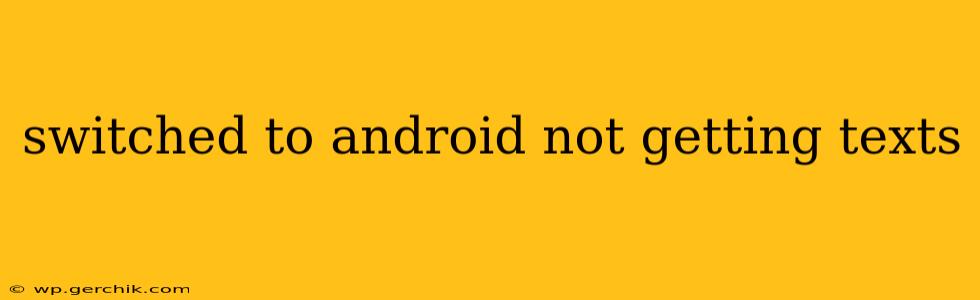Switching to a new phone, especially from iOS to Android, can be exciting, but not receiving text messages can quickly dampen the enthusiasm. This comprehensive guide will walk you through troubleshooting steps to resolve this frustrating issue and get your text messages flowing again. We'll address common causes and provide solutions to help you regain seamless communication.
Why Am I Not Receiving Texts on My New Android Phone?
This problem often stems from a few key areas:
- Network Issues: A weak or unstable cellular signal is a primary culprit. Your phone needs a strong connection to send and receive messages.
- SIM Card Problems: The SIM card acts as your phone's identity on the network. If it's improperly inserted, damaged, or incompatible, you'll experience connectivity issues, including text messaging problems.
- Messaging App Settings: The default messaging app (or a third-party app) might have incorrect settings or require specific permissions.
- Phone Settings: Certain phone settings, like Do Not Disturb mode or blocked numbers, might inadvertently prevent you from receiving texts.
- Carrier Settings: Rarely, there might be a problem with your mobile carrier's network configuration.
- Number Transfer Issues: If you recently ported your number, there might be a delay in full activation, temporarily affecting texting capabilities.
Troubleshooting Steps: Getting Your Texts Back
Let's systematically troubleshoot these potential problems:
1. Check Your Network Connection
- Signal Strength: Is your signal strong? Check the signal bars in your phone's status bar. A weak signal (one or two bars) can significantly hinder text messaging. Try moving to a location with better reception.
- Airplane Mode: Ensure Airplane Mode is turned off. This mode disables all wireless communication, including texting.
- Network Restart: Try restarting your phone. This simple step often resolves temporary network glitches.
- Network Settings Reset (Advanced): As a last resort, you could reset your network settings. This will erase saved Wi-Fi passwords and Bluetooth pairings, so back up anything important beforehand. This option is usually found under Settings > System > Reset Options > Reset Wi-Fi, Mobile & Bluetooth.
2. Examine Your SIM Card
- Proper Insertion: Carefully check if your SIM card is correctly inserted into its designated slot. Refer to your phone's manual for precise instructions.
- SIM Card Damage: Inspect the SIM card for any physical damage. If you see scratches or cracks, it's likely damaged and will need replacing from your carrier.
- SIM Card Compatibility: Confirm that your SIM card is compatible with your new Android phone. Contact your carrier if unsure.
3. Review Your Messaging App Settings
- Permissions: Make sure your messaging app has the necessary permissions enabled. Check your phone's app settings to grant the app permission to access your contacts, storage, and SMS messages.
- App Updates: Update your messaging app to the latest version. Outdated apps sometimes have bugs that affect functionality.
- Default Messaging App: Ensure the app you're using is set as the default messaging app in your phone's settings. This is usually found under Settings > Apps > Default apps > Messaging app. If you recently switched apps, this is particularly important.
- Blocked Numbers: Check if the sender's number is accidentally blocked in your messaging app's settings.
4. Check Phone Settings
- Do Not Disturb (DND): Ensure DND mode is off. This mode often silences notifications, including text messages.
- Blocked Numbers: Check your phone's settings for any blocked numbers that might prevent you from receiving messages. You can usually find these settings under Contacts or Phone.
5. Contact Your Mobile Carrier
If you've exhausted all the above steps and still have trouble, contact your mobile carrier's customer support. There might be an issue with your account or a problem on their network end that they can resolve. They may be able to check your account status, the number porting process (if applicable), or other technical issues specific to your carrier.
6. Factory Reset (Last Resort):
A factory reset should be your absolute last resort. Before proceeding, back up all your important data to the cloud or a computer. This option wipes your phone clean and reinstalls the operating system. It's a drastic step, but it can resolve deep-seated software problems interfering with messaging.
By carefully following these troubleshooting steps, you should be able to pinpoint the cause of your text message problems and get back to seamless communication on your new Android phone. Remember to contact your carrier if none of the self-help solutions work.