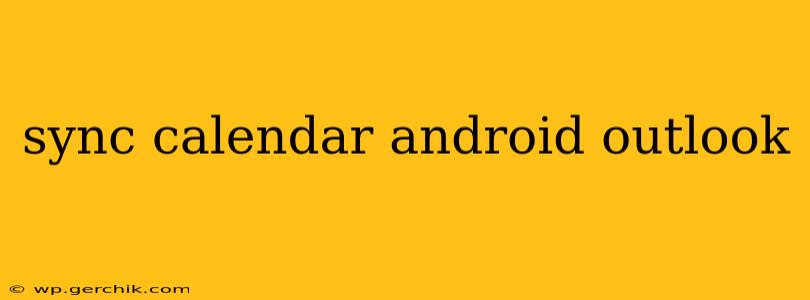Keeping your appointments and events in sync across your devices is crucial for staying organized. This guide provides a detailed walkthrough of how to seamlessly sync your Android calendar with your Outlook calendar, ensuring you never miss a meeting or important date. We'll cover various methods and troubleshoot common issues.
How to Sync Your Android Calendar with Outlook
There are several ways to sync your Android calendar with your Outlook calendar, depending on your specific needs and setup. The most common methods involve using either the built-in Android calendar app or a third-party calendar app.
Method 1: Using the Built-in Android Calendar App (with a Microsoft Account)
This method is the simplest if you already use a Microsoft account (the same one linked to your Outlook).
- Ensure your Microsoft Account is Added: On your Android device, go to Settings > Accounts > Add Account > Microsoft. Sign in using your Outlook email address and password.
- Calendar Synchronization: Once your account is added, ensure the "Calendar" option is checked. This usually happens automatically, but it's worth double-checking. The synchronization may take a few minutes to complete.
- Verify Synchronization: Check your Android calendar app to confirm that your Outlook events are appearing.
This method works seamlessly for most users and keeps your calendars in real-time sync. However, it relies on having a Microsoft account.
Method 2: Using the Built-in Android Calendar App (without a Microsoft Account)
If you don't use a Microsoft account for your Outlook email, this method requires a bit more setup:
- Add a Calendar Account Manually: Go to your Android's calendar app and navigate to the settings. Look for an option to add an account manually. This option may be called "Add Account," "Add Calendar," or something similar.
- Choose "Other" or "Generic": Select "Other" or a "Generic" calendar option. You'll likely be prompted to enter the server details, which are usually available from your Outlook account settings or your email provider's support pages.
- Enter Server Details: You'll typically need to input the following (this can slightly vary based on your Outlook setup):
- Account type: Usually IMAP or Exchange (check your Outlook account settings).
- Server address: This will usually be something like
outlook.office365.comorimap.outlook.com. This is specific to your Outlook configuration and email provider. - Your email address and password.
- Test and Save: Your Android will test the connection; if successful, save the account.
- Check Calendar Synchronization: After saving, your Outlook calendar should start syncing with your Android's calendar app.
This method is more technically involved, so accurate information from Microsoft's support documentation is essential.
Method 3: Using a Third-Party Calendar App
Apps like Outlook, Google Calendar, or others can act as a bridge between your Outlook account and your Android calendar. These apps usually offer intuitive interfaces and robust synchronization capabilities. Download and install an app of your choice, sign in with your Outlook account, and select the syncing option.
Troubleshooting Common Sync Issues
Sometimes, you might encounter problems synchronizing your Android calendar with Outlook. Here are some common issues and solutions:
My Calendar Isn't Syncing
- Check your internet connection: A stable internet connection is necessary for calendar synchronization.
- Review your account settings: Ensure your account is correctly configured and the calendar sync is enabled.
- Restart your device: A simple restart can often resolve temporary glitches.
- Check for updates: Ensure your calendar app and Android OS are up to date.
Some Events Aren't Syncing
- Check for calendar permissions: Ensure the calendar app has the necessary permissions to access your data.
- Review filter settings: Some advanced calendar settings might filter events; ensure all desired events are included.
I'm Receiving Duplicate Events
- Check for multiple calendar accounts: Ensure you aren't accidentally adding the same Outlook calendar multiple times.
Remember to consult Microsoft's support documentation and your specific Android device's settings for more detailed troubleshooting steps.
This comprehensive guide should enable you to effectively sync your Android calendar with your Outlook calendar. Remember to tailor the steps to your specific setup and configuration. If problems persist, always consult your device manufacturer's support or Microsoft's support documentation for tailored assistance.