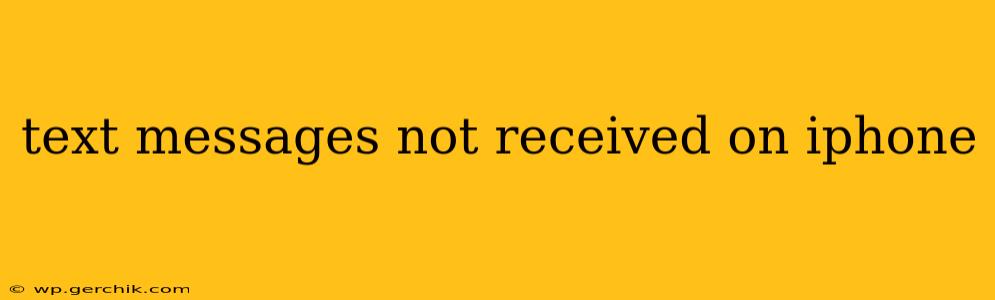Are you frustrated because text messages aren't arriving on your iPhone? This common problem can stem from various sources, from simple network hiccups to more complex software issues. This guide will walk you through troubleshooting steps to diagnose and fix the problem, getting you back in touch with your contacts.
Why Aren't My Text Messages Arriving?
This is the crucial first question to answer. Several factors can cause this issue, including:
- Network Connectivity: A weak or absent cellular or Wi-Fi signal can prevent messages from being sent or received.
- Carrier Issues: Problems with your mobile carrier's network infrastructure can disrupt message delivery.
- iPhone Software Bugs: Outdated iOS versions or software glitches can interfere with the messaging app's functionality.
- iMessage Settings: Incorrect iMessage settings, like being signed out or having the wrong Apple ID, can block messages.
- Blocked Numbers: Accidentally blocking a sender will prevent you from receiving their texts.
- Full Storage: A full iPhone storage can impact app performance, including the Messages app.
- Do Not Disturb (DND) Mode: If DND is activated, messages might be silenced rather than completely blocked.
- Message Filtering: iPhone's filtering options might be inadvertently hiding messages in a separate thread.
How to Fix Text Messages Not Received on iPhone
Let's address the most common causes and solutions:
1. Check Your Network Connection
This is the simplest and often most effective first step. Ensure you have a strong cellular or Wi-Fi signal. Try turning airplane mode on and off to force a network refresh. If you're still having trouble, try restarting your phone.
2. Restart Your iPhone
A simple restart can resolve temporary software glitches that might be affecting the Messages app. This often clears minor bugs that prevent message delivery.
3. Check Your Carrier's Network Status
Contact your mobile carrier to see if there are any known outages or issues in your area affecting text message services. They can also help troubleshoot any account-specific problems.
4. Update Your iOS Software
Outdated iOS versions often contain bugs that can cause various problems, including messaging issues. Go to Settings > General > Software Update to check for and install any available updates.
5. Verify iMessage Settings
Ensure iMessage is enabled and properly configured:
- Go to Settings > Messages.
- Make sure the iMessage toggle is switched ON.
- Verify that you're signed in with the correct Apple ID.
6. Check for Blocked Numbers
Accidentally blocking a number can prevent you from receiving messages. Check your blocked contacts list in the Phone app and unblock any unintended numbers.
7. Check Your iPhone's Storage
A full iPhone storage can hinder app performance. Delete unnecessary apps, photos, and videos to free up space. This can help improve the overall stability and functionality of the Messages app.
8. Check Do Not Disturb Mode
Ensure Do Not Disturb (DND) mode isn't activated. If it is, your messages might be silenced instead of being completely blocked.
9. Check Message Filtering
Review your message filtering settings to ensure that messages aren't being inadvertently hidden. This is particularly relevant if you’ve set up filters for unknown senders.
10. Reset Network Settings (Advanced)
If the problem persists, consider resetting your network settings. This will erase your Wi-Fi passwords and cellular settings, so be sure to have them handy before proceeding. Go to Settings > General > Transfer or Reset iPhone > Reset > Reset Network Settings.
11. Contact Apple Support
If you've tried all the above steps and still can't receive text messages, contacting Apple Support is your next best step. They can provide more in-depth troubleshooting or diagnose more complex hardware or software issues.
By systematically working through these troubleshooting steps, you should be able to identify and resolve the cause of your missing text messages and get your iPhone communication back on track. Remember to be patient and thorough—these issues can sometimes require multiple solutions.